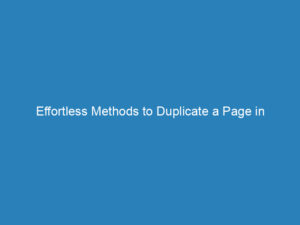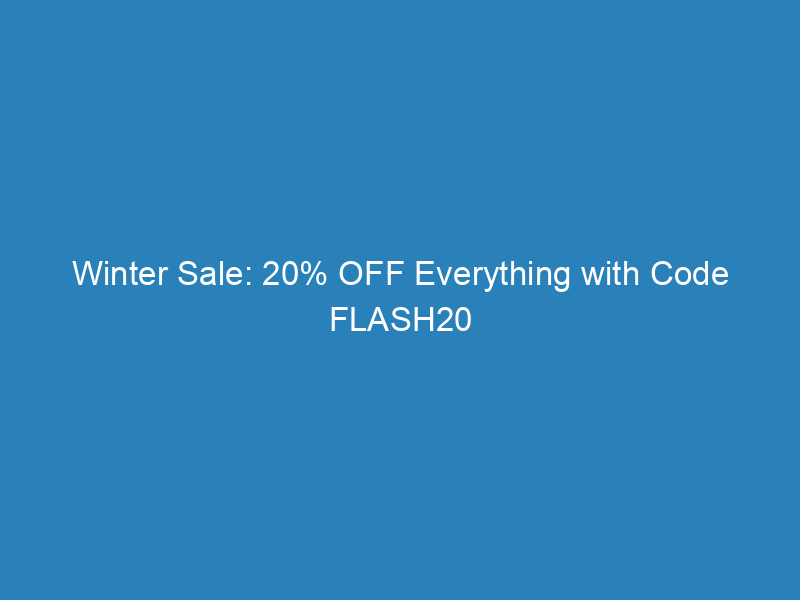
Winter Sale: 20% OFF Everything with Code FLASH20 – Plus, How to Duplicate a Page in WordPress
Don’t miss out on our exciting winter sale! Use the coupon code FLASH20 to receive a 20% discount on everything in our store.
Explore Our Offerings
Customer Support
Contact Us
Sign in to your account or reach out to us for any inquiries you may have.
Duplicating pages in WordPress can significantly streamline your workflow, whether you’re experimenting with new designs or replicating content. In this guide, we’ll explore two effective methods for duplicating a page: using a plugin and manual duplication.
Table of Contents
- Using the “Duplicate Page” Plugin
- Best Plugins for Duplicating Pages
- Manual Duplication Without a Plugin
Using the “Duplicate Page” Plugin
The “Duplicate Page” plugin is a highly recommended tool for its straightforward approach to duplicating pages. Here’s how to use it:
- Install the “Duplicate Page” plugin from your WordPress Dashboard by navigating to Plugins > Add New. Search for “Duplicate Page,” then install and activate it.
- After activation, configure the plugin settings to tailor it to your workflow by going to Settings > Duplicate Page.
- Head to the Pages or Posts section of your dashboard. Hover over the desired page or post and select the Duplicate This option.
- Your duplicated page will appear in the specified section (usually as a draft) and will be labeled as Copy of [Original Title].
- Edit the duplicated page as needed. Since it’s created as a draft, you can make adjustments before publishing.
- Once satisfied with your changes, hit the Publish button to make it live.
Ensure to verify all elements of the duplicated page, including meta descriptions and custom fields, for accuracy and relevance.
Best Plugins for Duplicating Pages in WordPress
Several plugins can facilitate page duplication in WordPress, but here are three top choices:
- Duplicate Page: This plugin is known for its simplicity, allowing users to duplicate posts and pages with a single click. It has garnered over a million active installations.
- Duplicate Post: Offering more than just duplication, this plugin allows for bulk actions, making it ideal for managing multiple posts or pages at once.
- Yoast Duplicate Post: Developed by the creators of the popular Yoast SEO plugin, this tool provides advanced duplication options and integrates seamlessly with the Block Editor.
Manual Duplication Without a Plugin
If you prefer not to use a plugin, you can manually duplicate a page by following these steps:
- Navigate to the Pages section in your dashboard and click on Edit for the page you wish to duplicate.
- Copy the content. For Classic Editor users, switch to the Text tab to copy HTML. For Block Editor users, you can use the Copy all content option from the menu.
- Go to Pages and click Add New. Title your new page appropriately.
- Paste the copied content into the new page editor.
- Manually duplicate any additional settings or metadata, including featured images and custom fields.
- Review everything before publishing. Once ready, click Publish to make your new page live.
Efficiently managing your WordPress content can enhance both productivity and creativity. Consider integrating these duplication methods with a premium WordPress theme for a more streamlined experience.
Stay Updated
Join our newsletter for exclusive offers and updates on new products!
Thank you for your interest!