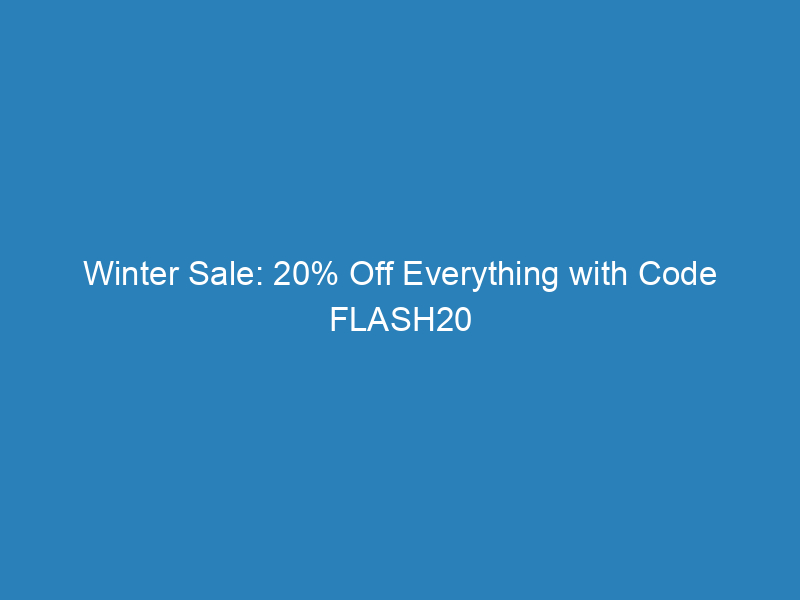
Winter Sale: 20% Off Everything with Code FLASH20
Winter Sale Alert! Enjoy a fantastic 20% discount on everything in our store. To take advantage of this offer, simply use the coupon code FLASH20 at checkout. Don’t miss out on upgrading your website with our premium themes and plugins!
What is Elementor in WordPress?
Elementor is a powerful WordPress plugin designed to transform the website design process. Whether you aim to create a simple blog or a sophisticated e-commerce platform, Elementor equips you with the necessary tools to craft visually stunning websites effortlessly.
This guide serves as a comprehensive resource, detailing what Elementor is, how to utilize it, its features, pricing options, installation steps, and practical applications to help you make the most of this remarkable tool.
Table of Contents
- What Is Elementor in WordPress?
- Elementor Pricing: Is Elementor Free?
- How Much Does Elementor Cost?
- How to Add Elementor to WordPress?
- How to Install Elementor PRO
- How to Use Elementor in WordPress?
- Elementor PRO Advanced Features
- What Is the Best WordPress Theme for Elementor?
What Is Elementor in WordPress?
Elementor is a user-friendly WordPress plugin that allows you to design websites using a straightforward drag-and-drop interface. As a page builder, it eliminates the complexities of coding, making web design accessible to everyone.
Think of Elementor as your design assistant within WordPress. It simplifies the website building process into easy drags and drops, allowing users of all skill levels to create impressive sites. With Elementor, your web page transforms into a canvas where you can add, move, and style elements in real-time, utilizing an extensive library of widgets and templates.
Elementor Pricing: Is Elementor Free?
Elementor caters to a range of users with both free and paid versions. The free version is robust, featuring basic widgets and templates suitable for standard website designs, making it an excellent starting point for beginners or those looking to create straightforward sites.
For users needing more advanced capabilities, Elementor Pro offers enhanced features, including a broader selection of widgets, templates, and design options, along with access to premium updates and dedicated support.
How Much Does Elementor Cost?
Elementor Pro is available in various pricing tiers based on the number of websites you wish to use it on. Here are the current options:
- Essential (1 site): $59
- Advanced (3 sites): $99
- Expert (25 sites): $199
- Agency (1000 sites): $399
How to Add Elementor to WordPress?
Installing Elementor on your WordPress site is a simple process. Follow these steps:
- Log into your WordPress Dashboard.
- Navigate to Plugins > Add New Plugin.
- In the search bar, type Elementor.
- Click Install Now when you find the Elementor plugin in the results.
- After installation, click Activate to enable Elementor.
- A setup wizard will launch upon activation, allowing you to enter your site name, upload a logo, and create an Elementor account. You can choose to complete these steps now or skip them for later.
- To start using Elementor, go to any page or post and click Edit with Elementor.
How to Install Elementor PRO
If you’ve purchased Elementor Pro, you’ll receive a .zip file for installation. Here’s how to set it up:
- Download the Elementor Pro archive from your account on the Elementor website.
- In the WordPress dashboard, go to Plugins > Add New Plugin.
- Select the .zip file you downloaded and click Install followed by Activate.
- Navigate to Elementor > License.
- Click Connect & Activate, which will redirect you to the login page.
- Log in to activate your license automatically.
How to Use Elementor in WordPress?
Using Elementor for page design is intuitive. Here’s a quick guide to get you started:
- Open a Page or Post: Select the page or post to edit and click Edit with Elementor to launch the editor.
- Explore the Interface: The Elementor interface is divided into two areas: the left panel for widgets and settings, and the right side for a live preview of your page.
- Drag and Drop Widgets: Use the drag-and-drop feature to add elements like text, images, and buttons.
- Edit and Style Elements: Customize each widget using the options in the panel, adjusting size, color, and spacing to fit your design goals.
- Inline Text Editing: Click directly on your layout to edit text easily.
- Full Revision History: Keep track of changes and revert to previous versions as needed.
- Edit Site Settings: Adjust global settings like fonts and colors within Elementor.
- Responsive Design Tweaks: Switch between desktop, tablet, and mobile views to make necessary adjustments for different devices.
- Save Your Progress: Remember to save your changes, either by publishing the page or saving it as a draft.
Elementor PRO Advanced Features
With Elementor Pro, you gain access to a suite of advanced features that enhance your website’s functionality:
- Template Library: Access a wide range of pre-designed templates for various page types.
- Theme Builder: Design entire WordPress themes, including headers and footers.
- Popup Builder: Create engaging popups for newsletters and promotions.
- Sophisticated Widgets: Utilize additional widgets like Posts, Price List, and Animated Headline.
- WooCommerce Builder: Customize product pages and archives for e-commerce sites.
- Dynamic Content: Insert dynamic data into your designs for personalized experiences.
- Custom CSS: Add custom CSS directly within your layouts for further customization.
- Role Manager: Manage access and editing rights for team members.
What Is the Best WordPress Theme for Elementor?
When using Elementor, selecting the right theme is vital for achieving the best results. A top recommendation is the Inspiro PRO portfolio theme, which integrates seamlessly with Elementor to enhance its capabilities.
Inspiro PRO is tailored for visual storytelling, featuring advanced options for video and photo displays, making it perfect for creative portfolios. It offers unique elements like customizable layouts and dedicated starter sites with Elementor templates.
Frequently Asked Questions About Elementor
Is Elementor Good for SEO? Elementor itself is neutral regarding SEO. While it allows for the creation of visually appealing sites, SEO success depends on content quality, site speed, and best practices. It does facilitate easy editing of important SEO elements such as meta titles and descriptions.
Can Elementor Edit Any Theme? Elementor is compatible with most WordPress themes. However, for optimal performance, it’s advisable to choose themes specifically designed for compatibility with Elementor.
Does Elementor Slow Down My Site? While Elementor may add some extra code, its impact on loading times is typically minimal. You can mitigate potential slowdowns by optimizing your site, selecting an efficient hosting provider, and using caching techniques.
With its visual approach to website building, Elementor allows users to see changes in real-time, making it an ideal choice for those who prefer a hands-on experience.

