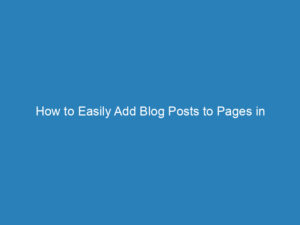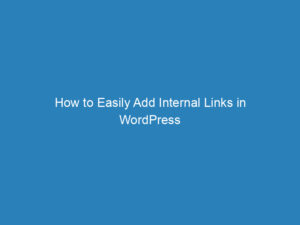Using Heading Tags in WordPress: Importance and How-To Guide for 2024
When creating a blog or article, crafting compelling heading tags is essential. A well-structured heading not only improves readability but can also enhance visibility on search engines. Many readers tend to skim through content, often focusing more on the headings. If a heading captures their interest, they are more likely to continue reading, which can significantly influence your traffic.
In this article, we’ll explore how to effectively utilize heading tags in WordPress, discussing their importance for both readers and search engine optimization (SEO).
Understanding Heading Tags
Many people mistakenly believe that styling a heading is simply about increasing font size or applying bold or italic formatting. However, in WordPress, headings are structured using HTML tags. The Gutenberg editor, now the standard in WordPress, facilitates the addition of heading tags to your posts, while the Classic editor uses HTML markup for headings.
There are six types of heading tags, ranging from <h1>, the most significant, to <h6>, which is the least important. If you want your heading to stand out, use the <h1> tag, as it not only increases the font size but is also prioritized by search engines like Google.
Examples of Heading Tags
<h1>Heading 1</h1><h2>Heading 2</h2><h3>Heading 3</h3><h4>Heading 4</h4><h5>Heading 5</h5><h6>Heading 6</h6>
The Importance of Heading Tags in WordPress
Heading tags serve a dual purpose: they enhance the visual appeal of your post and help search engines index your content effectively. Google acts as a scanner that evaluates your content based on the headings you use. By incorporating relevant keywords into your headings, you can improve your SEO and make your content more discoverable.
Using appropriate heading tags can significantly impact your site’s usability and search engine ranking. Properly structured headings allow readers to navigate your content more easily and provide search engines with a clearer understanding of your material.
How to Add Heading Tags in the Gutenberg Editor
If your WordPress is up-to-date, you are likely using the Gutenberg editor, which has replaced the Classic editor. Here’s how to add heading tags in the Gutenberg Block Editor:
- Navigate to your Dashboard > Posts > Add New.
- Click on the Add New Block button, then select the Heading option.
- After selecting the heading type, enter your text and choose the desired heading level (H1 to H6) from the left sidebar.
How to Add Heading Tags in the Classic Editor
Adding heading tags in the Classic Editor is straightforward. Follow these steps:
- Go to the Visual Editor, where you will find various formatting options.
- Click on the Toolbar Toggle to reveal additional formatting options.
- Highlight the text you wish to format, then select the desired heading level from the dropdown menu (ranging from Heading 1 to Heading 6).
- You can also write heading tags manually in the text editor if you prefer.
Distinguishing Between Title Tags and Heading Tags
It’s common to confuse heading tags with title tags. In HTML, the title tag is defined by <title> and appears in the browser’s address bar. In contrast, the text within the <h1> tag is what users see as the main title on the webpage. While both serve important roles, they are distinct elements of web design.
Understanding the differences and proper usage of these tags can greatly enhance the presentation and findability of your content.
By thoughtfully utilizing heading tags, you can create engaging content that resonates with your audience while also improving your site’s visibility on search engines.