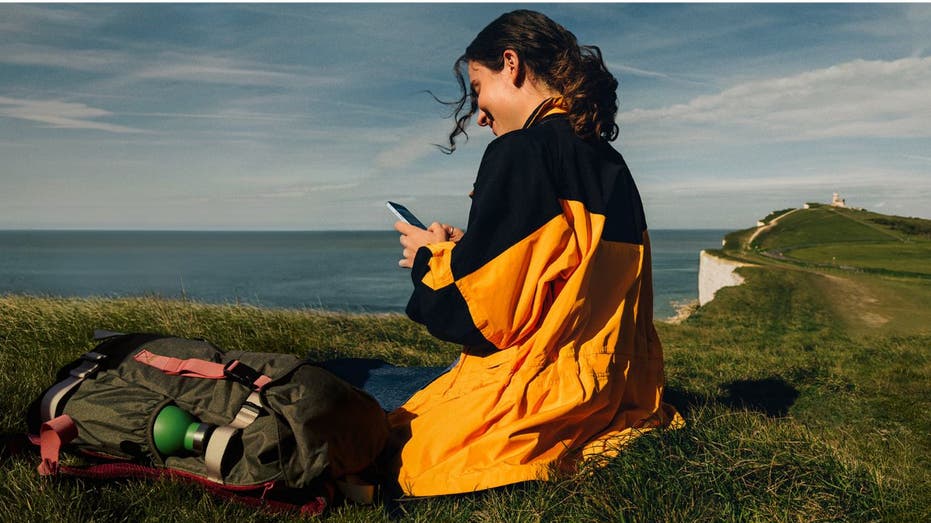
Unlocking the Power of iOS 18.1: Discover Siri’s New Tricks, Photo Magic, and Writing Assistance
Are you ready to elevate your iPhone experience? With the recent iOS 18.1 update, Apple has introduced a range of remarkable new features that harness the power of artificial intelligence, making your device smarter and more intuitive than ever before.
Getting Started with iOS 18.1
Before you can dive into these exciting new tools, you’ll need to ensure your iPhone is updated to iOS 18.1 or later. Thankfully, the update process is both quick and straightforward. Here’s how to get your device ready:
1. Open the **Settings** app.
2. Select **General**.
3. Tap on **Software Update**.
4. If iOS 18.1 or later is available, click **”Download and Install.”**
Once your device is updated, you can enable the powerful Apple Intelligence features. Follow these simple steps:
1. Go to **Settings**.
2. Tap on **Apple Intelligence & Siri**.
3. Toggle on **Apple Intelligence**.
Your iPhone will download the necessary AI models and notify you once everything is ready. Please note that currently, Apple Intelligence is available exclusively on iPhone 15 Pro, iPhone 15 Pro Max, and newer iPads and Macs with M1 chips or later.
Explore the Exciting New Features
Now, let’s delve into some of the most impressive features that iOS 18.1 brings to your fingertips:
Summarizing Your Messages and Emails
One of the standout functions of Apple Intelligence is its ability to summarize messages and emails, allowing you to grasp key details quickly. Here’s how it works:
1. Open your Mail app and select an **email message** or thread.
2. Tap the **summarize button** in the top right corner.
3. Watch as an **animation** plays while Apple Intelligence analyzes the text, presenting a **summary** above the email.
Enhanced Siri Interactions
Siri has received a significant upgrade with Apple Intelligence. When you engage with Siri, you’ll notice a subtle glowing light around the edge of your screen, indicating that AI is actively working for you.
Siri can now understand those moments when you hesitate. For instance, you can say, “Hey Siri, set a 10-minute, no, 15-minute timer,” and Siri will correctly set the 15-minute timer for you.
If speaking isn’t convenient, you can now type your requests to Siri by double-tapping at the bottom of the screen, providing a discreet way to interact.
Advanced Writing Tools
Apple Intelligence also enhances your writing experience. Here’s how to utilize these tools:
1. Select **any text** in an email or document by double-tapping and dragging the cursor over the desired text.
2. Once the **selection handles** appear, tap the **Writing Tools** icon above the selected text.
3. Choose from options like **Proofread**, **Rewrite**, **Friendly**, **Professional**, **Concise**, **Summary**, **Key Points**, **List**, or **Table**.
Here’s what each option does:
– **Proofread:** Checks for grammar and spelling errors.
– **Rewrite:** Suggests alternative phrasing for the selected text.
– **Friendly:** Makes the text more casual.
– **Professional:** Adjusts the tone to be more formal.
– **Concise:** Shortens the text for directness.
– **Summary:** Provides a brief overview of selected text.
– **Key Points:** Highlights the main ideas.
– **List:** Converts the text into a list format.
– **Table:** Organizes the text into a table.
After making your selection, simply tap **Done** or **Revert** to revert to the original text.
Photo Features that Transform Your Gallery
With iOS 18.1, your photo library becomes significantly more user-friendly. Follow these steps to enhance your photo management:
1. Open the **Photos app**.
2. Tap the **search icon** at the top of the screen.
3. Use natural language queries like “dog sitting on the couch” to find your photos effortlessly.
Want to remove unwanted objects from your photos? Here’s how:
1. Open a photo in the **Photos app**.
2. Tap the **Edit button** below the image.
3. Select the **Clean Up** tool.
4. Circle or tap the object you wish to remove.
Apple Intelligence will work seamlessly to erase it, allowing you to click **done** or **cancel** afterward.
Create Custom Photo Slideshows
Another exciting feature allows you to create custom photo slideshows using natural language prompts:
1. Open the **Photos app**.
2. Scroll down to **Memories** and click on **Create** to start a Memory Movie.
3. Enter a **text prompt** describing your desired theme, and tap the **up arrow**.
4. Apple Intelligence will generate a stunning Memory Movie for you.
Manage Notification Overload
Are you overwhelmed by notifications? Apple Intelligence now offers smart summaries for your emails and messages. Simply swipe down from the top of your screen to view condensed versions of your notifications.
Eligibility for New Features
To utilize these innovative features, ensure your device is compatible (iPhone 15 Pro, iPhone 16 series, or newer iPads/Macs with M1 chips or later) and that you are running iOS 18.1 or later. Don’t forget to enable Apple Intelligence in your device settings.
Looking Ahead
These new features are just the beginning; Apple has even more exciting capabilities on the horizon, including emoji creation, image playground, and ChatGPT integration. While no firm timeline has been provided, the AI revolution on your iPhone is just getting started.
We would love to hear from you! What feature of Apple Intelligence are you most excited to try, and why? Share your thoughts with us.
For more tech tips and security alerts, consider subscribing to our newsletter for updates on all things technology. Follow along for engaging content and stay connected with the latest in tech innovations.

