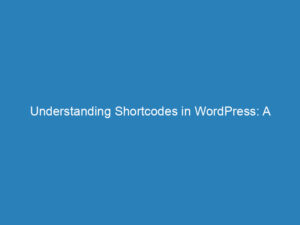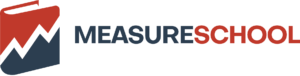Understanding WordPress Widgets: Features, Usage, and Benefits
In the world of WordPress, widgets serve as essential tools that allow users to customize their websites easily and effectively without the need for any coding expertise. These versatile content blocks can be placed in designated widget areas throughout your theme, with the most common spots being the sidebar, footer, and header. However, depending on the theme you choose, there may be additional areas where widgets can be utilized.
Understanding WordPress Widgets
Widgets are small, functional units that enhance your website’s capabilities. The core set of WordPress widgets includes:
- Search Bar: Helps visitors find specific articles on your site.
- Archives: Lists the dates when your posts were published, making it easier for readers to explore older content.
- Categories: Displays a list of blog categories, allowing visitors to browse topics of interest.
- Tag Cloud: Visualizes your most frequently used tags in varying font sizes based on popularity.
- Navigation Menus: Lets you create custom menus for easier site navigation.
- Recent Posts: Showcases your latest articles, helping visitors discover fresh content.
- RSS Feeds: Provides links to your RSS feed for readers who want to subscribe.
- Calendar: Displays a calendar with your published post dates.
- Text Widget: A customizable block for adding text or HTML content.
Additionally, many WordPress plugins come with their own unique widgets, such as those for newsletter sign-ups or social media feeds, further expanding your options for customization.
Where Can You Place Widgets?
The placement of widgets largely depends on the theme you are using. Most themes will include at least one sidebar widget area, along with possible sections for the footer, header, and homepage. Common areas where widgets are often placed include:
- Sidebars: Ideal for popular posts, search bars, newsletter forms, and social media icons.
- Footers: Great for menus, text, social links, and copyright information.
- Headers: Useful for displaying shopping cart links, social connections, or contact numbers.
- Homepages: Perfect for custom content blocks and calls to action.
You can find the widget areas available in your theme by navigating to Appearance → Widgets.
How to Add Widgets in WordPress
Incorporating widgets into your WordPress site is a straightforward process:
- Go to Appearance → Widgets.
- Locate the widget you wish to use in the left sidebar.
- Drag the widget to your desired widget area on the right side.
- Click the down arrow to expand the widget settings after adding it.
- Adjust the settings to fit your preferences.
- Finally, click Save to keep your changes.
Most widgets come with basic settings that allow you to configure elements like titles, text, and links. For more detailed setup instructions, consult the documentation specific to the widget you are using.
Widgets vs. Plugins: What’s the Difference?
While both widgets and plugins extend the functionality of WordPress, they serve different purposes:
- Plugins: Require installation and activation to function. They typically add complex features like contact forms, SEO tools, and security enhancements.
- Widgets: Function as drag-and-drop blocks that do not require activation. They are used to add smaller pieces of content and features directly to your site.
Many plugins come with their own widgets, allowing you to first install the plugin, then utilize its widget functionalities by placing them in widget areas.
Popular Widgets to Enhance Your Site
Here are some essential widgets that can significantly improve your site’s usability and engagement:
- Search: Helps users find specific content.
- Recent Posts: Displays the latest blog entries.
- Categories: Facilitates navigation through topics.
- Tag Cloud: Showcases popular topics visually.
- Social Icons: Links to your social media profiles.
- About Me: Adds a personal touch with a bio and photo.
- Subscribe Form: Grows your email list.
- Image: Inserts photos and graphics.
- Contact Info: Displays your phone number, address, and email.
- Calendar: Shows a calendar of your published posts.
- Text: Allows custom text, HTML, and links.
Utilizing these widgets can enhance navigation, assist visitors in finding information, and encourage them to take action on your site.
Get Creative with Widgets
The abundant selection of WordPress plugins opens up a world of possibilities for widget customization. Here are some innovative ways you can utilize widgets on your site:
- Feature specific products or services.
- Embed videos to engage visitors.
- Display live social media feeds.
- Rotate banner advertisements.
- Show visitor maps and feedback.
- Highlight testimonials for social proof.
- And much more!