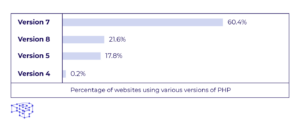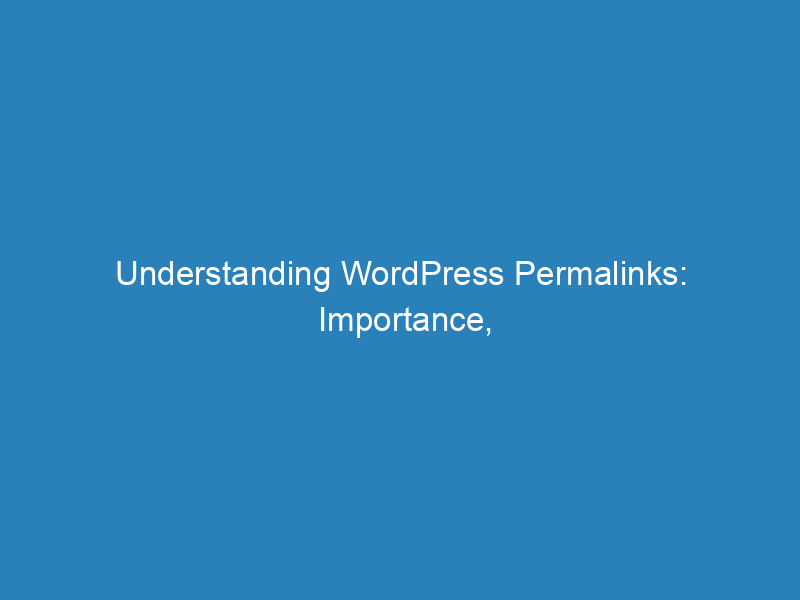
Understanding WordPress Permalinks: Importance, Structure, and Troubleshooting
When it comes to optimizing your WordPress site, understanding permalinks is crucial. Permalinks are the permanent URLs that link to your various pages and posts, and they play a significant role in both user experience and search engine optimization (SEO). This article dives into the importance of WordPress permalinks, how to modify them, and troubleshooting tips for common issues.
The Significance of WordPress Permalinks
WordPress permalinks add context to your URLs, making them more meaningful for visitors and search engines alike. For instance, consider the difference between these two URLs:
https://example.com/blog/?p=123https://example.com/blog/wordpress-permalinks
The first URL lacks context; without clicking, it’s impossible to know what the content entails. In contrast, the second URL clearly indicates that the page discusses WordPress permalinks, which can improve click-through rates from various online platforms.
Why Context Matters
Providing context through well-structured permalinks benefits:
- Visitors: Clear URLs build trust and encourage users to click on links shared on social media, blogs, and forums.
- Search Engines: Descriptive permalinks help search engines rank your content more effectively, enhancing visibility for relevant queries.
Moreover, certain plugins, including WP Rocket, require custom permalink structures to function correctly, making it imperative to set them up properly from the start.
Changing Permalinks in WordPress
If you’re managing an established WordPress site, altering permalinks requires careful consideration. Here’s a quick guide to help you navigate this process safely.
Understanding Permalink Structure and Slugs
Your permalinks consist of two main elements:
- Structure: This template determines the overall format of your permalinks. You can choose whether or not to include the date.
- Slug: This is the specific text that appears in the URL for each individual post.
Steps to Change Your Permalink Structure
To modify your permalink structure, follow these steps:
- Navigate to Settings → Permalinks in your WordPress dashboard.
- Select your desired permalink structure using the radio buttons provided.
For most users, the Post name structure is the most effective choice, providing clarity and simplicity. However, if your content is time-sensitive, such as news articles, you might consider a structure that includes the date.
Adjusting Individual Slugs
Once you’ve set your permalink structure, you can customize the slug for each post or page:
- Open the desired post or page in the WordPress editor.
- Locate the Permalink field within the Document tab.
- Edit the slug to reflect the content accurately.
Managing Permalink Changes on Established Sites
For existing sites with established traffic, changing permalinks can lead to broken links, resulting in lost visitors and diminished SEO benefits. To mitigate these risks, consider implementing 301 redirects to guide users and search engines to the new URLs. You can use tools like plugins to help generate the necessary redirect codes.
Troubleshooting Permalink Issues
Despite your best efforts, you may encounter issues with your permalinks not functioning correctly, such as 404 errors. A common solution is to regenerate your site’s .htaccess file:
- Return to Settings → Permalinks.
- Click on Save Changes without making any modifications. This action forces WordPress to update the
.htaccessfile, often resolving the issue.
A Quick Recap on WordPress Permalinks
In summary, understanding the structure and functionality of WordPress permalinks is essential for creating user-friendly URLs that enhance SEO. By default, most websites benefit from the Post name structure, and customizing individual slugs allows for even greater specificity. Should you face any issues, remember that regenerating your .htaccess file can often restore functionality.