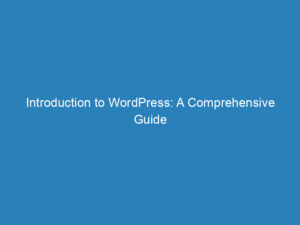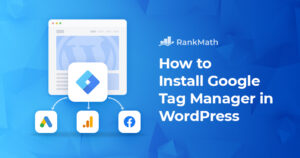Understanding WordPress Image Fields: Title, Alt Text, and Their SEO Importance
When you access the media library in WordPress, it’s common to encounter a series of blank fields: URL, title, caption, alt text, and description. Each of these fields serves a specific purpose, yet they often leave users scratching their heads about their significance and how to utilize them effectively.
Understanding WordPress Image Fields
It’s not unusual to feel overwhelmed by the terminology surrounding image management in WordPress. To help demystify these concepts, let’s break down what each field means, where the information appears, and which aspects are most crucial for search engine optimization (SEO).
Image URL Field
Upon uploading an image to the WordPress media library, a URL is automatically generated. This URL indicates the asset’s location on the server. Naming your files thoughtfully can enhance this aspect; for instance, “WordPress-Image-Fields.png” is preferable to a generic name like “screen-shot-020216DC.png.” Optimizing filenames contributes to better SEO practices.
Image Title Field
The title field primarily serves as an internal reference. It helps organize images within the media library but is generally not visible to the public. However, if attachment pages are enabled, the title will appear as the H1 headline on those pages.
Image Alt Text Field
Among the various fields, the alt text (alternative text) is the most vital for SEO. It provides a concise description of the image’s content, aiding users when the image fails to load and supporting visually impaired individuals by giving context. More importantly, search engines use alt text to understand what an image represents, making it a key factor in image search results and overall content accessibility.
Image Description Field
The description field contains text that appears on the image’s attachment page. But what exactly is an attachment page? When you upload any media—be it an image, PDF, video, or audio—WordPress automatically creates a dedicated page for it, complete with its own URL. This page can hold additional information about the graphic, but it’s often unnecessary for most users.
When to Use Attachment Pages
For certain users, like photographers, attachment pages can be a useful tool to provide further context about an image. However, for most content creators, it’s advisable to focus on directing traffic to the parent post or page, where relevant content and calls to action reside.
Potential SEO Pitfalls of Attachment Pages
- Attachment pages often suffer from thin content, which can detract from your website’s overall quality.
- Duplicate descriptions across multiple images can lead to search engines categorizing your site as having duplicate content.
- Popular images might cause their attachment pages to outshine the parent page, diverting traffic away from more valuable content.
For these reasons, unless your work heavily relies on individual image promotion, it’s advisable to have your developer set up redirects from attachment pages to their corresponding parent pages.
Image Caption Field
The caption field is a familiar concept to most users. It provides a small block of text that typically appears below the image. Since captions are visible to users, it’s essential to ensure that they align with your site’s design. Consider collaborating with your designer to create a caption style that fits seamlessly into your theme.
Bonus: Optimizing Images for Social Media
Open Graph (OG) images are essential for controlling how content displays on platforms like Facebook and LinkedIn. To ensure high-quality displays on various devices, OG images should be at least 1200 x 630 pixels, with a minimum of 600 x 315 pixels for other devices. You can manage these settings through the social tab in the Yoast SEO plugin.
With this understanding of WordPress image fields, you can now fully utilize these attributes to enhance the functionality and visibility of your media assets.