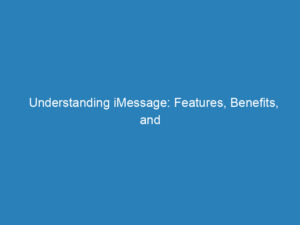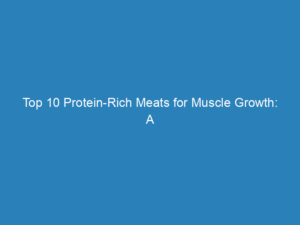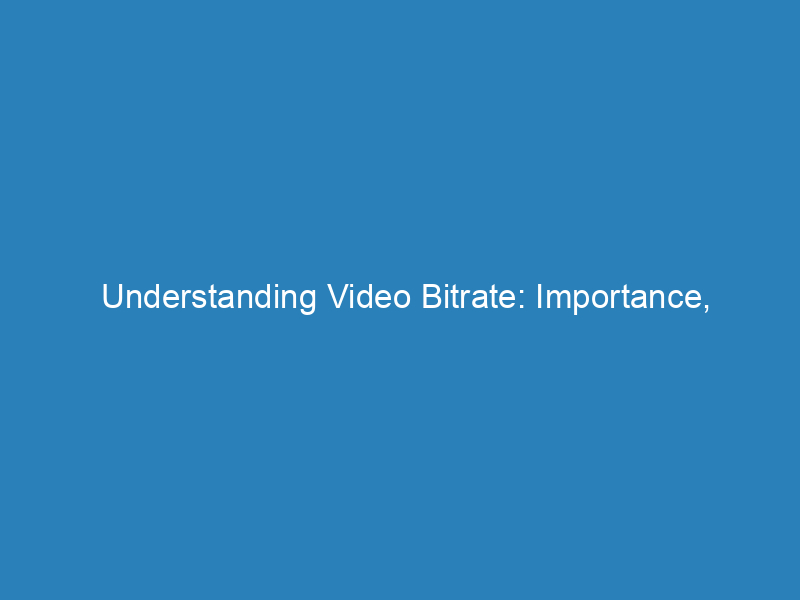
Understanding Video Bitrate: Importance, Recommendations, and Adjustments for Streaming
In the realm of digital video production, one term that frequently surfaces is “bitrate.” For those diving into video files or streaming platforms, understanding bitrate is essential. This guide aims to demystify video bitrate, illustrating its importance in video creation and streaming.
What is Video Bitrate?
Video bitrate refers to the volume of data processed per second within a video file, typically measured in bits per second (bps). For smaller files, it’s expressed in kilobits per second (Kbps), while larger or high-definition files are measured in megabits per second (Mbps) or even gigabits per second (Gbps). The bitrate not only influences the quality of the video but also its file size, making it crucial to find a balance for the best viewing experience.
Why is Video Bitrate Important?
Bitrate is a key determinant of video clarity and detail. A higher bitrate generally yields better image quality, capturing more detail, whereas lower bitrates can introduce compression artifacts and pixelation. Essentially, bitrate dictates how much information can be conveyed and displayed each second.
Moreover, bitrate directly affects file size. While higher bitrates enhance video quality, they also increase file sizes, which can be problematic for storage and bandwidth. For instance, if you’re hosting videos online, you’ll need to balance quality with file size to ensure quick loading times and a seamless user experience.
It’s important to note that bitrate is just one factor affecting video quality. Elements such as resolution, color depth, and compression techniques also play vital roles. However, bitrate remains fundamental to visual fidelity and overall viewer satisfaction.
Choosing the Right Video Bitrate
Determining the appropriate video bitrate involves balancing visual quality against file size. A higher bitrate improves video quality but also demands more storage. Conversely, a lower bitrate reduces file size but can compromise quality. When selecting the right bitrate, consider the video’s purpose, required quality, available storage, and audience.
When producing video content, several factors influence the choice of bitrate:
- Platform: Different platforms have specific bitrate requirements. For instance, streaming services like YouTube provide recommended bitrates for various resolutions and frame rates. Following these guidelines helps avoid playback issues.
- Resolution: Higher resolutions necessitate higher bitrates to preserve quality. A 1080p video, for example, will generally require a higher bitrate than a 720p video due to the increased pixel count.
- Frame Rate: Higher frame rates, such as 60 frames per second (fps), require greater bitrates for smooth motion capture, while lower frame rates like 24 fps need less.
- Compression: Techniques like codecs can reduce file sizes while maintaining quality. However, excessive compression can lead to lower bitrates and loss of detail. Balancing compression settings with bitrate is critical for achieving the desired visual quality.
- Content Type: Fast-paced or high-motion videos often require higher bitrates to avoid motion blur and maintain clarity.
Recommended Bitrate for Live Streaming
Understanding bitrate’s influence on video quality is crucial for live streaming. During streaming, content is sent over the internet in real-time, with available bandwidth determining the maximum achievable bitrate without interruptions.
Due to varying internet speeds among viewers, many streaming services utilize adaptive bitrate streaming (ABR). This technology automatically adjusts video quality based on the viewer’s internet connection, ensuring a smooth viewing experience. If bandwidth is limited, ABR will lower the bitrate to avoid buffering, while an improved connection allows for an increase in bitrate for better quality.
Video Bitrate Guidelines
While bitrate requirements can differ based on various factors, here are general guidelines for choosing an appropriate bitrate for different resolutions:
| Resolution | 24 FPS | 30 FPS | 50 FPS | 60 FPS |
|---|---|---|---|---|
| 480p (854×480) | 800 – 1500 Kbps | 1000 – 1800 Kbps | 1800 – 3000 Kbps | 2000 – 3500 Kbps |
| 720p (1280×720) | 1800 – 3500 Kbps | 2000 – 4000 Kbps | 3500 – 7000 Kbps | 4000 – 8000 Kbps |
| 1080p (1920×1080) | 4000 – 7500 Kbps | 4500 – 9000 Kbps | 8000 – 15000 Kbps | 9500 – 18000 Kbps |
| 2k (2560×1440) | 7000 – 13000 Kbps | 8500 – 16000 Kbps | 14000 – 25000 Kbps | 17000 – 30000 Kbps |
| 4k (3840×2160) | 15000 – 28000 Kbps | 18000 – 35000 Kbps | 25000 – 60000 Kbps | 35000 – 75000 Kbps |
These are rough benchmarks, as specific requirements can vary widely. For instance, a 720p video featuring rapid action may necessitate a higher bitrate compared to a static 720p video. Thus, achieving higher visual quality typically calls for increased bitrate, while lower quality can permit a decrease.
Adjusting Video Bitrate
To change the bitrate in a live stream, you’ll need to modify the encoding settings in your streaming software. Here’s a brief guide for adjusting video bitrate in popular platforms:
Changing Bitrate in OBS
- Open OBS and access the Settings menu.
- Select the “Output” tab.
- In the “Streaming” section, find the option to set the video bitrate.
- Adjust the bitrate based on your needs. Higher values enhance quality but require more bandwidth.
- Save your settings to apply the new bitrate.
Changing Bitrate in Streamster
- Launch the Streamster app.
- Use the slider on the bitrate bar below the video preview to adjust the value.
Changing Bitrate in YouTube Live
- Access your YouTube Live dashboard or streaming settings.
- Locate the “Stream” or “Encoder” settings section.
- Adjust the video bitrate as needed, keeping in mind your upload bandwidth to prevent buffering.
- Save your settings to implement the new bitrate.
When changing the bitrate during a live stream, viewers might experience brief disruptions or buffering while the new settings take effect. It’s wise to test adjustments prior to going live and to inform your audience about any expected interruptions. Monitoring the stream during these adjustments ensures that the changes are successful and maintain stability.