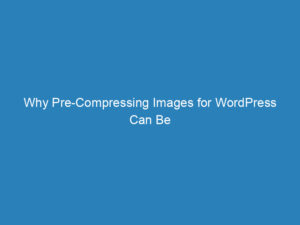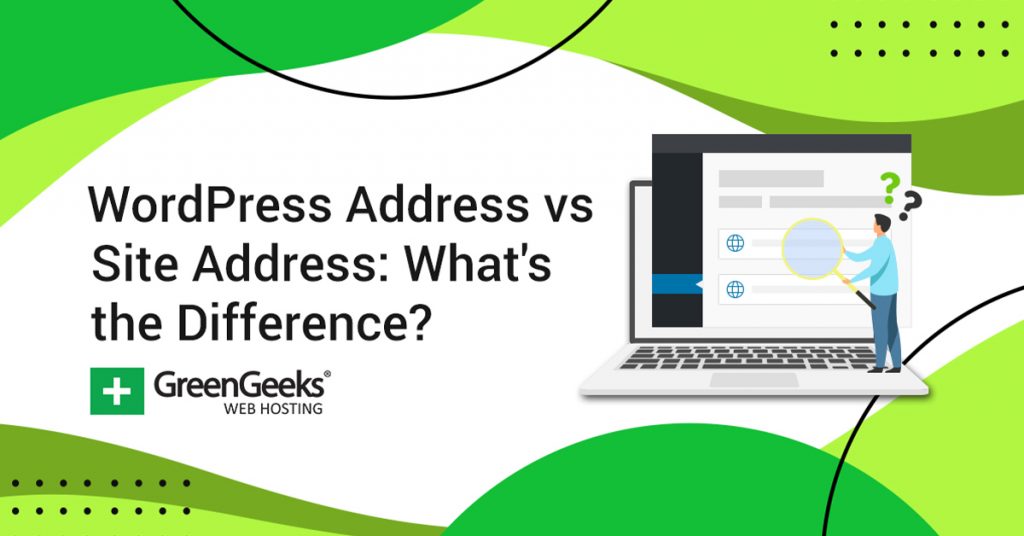
Understanding the Difference Between WordPress Address and Site Address
Understanding the intricacies of WordPress can sometimes feel overwhelming, especially for newcomers. One common question that arises is the distinction between the WordPress Address and the Site Address. Both fields might seem interchangeable at first glance, but they serve different purposes crucial for your website’s functionality.
Defining the WordPress Address
The WordPress Address is the specific location where all the files for your website are stored. This includes everything from themes and plugins to images and media files. Typically, web hosting providers place these files in the public_html directory, which serves as the webroot for your primary domain. However, you can relocate these files to a different directory if needed. For example, if your domain is GGSExample.com and you move your WordPress files to a folder labeled Test, your new WordPress Address will be GGSExample.com/Test.
Understanding the Site Address
The Site Address is the URL that visitors use to access your website. It is generally your domain name, but there are instances where it can differ from the WordPress Address. While it’s possible to change the Site Address, doing so can disrupt existing links, making them inaccessible. Essentially, switching the Site Address is akin to starting from scratch, which can significantly impact your search engine rankings and user traffic.
Key Differences
In summary, the WordPress Address relates to the storage location of your website’s files, while the Site Address is the URL visitors use to find your site. Both addresses can be altered, but such changes should be approached carefully and with a clear understanding of the potential consequences.
When to Change Your WordPress URL
Changing your website’s URL is a significant decision that can affect your SEO rankings. Nonetheless, there are valid reasons to make this change:
- Business Name Change: If your business undergoes a name change, updating your URL to reflect this is crucial for maintaining brand recognition. Customers typically associate your domain name with your business, so a mismatch can lead to confusion.
- Reputation Management: If your website has accumulated a negative reputation, changing the URL and redesigning the site can provide a fresh start. This allows you to re-establish a positive image.
- Content Shift: As your website evolves, the original URL may no longer accurately represent your content focus. For instance, if you started with a baking blog but shifted to grilling, updating the URL to match your new content makes sense.
How to Change Your WordPress URL
Changing your WordPress URL can be straightforward, but it requires careful execution. Here are two primary methods:
Method 1: Using General Settings
The easiest way to change your WordPress Address and Site Address is through the General Settings panel. To do this:
- Log into your WordPress admin panel.
- Navigate to Settings and select General.
- Locate the fields for WordPress Address and Site Address. If they are editable, simply input your new URLs.
- Be sure to enter the URLs accurately to avoid potential issues.
- Scroll down and click Save Changes.
Method 2: Editing the wp-config File
If the fields are greyed out, your URLs may be hardcoded in the wp-config file. Follow these steps:
- Access your hosting account’s cPanel and open File Manager.
- Navigate to the public_html directory where WordPress is installed.
- Find the wp-config file, right-click it, and select Edit.
- Add the following lines above the comment that says “That’s all, stop editing! Happy blogging.”:
- Change “YourNewURL” to your actual URL and save the changes.
define( 'WP_HOME', 'http://YourNewURL.com' );
define( 'WP_SITEURL', 'http://YourNewURL.com' );Post-Change Steps
After updating your URL, there are several important tasks to complete:
- Set Up 301 Redirects: To ensure visitors and search engines can find your new URL, implement 301 redirects from the old URL to the new one.
- Update Email Subscriptions: Revise links in newsletters and email communications to reflect the new URL.
- Revise Marketing Links: Update any paid advertisements with your new URL to maintain campaign effectiveness.
- Create a New XML Sitemap: Generate a new sitemap to guide search engines to your updated URLs.
Useful Plugins for Managing URL Changes
Several WordPress plugins can simplify the process of managing URL changes:
- Redirection: This popular plugin helps set up redirects and manage link changes smoothly.
- Broken Link Checker: This tool monitors your site for broken links, particularly useful after a URL change.
- Export All URLs: Use this plugin to export a list of existing URLs before making changes, which aids in setting up redirects.
WordPress offers unparalleled customization, including the ability to change your site’s URL. As you navigate these changes, ensure you have a clear strategy in place to maintain your site’s integrity and visibility.