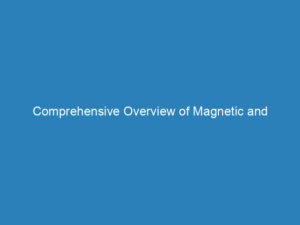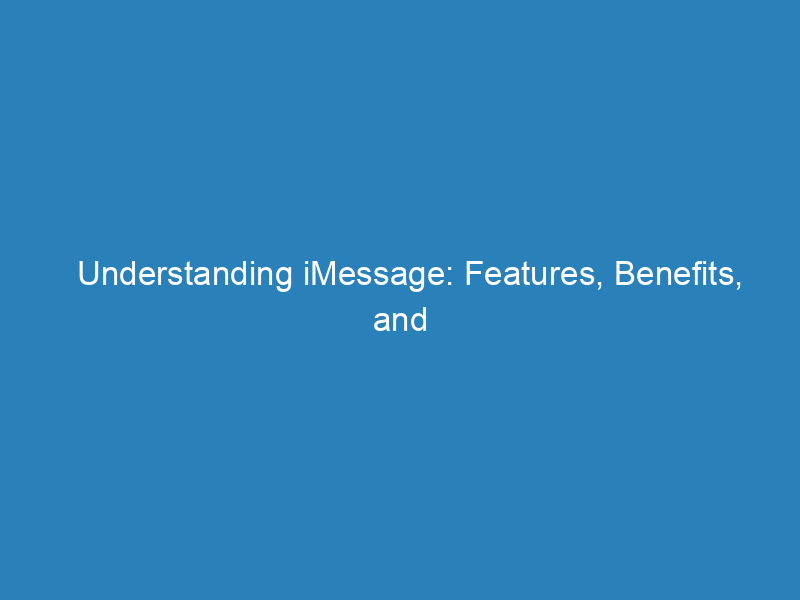
Understanding iMessage: Features, Benefits, and How It Works
With over 1 billion iPhone users worldwide, many may find themselves puzzled by the distinct color differences in their text messages. If you’ve ever noticed that some messages appear in blue bubbles while others show up in green, you’re not alone. This color coding is Apple’s way of indicating whether you’re sending an SMS (green bubble) or an iMessage (blue bubble).
In an era where numerous messaging apps like Facebook Messenger, WhatsApp, and Snapchat compete for attention, it can be challenging to choose the right option for your communication needs. Given that iPhones come equipped with both SMS and iMessage capabilities, understanding why your device toggles between the two can enhance your messaging experience. For those with a data plan, both SMS and iMessage can serve as vital tools for keeping in touch with friends and family. Below, we delve into the workings of iMessage and its advantages as an alternative to other messaging platforms.
What is iMessage?
iMessage is a free and secure messaging service available on Apple devices, including iPhones, iPads, Apple Watches, and Mac laptops. Launched in 2011 with iOS 5, iMessage enables users to send messages, videos, photos, and stickers seamlessly over the internet.
Unlike traditional texting apps, which rely on cellular networks, iMessage functions as an over-the-top (OTT) application. This means it operates over Wi-Fi or cellular data, eliminating additional costs when connected to Wi-Fi. However, it’s essential to note that iMessage is exclusive to Apple devices; messages sent to Android users will automatically switch to SMS.
Why Does Your iPhone Switch Between iMessage and SMS?
Your iPhone will automatically choose between iMessage and SMS based on several factors:
- Whether you are connected to Wi-Fi
- Your mobile data plan status
- If you’re communicating with another Apple user
If you prefer not to use iMessage, you can disable it in your settings, which will result in your device sending only SMS messages.
iMessage vs. SMS
The choice between iMessage and SMS carries significant implications for your messaging experience. SMS, or Short Message Service, is the conventional way to send text messages via a cellular network. It requires a texting plan from your mobile carrier and does not function over Wi-Fi.
In contrast, iMessage relies on an internet connection, allowing for faster delivery and the ability to send multimedia messages without incurring SMS charges. However, without a Wi-Fi connection or data plan, iMessage becomes unusable.
The Advantages of iMessage
While some users might choose to disable iMessage, the app offers numerous features that enhance the messaging experience:
- Message Encryption: iMessage ensures your messages are secure with end-to-end encryption.
- Location Sharing: Keep friends updated on your whereabouts during trips.
- Voice Memos: Send messages via voice instead of typing.
- Delivery Confirmation: Know when your message has been received with a checkmark.
- Read Receipts: See if your message has been read.
- Real-Time Typing Indicators: Know when someone is responding to your text.
- Interactive Features: Spice up conversations with stickers, GIFs, and music.
- Apple Pay Integration: Send and receive payments through iMessage securely.
- iPad Messaging: Use iMessage on iPads to stay in touch without needing a phone.
- Undo Send: Recently added feature allowing users to retract sent messages.
Because iMessage operates over Wi-Fi, it is especially advantageous for international communication, allowing users to stay connected without incurring roaming charges. Furthermore, iMessages are synchronized across devices, making it easy to access your messages when switching to a new phone.
How to Use iMessage
Getting started with iMessage is simple for Apple users. Follow these steps:
- Ensure iMessage is enabled: Navigate to Settings > Messages and toggle on “iMessage.”
- Open the Messages app.
- Tap the compose button (usually a pencil icon) to initiate a new conversation.
- Enter the recipient’s Apple ID or phone number.
- Type your message in the text field at the bottom of the screen.
- Tap the blue send arrow to dispatch your iMessage.
Keep in mind that iMessage only operates between Apple devices. Messages sent to Android users will be sent as SMS (green bubble).
Additional Features to Enhance Your Messaging Experience
- Reactions: Long-press on a message to react with emojis like thumbs up or laughter.
- Apps and Stickers: Access iMessage apps and stickers via the App Store icon next to the text field.
- Message Effects: Long-press the send button to add bubble effects or screen animations.
Utilizing these features can significantly elevate your messaging interactions, making iMessage a robust platform for Apple users.