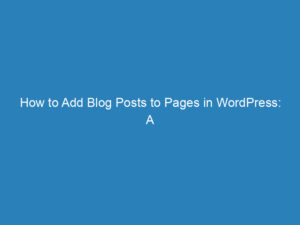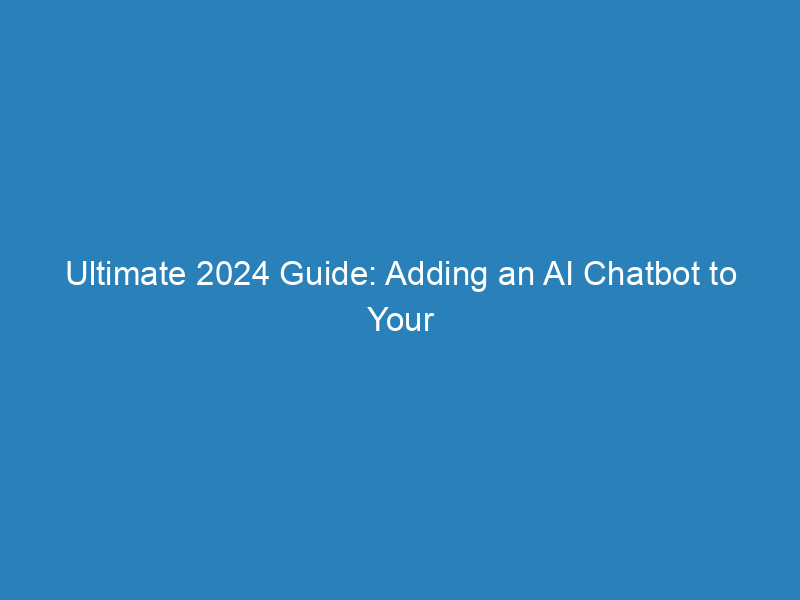
Ultimate 2024 Guide: Adding an AI Chatbot to Your WordPress Site with Chatbase
In today’s digital landscape, enhancing your WordPress site with a chatbot can be a game changer. Not only do chatbots provide round-the-clock customer support, but they also assist in lead generation and enrich the user experience, encouraging visitors to return. With numerous options available, selecting the right AI chatbot for your WordPress site can be overwhelming. This comprehensive guide will help you navigate this process by outlining essential factors to consider, highlighting a standout chatbot platform, and providing a step-by-step approach to integrating an AI chatbot into your website.
Choosing the Right Chatbot for Your WordPress Site
When considering a chatbot for your WordPress site, you’ll encounter a myriad of platforms. Some offer traditional rule-based chatbots, while others leverage advanced AI technology for a more versatile performance. To make the best choice, you’ll need to evaluate several key factors:
- Customization Options: Opt for a chatbot platform that allows extensive customization. You should be able to tailor the chatbot’s appearance and behavior to reflect your brand and meet your goals. Look for options that let you adjust colors, upload brand images, and modify response styles.
- AI-Powered Solutions: While various chatbot technologies exist, AI-driven chatbots are generally more effective. They can engage in more complex interactions and adapt to user behavior. Aim for platforms that utilize advanced AI models, such as GPT-4 or Claude 3, which can significantly enhance your chatbot’s intelligence and responsiveness.
- Scalability: Choose a chatbot platform that can grow with your needs. Starting with a basic plan that allows for upgrades as your requirements evolve is crucial. Scalable solutions minimize the risk of being locked into a service that no longer meets your demands.
- Free Trial Availability: Platforms offering free trials demonstrate confidence in their product. This allows you to test functionalities before committing to a paid plan, ensuring it meets your expectations.
- Simplicity: While advanced features are appealing, they should not come at the cost of usability. Select a platform that prioritizes user-friendliness, allowing you to leverage its capabilities without extensive training.
- Ease of Setup and Integration: The integration process should be straightforward. Look for platforms that enable quick installation through your WordPress dashboard, eliminating the need for technical expertise.
- Multilingual Support: If your audience is global, a chatbot that supports multiple languages can enhance user experience. This feature is particularly important for businesses with an international customer base.
Recommended Chatbot Platform: Chatbase
Among various chatbot platforms, Chatbase stands out for its comprehensive features and user-friendly interface. Here’s why you might consider Chatbase:
- Quick and easy setup, allowing you to integrate it into your WordPress site in minutes.
- A free trial to explore its features without any commitment.
- Scalability to adjust your plan according to your evolving needs.
- Support for up to 80 languages, making it ideal for diverse audiences.
- Powered by cutting-edge AI models like GPT-3.5 and GPT-4, ensuring high responsiveness and intelligence.
- A variety of customization options to align the chatbot with your brand identity.
- User-friendly design that minimizes the learning curve.
Integrating Chatbase Into Your WordPress Site
To seamlessly add a Chatbase AI chatbot to your WordPress website, follow these straightforward steps:
Step 1: Set Up Your Chatbase Account
- Sign in to your Chatbase account or create a new one if you don’t already have an account.
- Create and configure your chatbot on the Chatbase platform.
- Once ready, navigate to the chatbot’s settings to locate your Chatbot ID.
Step 2: Install the Chatbase Plugin
- Log in to your WordPress admin dashboard.
- In the left sidebar, click on “Plugins” and then “Add New”.
- Search for “Chatbase” to find the official plugin.
- Click “Install Now” and then “Activate” after installation.
Step 3: Configure the Chatbase Plugin
- Go to “Settings” in your WordPress admin dashboard.
- Find “Chatbase Options” and click on it.
- In the settings page, paste your Chatbot ID into the designated text box.
- Click “Save Changes” to apply your settings.
Step 4: Verify Installation
- Visit the frontend of your WordPress website.
- The Chatbase chatbot widget should now appear, usually in the bottom right corner.
Following these steps will successfully integrate your Chatbase AI chatbot into your WordPress website, providing a powerful tool for engagement and support.