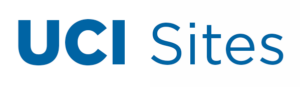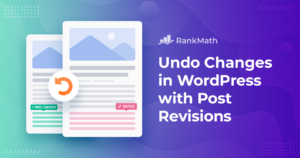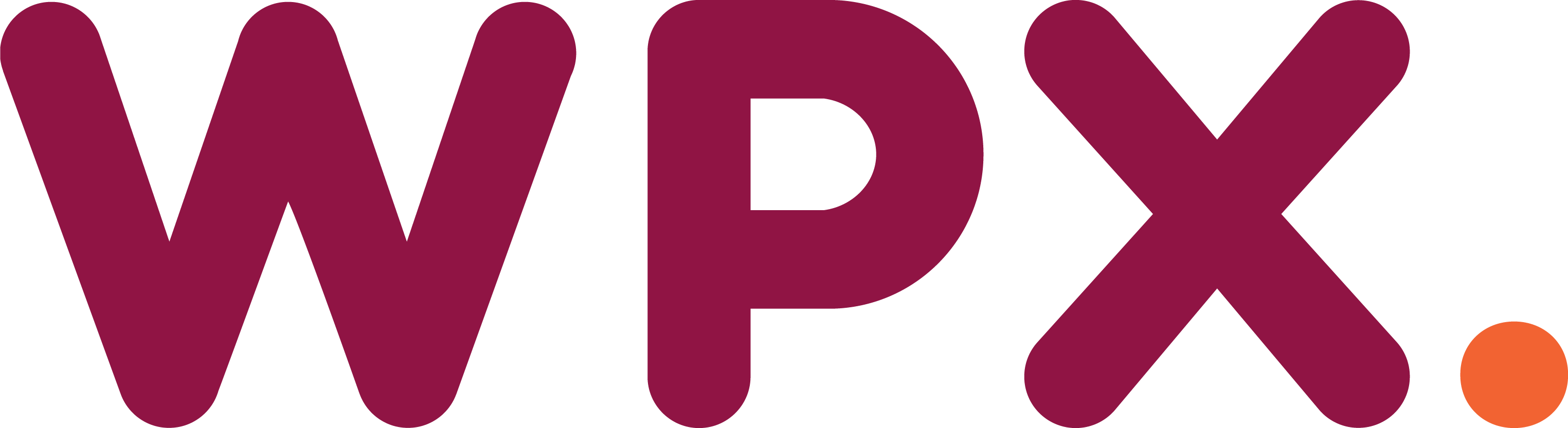
Troubleshooting REST API Errors in WordPress: Causes and Solutions
Troubleshooting REST API Errors in WordPress
Managing a WordPress website often involves navigating through various updates and enhancements, which can sometimes lead to unexpected errors. In this article, we’ll focus on a specific issue that may arise: REST API errors. We’ll explore their causes and outline practical solutions to help you resolve them.
Understanding REST API Errors
To grasp what a REST API error entails, let’s break down the term. REST stands for Representational State Transfer, and API refers to Application Programming Interface. Essentially, the REST API serves as a bridge, allowing developers to program and customize WordPress installations. Every action, from plugin installations to theme configurations, relies on this interface.
However, like any technology, the REST API is not infallible. Faulty configurations can disrupt its functionality, leading to various errors, including the dreaded REST API error.
Common Causes of REST API Errors
Several factors can contribute to the appearance of REST API errors on your site. Here are some of the most prevalent issues:
- Incorrect Permalink Structure: If you’ve migrated your site or made custom changes to your pages, an incorrect permalink structure could lead to errors like 404 Page Not Found or REST API errors.
- Conflicting Plugins or Themes: Compatibility issues between plugins or themes can create conflicts that disrupt functionality without necessarily leading to obvious server errors.
- Outdated Software: Running an outdated version of WordPress or its plugins can expose your site to security vulnerabilities and errors.
- Insufficient Memory Limit: Each hosting provider has specific resource limitations. A low PHP memory limit can lead to REST API errors, especially during resource-intensive processes.
Resolving REST API Errors
Now that we’ve identified potential causes, let’s delve into solutions for these REST API errors:
1. Fixing Permalink Structure
The first step is to check your permalink settings, which dictate how your site’s internal links are structured. Here’s how:
- Log into your WordPress Dashboard.
- Navigate to Settings and then select Permalinks.
- Review the current structure. If you recently changed it and are experiencing issues, revert to the previous setting. If no changes were made, simply click Save Changes to refresh the structure.
2. Identifying Plugin or Theme Conflicts
Conflicts among plugins or themes can cause various functionalities to fail. To diagnose this:
- From the WordPress Dashboard, go to the Plugins section.
- Select all plugins, choose Deactivate from the bulk actions dropdown, and click Apply.
- Reactivate plugins one by one to identify the problematic one.
3. Updating WordPress and Plugins
Keeping your WordPress installation and plugins updated is crucial for security and functionality. To check for updates:
- In the Dashboard, navigate to Updates.
- Review the highlighted numbers indicating available updates and proceed to install them.
4. Increasing Memory Limit
If you suspect memory limitations are causing issues, you may need to consult your hosting provider. Understanding the difference between WordPress memory limits and server memory limits is essential. The WordPress memory limit can often be adjusted in your site’s configuration, while server limits typically require a hosting plan upgrade.
For any ongoing issues, consider reaching out to your hosting provider’s support team, who can assist you in diagnosing and rectifying the problem. With these steps, you should be able to troubleshoot and resolve REST API errors effectively, ensuring your WordPress site runs smoothly.