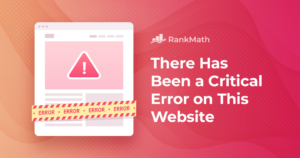Troubleshooting and Fixing REST API Errors in WordPress: A Comprehensive Guide
Understanding and Resolving WordPress REST API Errors
Authored by Luca Reale, this article provides an in-depth discussion on WordPress REST API errors, their common causes, and how to effectively resolve them. Whether you’re a developer or just a website manager using the REST API, these insights will be valuable in troubleshooting and fixing any errors you may encounter.
An Overview of the WordPress REST API
The WordPress REST API is a revolutionary addition to the WordPress platform, offering developers and users a plethora of new possibilities. It allows for easy creation, reading, updating, and deleting of content on WordPress sites using simple, standardized HTTP requests. This enables manipulation and access to your site’s data in ways that were previously impossible with the programming language you chose.
The REST API’s key advantage is its ability to use WordPress as a backend for your web or mobile application. This allows you to leverage WordPress’s robust content management and publishing capabilities while developing your application using your preferred front-end technology.
For instance, you could use WordPress as the backend for a React or Angular app or even create a Headless WordPress installation accessible only via the REST API.
The REST API also simplifies the integration of WordPress with other applications and services. You could use the REST API to automatically publish content from WordPress to other platforms, such as social media or email marketing services, or import data from external sources and create WordPress posts or pages from that data.
While the REST API expands the possibilities for building and managing your WordPress site, it also presents potential challenges. We will now discuss some of the most common errors and their resolutions.
Resolving WordPress REST API Errors
There are several errors that can occur when using the WordPress REST API. Before diving into the specific triggers of these errors, let’s discuss some HTTP error codes that the WP REST API utilises to communicate possible issue causes. The most common errors include:
- 401 Unauthorized: This error arises when the user attempting to access the API lacks the appropriate authentication credentials.
- 403 Forbidden: This error occurs when the user trying to access the API does not have the necessary permissions to perform the requested action.
- 404 Not Found: This error arises when the requested resource or endpoint cannot be found.
- 500 Internal Server Error: This is a general error that occurs when there is a server-side issue, like a database connection problem or a misconfigured setting.
- 503 Service Unavailable: This error occurs when the server is unable to handle the request due to temporary maintenance or overloading.
Understanding these error responses from the WordPress REST API endpoint can help you identify potential solutions. For instance, a 403 error is likely a permission error that can be resolved using the permission feature available via FTP clients like FileZilla or the Cpanel file manager.
Common Triggers of WordPress REST API Errors
Incorrect Permalink Settings
Incorrect permalink settings can cause errors when using the WordPress REST API, as the API uses the permalink structure to determine the correct endpoints for requests. If the permalink settings are not properly configured, the API may fail to find the correct endpoints, resulting in errors such as 404 Not Found or 500 Internal Server Error.
To avoid these issues, ensure that the permalink settings are correctly configured in the WordPress admin dashboard. If you use a custom permalink structure, ensure it reflects across your endpoint URLs.
In addition to incorrect Endpoint URL entry, a missing “apache2” config can also trigger this issue. This can be resolved by cross-checking your server’s settings and installing the required config.
A corrupted or misconfigured Htaccess file can also be the root cause. Fortunately, WordPress regenerates a valid Htaccess file once it is deleted from the file manager. To do this, access the backend files of the WordPress site from the Cpanel or an FTP client and back up the current Htaccess file (the download option), then proceed to delete it. After this, log into the WP dashboard, navigate to Settings > Permalinks, and click the save button. WordPress will generate a new Htaccess file which should resolve the WP REST API issue.
Disabled API
If the WordPress REST API is disabled, it can trigger an error when a user or application tries to access it. This can happen if a user or a specific plugin has deactivated the REST API.
The WordPress REST API, when not in use, is best deactivated, as attackers might try to exploit the feature. Information like usernames of administrative users can be obtained, which aids attackers in devising more effective malicious strategies. There’s also the risk of an obsolete plugin relying on the WordPress REST API, which might introduce vulnerabilities.
If you try to access the post endpoint (https://yourwebsite/wp/v2/posts) via your browser directly and get a 404 error, it’s a good indication that the WP REST API is disabled. To enable the WordPress REST API feature, check all your security-related plugins to see if they are responsible. Plugins like Disable REST API, NinjaFirewall, WordFence, WP Hide & Security Enhancer, and Titan Anti-spam & Security are common culprits. If a plugin is not responsible, you might have to dig deeper into your theme’s function file for any mention of the REST API, as some theme developers might disable this feature.
Caching Related Error
Caching is beneficial for enhancing the performance of a WordPress website. It works by storing a copy of frequently accessed data in the cache, which can reduce the server load and improve the overall speed and responsiveness of the website. However, caching plugins can sometimes cause errors with the WordPress REST API.
The WordPress REST API uses caching to improve performance, but some caching plugins conflict with the default caching mechanism used by the API. This can cause the API to return outdated or incorrect data, leading to errors. In some cases, the caching plugin may even prevent the API from working properly, resulting in errors such as the “404 Not Found“.
To fix this issue, ensure that your caching plugin is compatible with the WordPress REST API. You can do this by checking the plugin documentation or contacting the plugin developer for more information. In some cases, you may need to disable or reconfigure the caching plugin to avoid conflicts with the REST API. If you are still experiencing errors with the WordPress REST API after disabling or configuring your caching plugin, you can try disabling the server-level caching technologies provided by your hosting provider, e.g., Cloudflare.
Code-Related Errors
Code-related errors are mistakes in the code that can cause problems with the WordPress REST API. This can happen if there are syntax errors in your code, if your code is not properly formatted, or if your code is not compatible with the WordPress platform. Code-related errors can cause a variety of problems with the REST API, such as the “404 Not Found” error or the “500 Internal Server Error”.
Here are some examples of code-related errors that can cause problems with WordPress REST API:
- Syntax errors: These are mistakes in the code that prevent the code from being executed. For example, if you forget to close a bracket or use the wrong type of quote, this can cause a syntax error.
- Formatting errors: These are mistakes in the code that prevent the code from being easily read and understood. For example, if you forget to indent your code properly or use inconsistent naming conventions, this can cause a formatting error.
- Compatibility errors: These are mistakes in the code that prevent the code from working correctly with the WordPress platform. For example, if you use a function or method that WordPress does not support, this can cause a compatibility error.
To fix code-related errors with the WordPress REST API, carefully review your code to identify and fix any mistakes. This can involve checking your code for syntax errors, formatting your code correctly, and ensuring that your code is compatible with the WordPress platform. Utilizing debugging tools can also aid in identifying and fixing code-related errors.
In conclusion, the REST API is crucial for building applications and integrating WordPress with other platforms. However, like any other software, the REST API can encounter errors. This guide has discussed some common causes of WordPress REST API errors and how to fix them. By following the steps in this guide, you can ensure that your WordPress REST API works correctly and avoid errors.
Additional WordPress Guides
For more essential tips on how to optimise your WordPress site, check out these posts:
- How to Get a Featured Image with the WordPress REST API
- The Essential Guide to WordPress Localisation
- Personalising Content in WordPress: Everything You Need to Know
- How to Fix Mobile Usability Issues in WordPress
- How to Redesign a WordPress Site
- A Beginner’s Guide to Headless WordPress