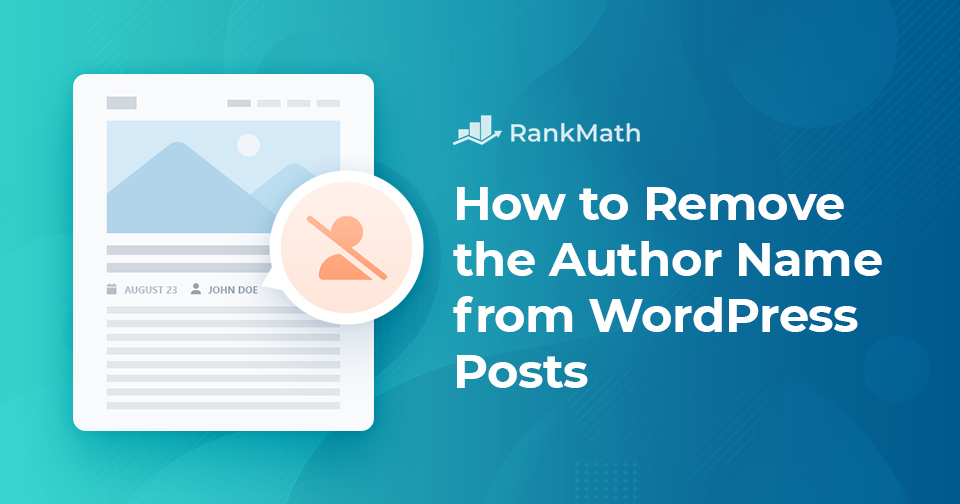
Removing Author Names in WordPress: A Comprehensive Guide
In the world of WordPress, it’s common to see posts marked with the author’s name, like “Jessica Miller wrote this post.” However, some blog owners prefer to keep the identity of the author private for various reasons. While WordPress doesn’t offer a built-in option to hide the author’s name, there are several methods available to achieve this. In this article, we will guide you through different ways to remove the author name from your WordPress posts.
Why Consider Removing the Author Name?
The author’s name often serves as a way for readers to connect with the content, providing insight into who created it. Yet, there are situations where concealing the author’s identity can be beneficial:
- Collaborative Posts: If multiple contributors worked on a piece, attributing it to just one person might overlook the efforts of the entire team.
- Brand Consistency: For websites with several freelance writers, maintaining a unified voice may take precedence over individual recognition.
Methods to Remove the Author Name in WordPress
Let’s explore the various approaches to hide or remove the author’s name from your posts.
1. Using a Plugin
A straightforward method is to use a plugin like WP Meta and Date Remover. Here’s how to set it up:
- Navigate to Plugins → Add New in your WordPress dashboard.
- Search for WP Meta and Date Remover, install and activate it.
Once activated, this plugin automatically removes all meta information, including the author’s name, by utilizing CSS to hide it on the front end and PHP to eliminate it from the back end. This means the author’s metadata won’t even be visible to search engines.
2. Modifying Schema Markup
If you’re using Rank Math for SEO, you can alter the schema data to exclude the author. Add the following code snippet to your theme’s functions.php file:
add_filter("rank_math/snippet/rich_snippet_{$schema_type}_entity", function ($entity) {
if (isset($entity['author'])) {
unset($entity['author']);
}
return $entity;
});
Make sure to replace {$schema_type} with the specific type of content you want to modify, such as “article.”
3. Using a Generic Author Name
Instead of completely removing the author name, you might opt for a generic title such as “Editorial Team.” This method works well for articles that are collaboratively written. To set this up:
- Go to Users → Add New, create a new user, and assign a suitable role.
- After adding the user, navigate to Users → All Users, select the new user, and edit their profile.
- Under the Nickname section, enter a generic name and select it from the drop-down menu for Display name publicly as.
- Click Update User to save the changes.
4. Manual Removal
If you are comfortable editing theme files, you can manually remove the author name. However, it’s crucial to back up your theme or use a child theme before making any changes.
To remove the author name, locate the code responsible for displaying it. Typically, you’ll find this in files like single.php, content.php, archive.php, or index.php. If you don’t find it there, check template-tags.php or functions.php.
For example, if your theme uses a function like cenote_posted_by() to display the author, replace its content with:
function cenote_posted_by() {
}
5. Hiding with CSS
If you’re familiar with CSS, you can hide the author name by adding a simple rule. Right-click on the author name in your post, select Inspect Element, and find the HTML element that contains the author information. Apply the following CSS code:
.author-name {
display: none;
}
Add this code under Appearance → Customize → Additional CSS and click Publish to save your changes.
With these methods at your disposal, you can choose the one that best fits your needs for removing author names from your WordPress posts.

