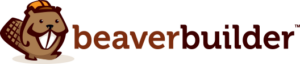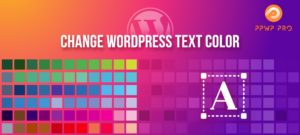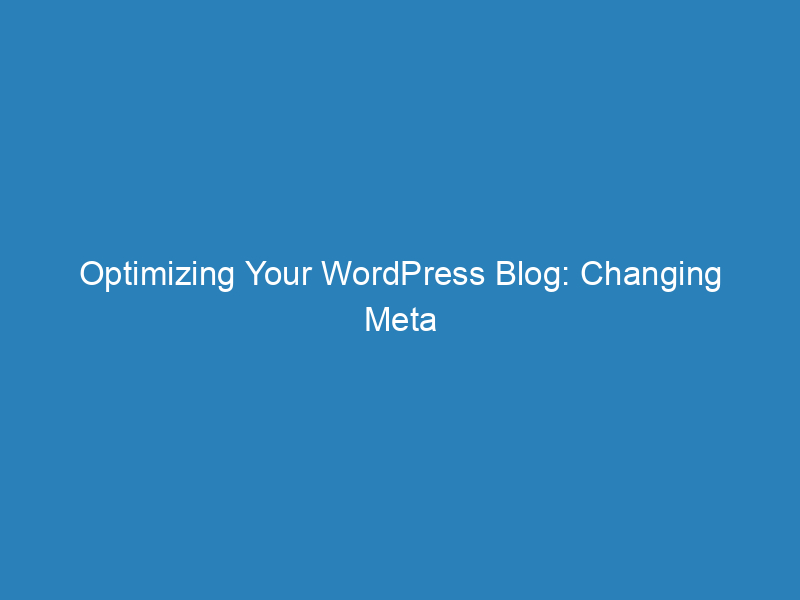
Optimizing Your WordPress Blog: Changing Meta Descriptions for Better Search Visibility
Creating an engaging blog or website for your business using WordPress is a straightforward process. However, once your site is up and running, the next crucial step is to attract potential customers. One important aspect of this is optimizing your site’s meta description, which plays a significant role in how your site appears in search engine results.
Understanding Meta Tags
Meta tags are snippets of text that provide search engines with essential information about your site. The description meta tag, in particular, is designed to summarize the content of your pages. Many WordPress themes automatically generate this tag using the tagline you entered when setting up your site. To ensure that your site is effectively represented in search engine results, you can easily view and modify your tagline and meta description through the WordPress settings.
Steps to Change Your Meta Description
Follow these simple steps to update your meta description in WordPress:
- Launch your web browser and log in to your WordPress dashboard.
- Click on the “Settings” icon located in the left-hand panel.
- Select the “General” menu option.
- In the input box labeled “Tagline,” enter your new description.
- Click the “Save Changes” button to apply your new tagline.
Enhancing Your Blog’s Visibility
While meta tags are important, search engines like Google and Bing prioritize the overall content of your blog. To improve your site’s search engine ranking, focus on creating rich, keyword-targeted content that addresses the needs and expectations of your audience. By doing so, you can enhance your visibility and attract more visitors to your site.
Final Thoughts
Optimizing your WordPress site doesn’t stop at updating your meta description. Regularly refreshing your content and ensuring it aligns with current trends and audience interests is key to maintaining relevance in the ever-evolving digital landscape.