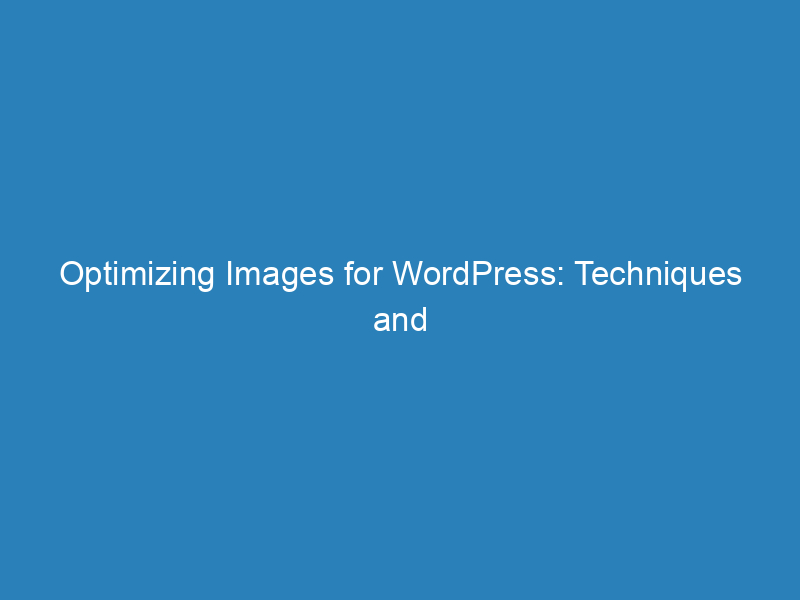
Optimizing Images for WordPress: Techniques and Tools for Improved Performance
When it comes to using WordPress, many users may not realize that the platform has built-in capabilities to automatically resize and compress images upon upload. While this feature can be helpful, there’s still a strong case for optimizing images before they even reach your Media Library. Doing so can significantly enhance your website’s load time and reduce server storage demands. In this article, we’ll explore the benefits of pre-upload image optimization and how to implement it effectively.
Limitations of WordPress’s Native Compression
Relying solely on WordPress’s built-in image handling can lead to several issues:
- Uniform Compression Levels: WordPress uses the PHP-GD extension to compress images at a standard JPEG compression level of 82%. This means all images receive the same treatment, which can result in:
- Some images appearing blurry or lacking detail.
- Other images not being compressed enough, leading to unnecessarily large file sizes.
- Limited File Type Support: The default settings only compress JPEG files, leaving original images untouched and failing to optimize other file formats like PNG or WebP.
- Missed Optimization Opportunities: Image optimization extends beyond basic compression; it can encompass various methods that enhance both quality and load speed.
Understanding Image Optimization Techniques
Image optimization includes a variety of methods that can be applied before or after uploading your images:
- Reformatting and resizing images
- Applying progressive JPEG and interlaced PNG formats
- Implementing lazy loading techniques
- Utilizing a Content Delivery Network (CDN) for efficient image delivery
Pre-Upload Optimization Techniques
While the built-in compression can suffice for basic needs, complex projects with diverse file types can benefit from additional optimization. Here are some key strategies:
Choosing the Right Image Format
Selecting an appropriate image format is crucial. Typically, you’ll find yourself choosing between JPEG and PNG. JPEG is great for photographs due to its smaller file size, while PNG is better for images requiring transparency or fine detail. Additionally, consider using vector formats like SVG for simple graphics, which scale well without losing quality.
Resizing for Responsiveness
After selecting the right format, resizing your images is the next step. Reducing the pixel dimensions can significantly decrease file size. WordPress automatically generates various image sizes for different screen resolutions, ensuring your site loads efficiently on any device. You can also customize these dimensions through the Media Settings.
Compression Before Uploading
Before uploading, consider compressing your images to avoid relying entirely on WordPress’s default settings. If you choose to disable automatic compression, be sure to manually optimize your images to prevent quality loss in resized versions.
Tools for Image Optimization
There are two main approaches to optimize images before uploading: manual editing and automated tools.
Manual Editing
Using offline software like Photoshop or GIMP allows for detailed control over image quality, format, and size. However, this method can be time-consuming and may require additional effort for batch processing.
Online Compression Tools
Online tools like TinyPNG and Compressor offer quick solutions for compressing images. While they are generally user-friendly and fast, they may lack advanced features such as resizing or format conversion.
Automated Optimization Plugins
WordPress offers numerous plugins that automate the optimization process, often handling both pre- and post-upload tasks. These tools can compress images in various formats and provide additional functionalities like lazy loading and CDN support.
While plugins simplify image handling, be mindful of potential performance impacts from adding too many. For a more streamlined approach, consider using a single comprehensive plugin that covers multiple aspects of image management.
With the right strategies in place, you can ensure that your images not only look great but also enhance the overall performance of your WordPress site.
