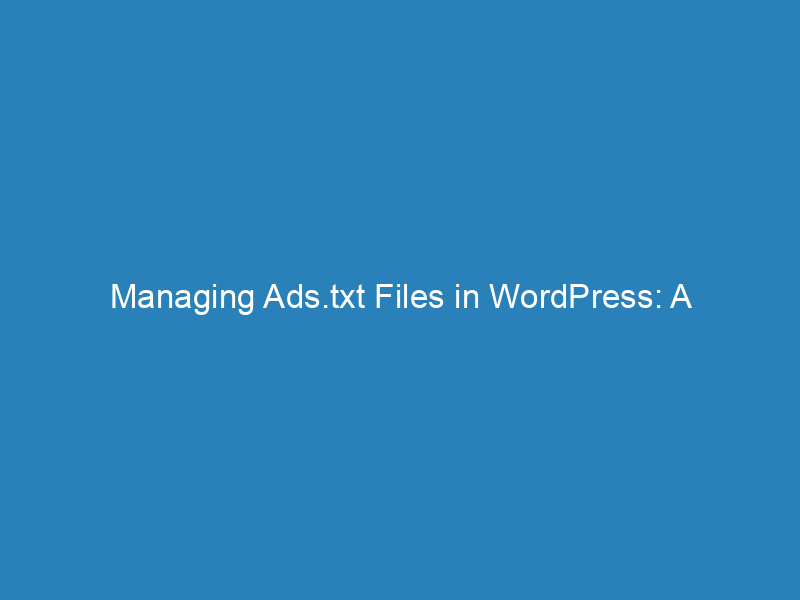
Managing Ads.txt Files in WordPress: A Step-by-Step Guide
Are you looking to take control over the advertisements displayed on your website? Understanding how to add, edit, and manage the Ads.txt file in WordPress is essential for maintaining a reputable online presence and maximizing your ad revenue.
Displaying unauthorized or misleading ads can significantly harm your reputation and revenue. By implementing an Ads.txt file, you can protect your website from ad fraud, safeguarding not only your interests but also those of your business partners and content creators. This simple file can enhance trust and potentially increase your advertising income.
What is Ads.txt and Why is it Important?
Ads.txt, short for Authorized Digital Seller, is a vital text file that communicates which companies are authorized to sell ads on your website. This measure is particularly crucial if you are using ad platforms like Google AdSense, as it helps prevent low-quality or fraudulent ads from appearing on your site.
By utilizing an Ads.txt file, you can effectively restrict ad sales to only those entities you trust, thereby improving the overall quality of advertisements on your site.
How to Add, Edit, and Manage Your Ads.txt File
There are two primary methods for managing your Ads.txt file in WordPress. We will discuss both, starting with our recommended approach.
Method 1: Using WPCode (Recommended)
WPCode is a powerful WordPress plugin designed to simplify the process of adding custom code snippets, including managing your Ads.txt file. You can easily install and activate WPCode like any other WordPress plugin.
Once activated, navigate to Code Snippets > File Editor from your WordPress dashboard. You will be directed to a new page where you can input your Ads.txt information.
- Gather Information: Collect the necessary details from your advertising platform and format them as follows: domain, published ID, relationship type, advertising platform ID (optional).
- Example: If adding Google AdSense, your entry would look like this:
google.com, pub-0000000000000000, DIRECT, f08c47fec0942fa0
In this example:
- Domain: The authorized seller’s website (e.g., google.com).
- Published ID: Your unique publisher ID (e.g., pub-0000000000000000). If unsure, refer to your ad network’s resources.
- Relationship Type: This can be either DIRECT (for direct partnerships) or RESELLER (for authorized third parties).
- Advertising Platform ID: This field is optional.
Once you’ve entered the necessary information, click on “Save Changes” to finalize your setup.
Method 2: Using an FTP Client
If you prefer a more hands-on approach, you can manually upload your Ads.txt file using an FTP client. This method requires more technical know-how but is equally effective.
Here’s what you need:
- An Ads.txt File: This is a simple text file listing all authorized advertising networks. You can create it using basic text editing software.
- FTP Client Software: Applications like FileZilla or WinSCP allow you to transfer files between your computer and website server.
- FTP Login Credentials: Provided by your web hosting service, including server address, username, and password.
Follow these steps to upload your Ads.txt file:
- Open your FTP client (e.g., FileZilla) on your computer.
- Connect to your website’s server using your credentials.
- Navigate to the root directory, typically named public_html or similar.
- Drag and drop your Ads.txt file into this directory.
- Wait for the transfer to complete, and you’re all set!
Verifying Your Ads.txt File
To ensure your Ads.txt file is functioning correctly, simply append /ads.txt to your website URL (e.g., yourwebsite.com/ads.txt). This will display the contents of your Ads.txt file, allowing you to confirm that it’s active and displaying the correct information.
The Significance of Ads.txt
- Clarifies Authorized Sellers: An Ads.txt file clearly delineates who is permitted to sell your ads, fostering transparency and trust among potential advertisers.
- Prevents Fraudulent Ads: By restricting ad sales to authorized parties, you reduce the risk of fake ads appearing on your site.
- Boosts Advertiser Confidence: Advertisers are more likely to collaborate with you when they see a well-managed Ads.txt file, potentially leading to higher ad rates.
- Enhances Ad Management: For those working with multiple companies, an Ads.txt file helps you keep track of authorized sellers, streamlining operations.
- Demonstrates Compliance: Utilizing an Ads.txt file shows you adhere to industry best practices, portraying your website as responsible and credible.
This rewrite provides clearer instructions, improves organization, and enhances overall readability while maintaining essential content.