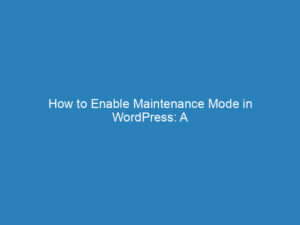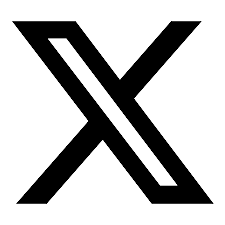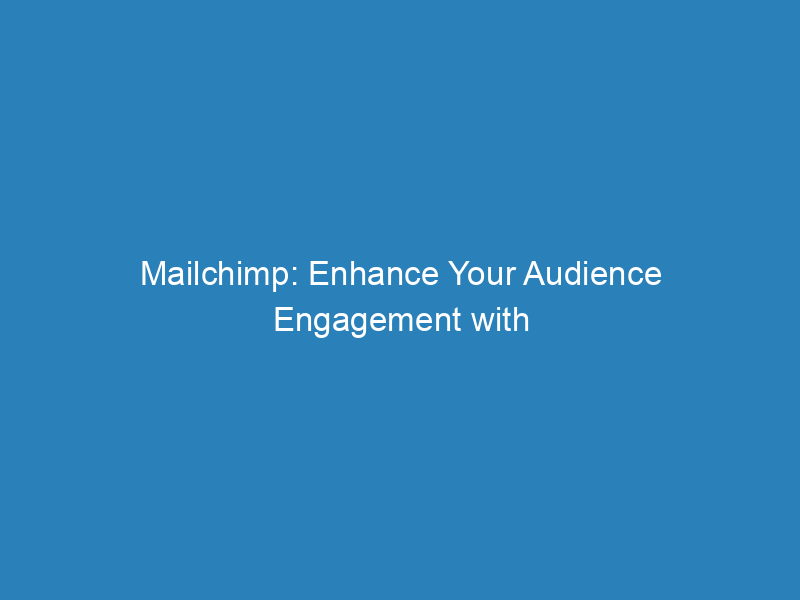
Mailchimp: Enhance Your Audience Engagement with WordPress Signup Forms
When it comes to expanding your audience using a WordPress site, the method you choose largely depends on whether you are utilizing WordPress.com or WordPress.org. While WordPress.com is a hosted platform ideal for blogs and smaller websites, WordPress.org provides greater flexibility and customization as a self-hosted solution for more complex sites.
Understanding Signup Forms
This article will guide you through the best signup form options compatible with your WordPress site, ensuring you can effectively grow your audience.
Key Considerations Before You Begin
- Mailchimp signup forms are exclusively available on paid Business or eCommerce plans on WordPress.com. If you’re using a different plan, consider adding a Mailchimp block instead.
Implementing a Signup Block on WordPress.com
WordPress.com allows you to enhance your posts or pages by incorporating a dedicated signup block via the WordPress Editor. After linking your site to Mailchimp, this block can significantly boost audience engagement. For tips on keeping your audience captivated, refer to the WordPress.com blog.
Steps to Add the Mailchimp Block
- In your WordPress Editor, click on the Add Block button.
- Search for “Mailchimp” and select the appropriate block.
- Connect the block to your desired Mailchimp audience during the setup process.
- To reposition the block, simply click and drag it to your preferred location.
Customizing Your Signup Block
Within the Mailchimp block, you can adjust various settings to tailor the signup experience:
- Email Placeholder: This text will disappear once the visitor starts filling out the form.
- Submit Button Label: Customize the text that appears on the submit button.
- Terms of Service Disclaimer: This outlines the agreement between you and your subscribers.
- Success Text: A message displayed after successful submission.
- Error Text: This message alerts users if there’s an issue with their submission.
Adding Signup Forms to WordPress.org
WordPress.org users have the advantage of using various options such as form URLs, plugins, and embedded forms due to the self-hosted nature of their sites. This flexibility allows for deeper customization and integration of features.
Using a Signup Form Plugin
Plugins serve as valuable add-ons that enhance your site’s functionality. By installing a Mailchimp signup form plugin, you can create a straightforward signup form directly on your WordPress pages, allowing visitors to subscribe without navigating away from your site. For customization, some knowledge of HTML may be beneficial, or you might consider consulting a developer or a Mailchimp Expert.
Embedding Mailchimp’s Signup Form
Mailchimp generates embeddable signup forms for each audience in your account. You can easily paste these forms into your site’s HTML. There are various designs available, and you can adjust the HTML code to maintain consistency with your website’s aesthetic. It’s generally advisable to use JavaScript disabled forms for optimal compatibility with most WordPress setups.
Creating a Subscriber Pop-Up Form
This type of embedded form appears when a new visitor lands on your site. You can design and customize this form in Mailchimp, then publish or embed the code on your website. If your site is connected through Mailchimp’s integrations, the code will be automatically deployed upon publication. Otherwise, you will need to manually paste the code into the appropriate section of your site.
Getting Support and Guidance
If you encounter any challenges or have specific questions about integrating Mailchimp with your WordPress site, assistance is readily available. Paid users can access email and chat support for more personalized help.
In conclusion, whether you are using WordPress.com or WordPress.org, there are multiple effective ways to implement Mailchimp signup forms that can help you grow your audience and enhance engagement. By following the outlined steps, you can create a seamless experience for your visitors and subscribers alike.