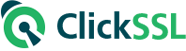Linking Phone Numbers in WordPress: Importance, Methods, and Troubleshooting
In the digital age, ensuring that your website visitors can easily reach you is crucial. While traditional methods like email and contact forms are commonplace, providing a direct phone link can significantly enhance communication efficiency. This guide will delve into the importance of linking a phone number in WordPress, outlining the steps to create a clickable phone number link, and exploring additional functionalities through plugins. Let’s begin by understanding why this feature is essential for your website.
The Significance of Linking a Phone Number in WordPress
As we navigate a fast-paced world, the ability to communicate instantly is more valuable than ever. Here are several reasons why linking a phone number on your WordPress site is essential:
- Improved User Experience: A clickable phone number allows visitors to reach you effortlessly—just a tap on their mobile screens. This convenience can lead to increased engagement and inquiries about your services.
- Establishment of Trust: Displaying a phone number fosters authenticity and reliability. It assures visitors that a real team is available to assist them, enhancing your site’s credibility.
- Boost in Conversion Rates: Phone calls are often more effective than other communication forms in converting visitors into customers. Providing a direct call link creates an immediate connection, increasing the likelihood of sales.
- Mobile User Consideration: With mobile browsing on the rise, optimizing your website for mobile users is crucial. A linked phone number offers a quick calling option, streamlining the process for users on smaller screens.
- Local SEO Advantages: If your business has a physical presence, linking your phone number can enhance local SEO. It improves your visibility in local search results, making it easier for potential customers to find and contact you.
Getting Started: Requirements for Linking a Phone Number
Before linking a phone number on your WordPress site, consider the following essential requirements:
- Decide on Placement: Determine where you want to display your phone number—options include the header, footer, sidebar, or specific posts/pages.
- Gather Your Phone Number: Ensure you have the complete phone number, including the country code and any necessary extensions.
- Admin Access: You will need access to your WordPress admin panel to make changes and add the phone link.
- Basic HTML Knowledge: Familiarity with HTML or the WordPress editor will help you correctly format the phone number link.
- Responsive Design: Ensure your WordPress theme is mobile-friendly so that the phone link is easily accessible on mobile devices.
Steps to Create a Clickable Phone Number Link
Linking a phone number in WordPress can be accomplished through several methods. Here are three common approaches:
1. Using the Page or Post Editor
- Open Editor: Log in to your WordPress admin panel and navigate to the desired page or post.
- Select Phone Number: Type or paste the phone number in the editor and highlight it.
- Add Link: Click the “Link” button (usually a chain icon) in the toolbar.
- Enter Phone Number URL: In the pop-up, input
tel:+15551234567(without spaces or special characters). - Save Changes: Click “Publish” or “Update” to make the phone number clickable.
2. Using the Customizer
- Access Customizer: From the admin panel, go to “Appearance” and select “Customize.”
- Navigate Sections: Find the relevant section for your theme (e.g., “Header” or “Contact Information”).
- Input Phone Number: Enter your phone number in the designated field.
- Save Changes: Click “Save” or “Publish” to update your site with the clickable link.
3. Adding to a WordPress Widget
- Access Widgets: Go to “Appearance” and select “Widgets.”
- Select Widget Area: Choose where you want to display the phone number link.
- Add Text Widget: Drag a “Text” widget to the selected area.
- Input Phone Number: Type the phone number and link it as previously described.
- Save and Publish: Click “Save” to finalize your changes.
Enhancing Functionality with Plugins
For added features and convenience, consider using plugins to link your phone number. Here’s how:
Choosing the Right Plugin
- Research Options: Look for plugins that facilitate phone linking, such as “Click to Call” or “WP Call Button.”
- Check Compatibility: Ensure the plugin works with your WordPress version and other plugins.
- Evaluate Support: Look for plugins with active support and thorough documentation.
Setting Up the Plugin
- Install Plugin: In your admin panel, navigate to “Plugins” > “Add New,” search for your chosen plugin, install, and activate it.
- Configure Settings: Follow the plugin-specific instructions to input your phone number and customize the link’s appearance.
- Explore Features: Utilize any additional functionalities offered by the plugin, such as click tracking or enhanced customization.
Testing and Troubleshooting Your Phone Link
After setting up your phone number link, it’s essential to test its functionality. Here are steps to ensure everything works smoothly:
- Click the Link: Test the link on various devices to confirm it opens the phone dialer.
- Verify Formatting: Ensure the phone number displays correctly in the dialer.
- Cross-Browser Testing: Check compatibility across different web browsers.
- Mobile Responsiveness: Confirm the link is accessible and functional on mobile devices.
- Test Call Quality: Make a test call to check connection and audio quality.
Addressing common issues, such as broken links or formatting errors, will enhance the user experience and ensure effective communication. By following these guidelines, you can seamlessly integrate a phone number link into your WordPress site, improving accessibility and fostering better connections with your audience.