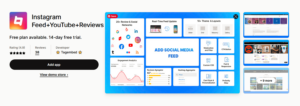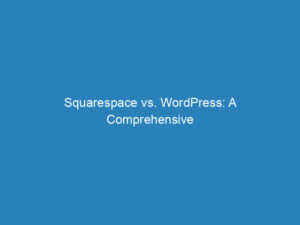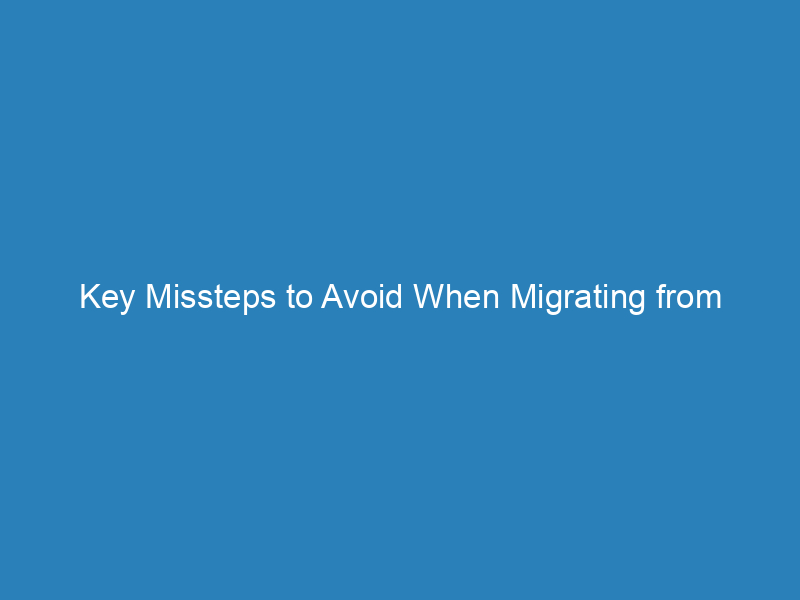
Key Missteps to Avoid When Migrating from Squarespace to WordPress
Transitioning from Squarespace to WordPress is a significant move for many businesses, often driven by the desire for more extensive customization, scalability, and enhanced SEO capabilities. With WordPress powering a staggering 43.3% of all websites, the appeal of its versatile features is undeniable. However, the migration process can be complex, and failure to address key aspects may lead to costly errors. It’s advisable to consult with a WordPress agency, such as Multidots, to facilitate a smooth transition.
Understanding the Differences: Squarespace vs. WordPress
Before diving into migration, it’s essential to recognize the fundamental differences between Squarespace and WordPress:
- Platform Structure: WordPress is an open-source platform, granting users extensive control and flexibility for modifications. In contrast, Squarespace is closed-source, which limits certain functionalities but offers a user-friendly experience for beginners.
- Customizability: WordPress boasts a vast library of plugins and themes, allowing for extensive customization. Squarespace, however, has a more limited template selection and customization options, making it suitable for basic websites.
- Cost: WordPress offers flexibility in pricing based on user needs, hosting choices, and desired customizations. Squarespace provides fixed-cost plans, which can be budget-friendly but often come with limitations.
- eCommerce: WordPress integrates with the WooCommerce plugin for robust eCommerce solutions, while Squarespace’s eCommerce capabilities are more restrictive, making it less ideal for growing businesses.
Preparing for Migration
Before initiating the migration, it’s crucial to safeguard your online assets. Start by backing up your Squarespace content and verifying that your hosting service is compatible with WordPress. If your current hosting doesn’t meet your needs, this might be the perfect opportunity to switch providers.
For those seeking enterprise-grade hosting, Multidots, a WordPress VIP Gold Partner, recommends WPVIP for a reliable solution.
Exporting Content from Squarespace
The first step in migrating is exporting your content from Squarespace, which involves creating an XML file that captures specific content types.
Pre-Export Considerations
Ensure your Squarespace website remains active throughout the export process. Once your content is successfully imported into WordPress, you can terminate your Squarespace account. If your site expires before migration is complete, be prepared to reactivate your subscription temporarily to access and export your content.
Content That Can Be Exported
- Layout pages
- A single blog page, including its posts and up to 1,000 comments per post
- Text and image blocks
- Gallery pages
Content That Cannot Be Exported
- Page types such as album, cover, index, info, events, portfolio, and store pages
- Content confined to specific headers, footers, and sidebars
- Multiple blog pages
- Dropdowns, audio blocks, product blocks, and video blocks
- Drafts, style settings, and custom CSS
Steps to Export Your Content
- Navigate to Settings → Import & Export Content.
- Select Export.
- Choose the WordPress option to optimize your content for migration.
- If you have multiple blog pages, select a primary blog from the dropdown menu.
- Wait for the export process to complete, which may take some time depending on your site’s content volume.
Downloading the Exported File
Once the export is complete, a Download option will appear. Click it to save the .xml file to your device. If you choose to discard the export, select Clear.
Keep in mind that if you plan to import your Squarespace content into a self-hosted WordPress site, image migration may not occur automatically. For a smoother process, consider using WordPress.com or be prepared to upload images manually.
Importing Content into WordPress
With your content exported, you can now import it into WordPress:
- Go to the WordPress Dashboard → Tools → Import.
- Find the WordPress option, click Install Now, and then select Run Importer.
- Select the downloaded XML file to initiate the import.
Importing Images
Efficiently transitioning images is vital during migration. Be aware of potential issues such as broken or missing image links. Consider using plugins like Import CDN-Remote Images to automate image downloading and importing. After migration, thoroughly check your media library to confirm all images have been transferred correctly.
Addressing Technical Considerations
Transferring Your Domain
Domain transfer processes can vary depending on whether your domain is registered with Squarespace or another registrar. Be mindful of associated email accounts and potential downtime, especially if maintaining an uninterrupted online presence is critical for your business.
Handling eCommerce Migration
When moving an eCommerce site from Squarespace to WordPress, special care is needed due to unique challenges. Many eCommerce elements cannot be exported and must be manually transferred, which can complicate the process. Be prepared for potential data loss regarding product information, customer data, and order details.
Post-Migration Optimization
After migration, it’s essential to optimize your new WordPress site for the best user experience. Here are key steps to follow:
- Set Up Analytics: Configure Google Analytics to understand website traffic and user behavior.
- Check Functionality: Verify all pages, posts, images, and eCommerce features are functioning as expected.
- Fix Permalinks: Adjust the URL structure in WordPress to match your old Squarespace site, and consider setting up 301 redirects to prevent broken links.
- Optimize Performance: Use optimization plugins to enhance loading times and overall site performance.
- Implement Security Measures: Safeguard your site with strong passwords, limited login attempts, regular updates, and reputable security plugins.
For organizations or eCommerce stores with large-scale migrations, the process can be daunting. Hiring an experienced agency like Multidots can ensure a smooth transition, minimizing risks of data loss and downtime. With a proven track record in successful migrations, Multidots can help you navigate this complex journey with ease.