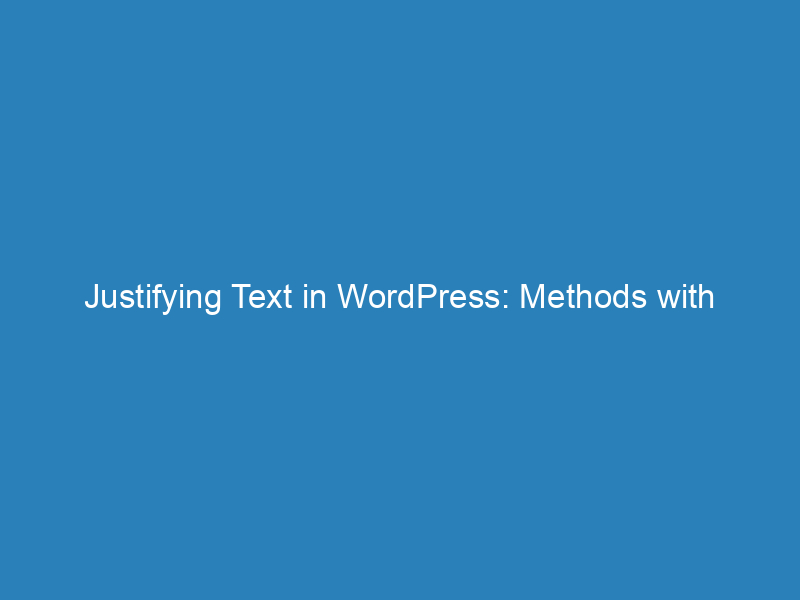
Justifying Text in WordPress: Methods with Plugins and Coding
With the release of WordPress version 4.7, users noticed a significant change: the option to justify text was removed from the editing toolbar. This decision stemmed from concerns about inconsistent readability across different web browsers. However, if you’re looking to justify text in your WordPress posts, there are several straightforward methods to achieve this, whether you prefer using keyboard shortcuts, plugins, or a bit of coding. Here’s a detailed guide on how to justify your text effectively.
Methods to Justify Text in WordPress
- Using Keyboard Shortcuts
- Installing Plugins
- Modifying Code
Method 1: Using Keyboard Shortcuts
The simplest way to justify text is by using keyboard shortcuts. Here’s how:
- Open your post in the WordPress editor.
- Select the text you want to justify.
- Press Alt + Shift + J.
This quick method will justify your selected text in a matter of seconds. If you want to justify the entire post, simply select all the text by pressing Ctrl + A before using the shortcut.
Method 2: Installing Plugins
If keyboard shortcuts don’t work for you, several plugins can restore the justify text functionality. Here are four recommended options:
- Re-add Text Justify Button
- Re-add Text Underline and Justify
- Who Stole the Text Justify Button?
- PRyC WP: TinyMCE More Buttons
These plugins are compatible with the Classic Editor and will reinstate the justify button in your toolbar. Below, I’ll outline how to install one of these plugins.
Installing the “Re-add Text Justify Button” Plugin
- Navigate to the WordPress dashboard and click on Plugins > Add New.
- In the search bar, type Re-add Text Justify Button.
- Click Install and then Activate.
- To use it, go to Posts > All Posts, select the post you want to edit, and click Edit.
- After opening the post in the Classic Editor, highlight the text you wish to justify and click the justify button in the toolbar.
Each of the other plugins mentioned has a similar installation process and will provide you with the option to justify text in your posts.
Method 3: Modifying Code
If you’re comfortable with a bit of coding, you can manually justify text by editing the post’s HTML. Here’s how:
- Go to Posts > All Posts and select the post you want to edit.
- Switch to the Text editor (as opposed to the Visual editor).
- Locate the lines of text you want to justify and find the
text-alignCSS property. - Change
text-align: left/right/center;totext-align: justify;.
This method is quick and effective, especially if you only need to justify specific sections of text.
Final Thoughts
In summary, whether you opt for keyboard shortcuts, utilize plugins, or tweak your code, justifying text in WordPress is entirely feasible. Each method offers its own advantages, depending on your level of comfort and specific needs. Experiment with these approaches to find the one that works best for you.

