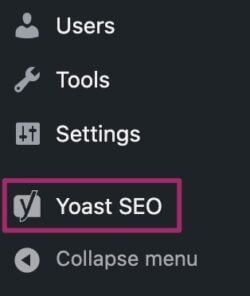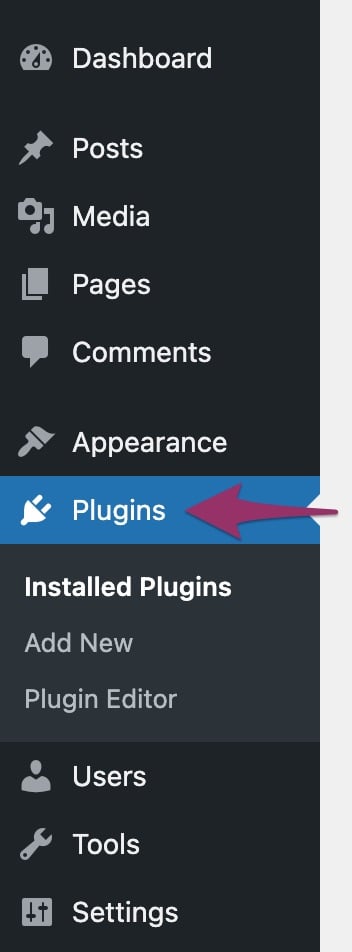
Installing Yoast SEO for WordPress: A Step-by-Step Guide
Installing the Yoast SEO plugin on your WordPress site is a straightforward process that can significantly improve your website’s search engine optimization. Below, I’ll guide you step-by-step through the installation process and provide some additional resources to help you get the most out of the plugin.
Getting Started with Yoast SEO
Before we dive into the installation steps, it’s important to note that this guide focuses on the free version of the Yoast SEO plugin. If you’re interested in the premium features, there’s a separate installation manual available for that version.
Installation Steps
Follow these steps to install the Yoast SEO plugin on your WordPress site:
- Log into Your WordPress Dashboard
Start by logging into your WordPress account. This will take you to the Dashboard, where you can manage your site. - Navigate to Plugins
On the left sidebar, click on Plugins. This will expand the menu options. - Add New Plugin
Click on Add New to open the plugin search page. - Search for Yoast SEO
In the search bar, type Yoast SEO to find the plugin. - Install the Plugin
Once you see the Yoast SEO plugin in the search results, click the Install Now button to begin the installation. - Activate the Plugin
After installation, click on the Activate button to enable the plugin on your site.
Congratulations! You’ve successfully installed the Yoast SEO plugin. Now you can go ahead and configure it to optimize your website’s SEO.
Using Yoast SEO
To start utilizing the features of Yoast SEO, check out the comprehensive Yoast SEO configuration guide. Additionally, you can enroll in the free course offered by Yoast Academy to enhance your SEO skills and learn how to make the most of the plugin.
Troubleshooting Installation Issues
If you encounter any issues during the installation process, don’t worry. You can refer to our help article that addresses common installation and update errors.
Stay Updated
For ongoing tips on optimizing your website’s SEO and usability, consider subscribing to our newsletter. You’ll receive weekly insights and updates about new features and free plugins that can further enhance your website’s performance.
By following these steps and utilizing the resources provided, you can effectively install and use the Yoast SEO plugin to improve your website’s visibility online.