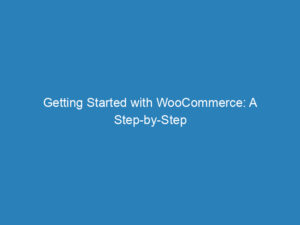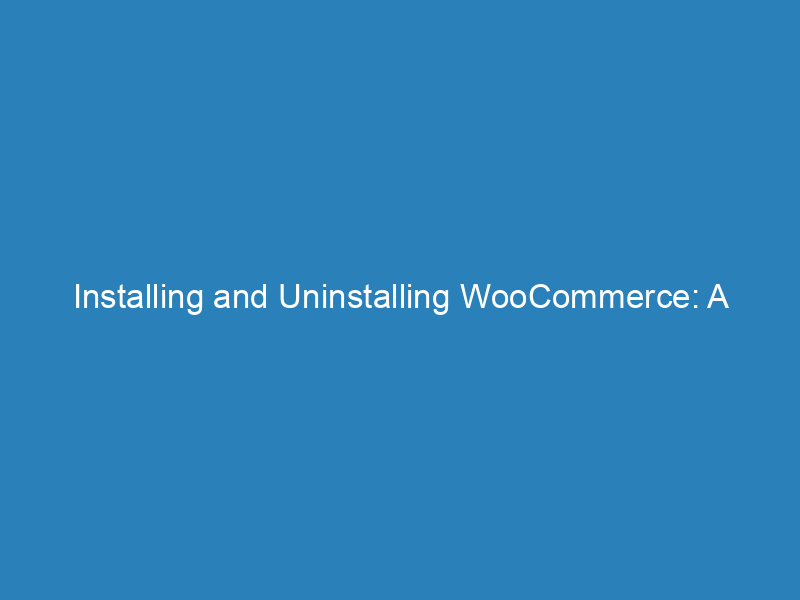
Installing and Uninstalling WooCommerce: A Comprehensive Guide
Installing and uninstalling WooCommerce is a straightforward process, similar to any other WordPress plugin. For those new to WooCommerce, the Setup Wizard offers an optional step to help you configure your online store effectively.
Before You Begin
Before diving into the installation, it’s essential to check the server requirements for WooCommerce. Ensuring that your hosting environment meets these requirements can prevent potential issues down the line. If you’re in search of a hosting provider, there are many recommended options that can facilitate a seamless WooCommerce setup.
What Happens When You Activate WooCommerce?
Upon activation, several components are integrated into your WordPress site to ensure WooCommerce operates smoothly:
- New menu items tailored for eCommerce management
- Custom post types and taxonomies for orders and products
- A set of new WooCommerce pages specifically designed for your store
- Widgets and shortcodes that enhance functionality
- Dedicated user roles for shop managers and customers
Installing WooCommerce via WordPress Admin
If you want to install WooCommerce on an existing site, the most efficient method is through the WordPress Admin panel. Here’s how to do it:
- Navigate to Plugins > Add New.
- Search for “WooCommerce”.
- Click on Install Now.
- After installation, click Activate Now to launch the WooCommerce Setup Wizard.
WooCommerce Setup Wizard
Once activated, the WooCommerce Setup Wizard will guide you through the initial configuration of your site. This intuitive walkthrough helps you set up essential features and settings to get your online store up and running.
Installing WooCommerce on a Multisite Network
In a multisite network setup, WooCommerce functions like other plugins. Each site within the network maintains its own separate database tables, meaning each store must be configured individually. It’s important to note that while plugins can be network-activated, product databases and user accounts cannot be shared across sites in the network.
Reverting to an Earlier Version of WooCommerce
While keeping your plugins up to date is crucial for security and functionality, you may find the need to revert to an earlier version of WooCommerce. Here’s how to do it:
- Disable and delete the current plugin.
- Restore a backup of your store’s database if needed.
- Download the desired previous version of WooCommerce from the Advanced View.
- Upload the previous version through Plugins > Add New.
- Activate the previous version of WooCommerce.
Keep in mind that database updates often accompany new versions, so ensure your database aligns with the version you are reverting to.
Uninstalling WooCommerce
When it comes to uninstalling WooCommerce, it’s vital to understand two key points:
- Simply deactivating and deleting the plugin removes the plugin files, but your settings, orders, and products will still remain in the database.
- If you wish to eliminate all WooCommerce data, including products and orders, you must modify your wp-config.php file prior to deactivation and deletion.
Need More Help?
If you have further questions or require assistance, there are resources available. The documentation covers the core WooCommerce plugin, and community forums on WordPress.org are a great place to seek help, as many common questions have likely been addressed already. If you haven’t yet created a WordPress.org account, you can find guidance on how to do so easily.
For those looking to expand their store’s functionality, the WooCommerce Marketplace offers numerous extensions. If you need ongoing support or custom development, consider hiring a Woo Agency Partner. Additionally, developers can access specific resources to assist with creating custom integrations or extensions for WooCommerce.