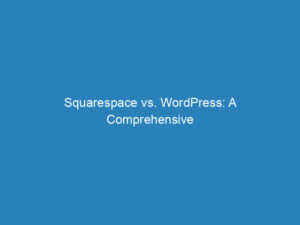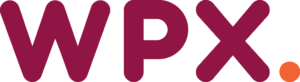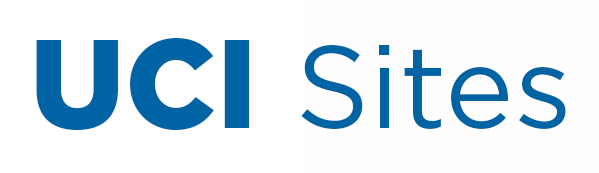
Importance of Site Title in WordPress for Branding and SEO at UC Irvine
When establishing a WordPress website, it’s easy to overlook certain fundamental elements amidst the myriad of widgets and plugins. One crucial aspect that often gets neglected is the site title. While it may seem like a minor detail, the site title plays a significant role in the overall effectiveness and professionalism of your site. Let’s explore why it matters and how to effectively set it up, with the option to keep it hidden if that suits your design better.
Why the Site Title Matters
Branding
The site title serves as a cornerstone of your online identity. It’s a memorable phrase that encapsulates your brand and helps visitors recognize and return to your website. Even when hidden from view, the title still appears in browser tabs, bookmarks, and search results, reinforcing your brand’s presence.
SEO Advantages
A clear and descriptive site title is beneficial for search engine optimization. It assists search engines in understanding the content and purpose of your website, contributing to improved indexing and higher rankings in search results.
Social Media Sharing
When users share your content on social media, the site title often accompanies the link, providing context and inviting potential visitors to engage with your site.
Professional Appearance
A thoughtfully crafted site title conveys professionalism. It shows that you value even the smallest details, enhancing the overall impression of your website.
Setting Up and Hiding Your Site Title
Now that we understand the importance of the site title, let’s look at how to add it and, if desired, hide it from public view.
1. Adding Your Site Title
To add a site title, follow these steps:
- Access your WordPress dashboard and navigate to Appearance > Customize.
- Click on General > Site Identity.
- Enter your Site Title and optional Tagline.
- Don’t forget to click Publish at the top of the page to save your changes.
2. Hiding the Site Title
If you prefer to hide the site title, especially when displaying a logo or other design elements, here’s how to do it:
a. Using the Customizer (Theme Dependent)
- Go to your WordPress dashboard and select Appearance > Customize.
- Navigate to General > Site Identity.
- Look for the option to hide the site title and tagline, and toggle it on if available. Note that not all themes provide this option.
b. Using CSS
If your theme lacks a built-in option, you can hide the site title with a simple CSS adjustment:
- Ensure you have the Custom CSS plugin enabled from the Plugins menu in your dashboard.
- Navigate to Appearance > Custom CSS.
- Add the following code to hide the site title:
.site-title {
display: none;
}Click Save CSS to apply your changes. Keep in mind that the CSS class for the site title may vary by theme, so if this code doesn’t work, use your browser’s developer tools to inspect the site title element and identify the correct class.
While often overlooked, the site title is an essential element of your WordPress site, impacting branding, SEO, and professionalism. With WordPress’s flexibility, you can choose to display or conceal it based on your design needs.