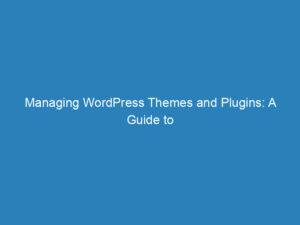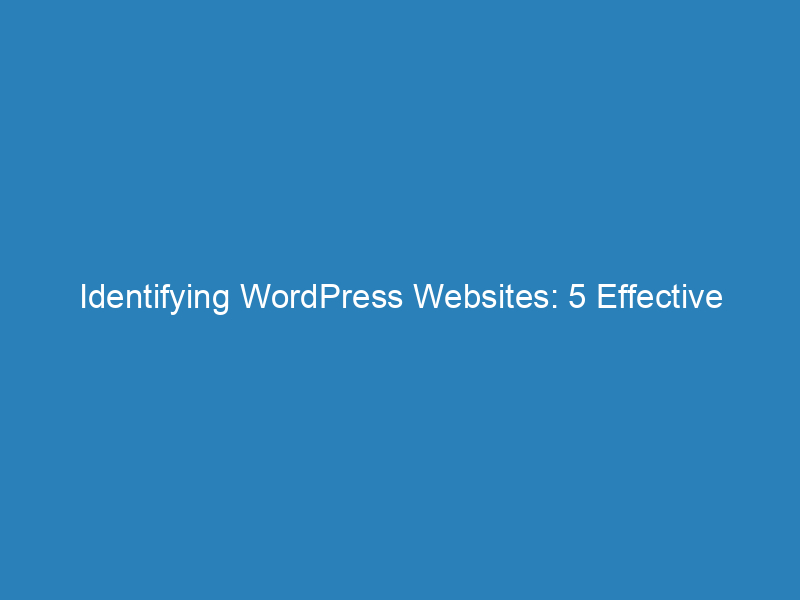
Identifying WordPress Websites: 5 Effective Methods and Tools
Have you ever found yourself wondering whether a particular website is built using WordPress? Whether you’re evaluating the platform for your own project or simply curious about the technology behind a site, there are several effective ways to uncover this information. In this guide, we will explore five straightforward methods to help you determine if a website is powered by WordPress.
1. Append /wp-admin to the URL
A quick and easy way to check if a website is running on WordPress is to add “/wp-admin” to the end of the site’s URL. For example, you would enter example.com/wp-admin. If the site is indeed built on WordPress, you should be redirected to the WordPress login page.
Pros:
- Simple: This method is straightforward and requires no additional tools.
- Instant results: If the website is using WordPress, you’ll quickly see the login page.
Cons:
- Not definitive: Some site owners may change their login URL, making this method unreliable.
- Potential exposure: Attempting to access the admin page might reveal your intentions to the website owner.
Pro Tip: Consider using the WPS Hide Login plugin to customize your WordPress login URL, adding a layer of security.
2. Utilize an Online WordPress Detection Tool
You can also use online tools specifically designed to detect WordPress sites, such as IsItWP. Simply enter the URL of the website you’re checking, and the tool will analyze it to confirm whether it’s built with WordPress.
Pros:
- User-friendly: Tools like IsItWP are easy to navigate and provide quick results.
- Reliable: These services are designed for this purpose and generally yield accurate results.
Cons:
- Third-party reliance: You’re dependent on the service’s availability and accuracy.
- Potential blocks: Some security settings might prevent these tools from accessing the site.
Pro Tip: To enhance your site’s security, consider using plugins like Hide My WP Ghost to obscure WordPress detection attempts.
3. Inspect Page Source for Keywords
If you’re comfortable with a bit of coding, you can check the page source of a website for terms like “WordPress” or “wp-”. To do this, right-click on the webpage, select “View Page Source,” and search for these keywords. You may discover them in CSS classes, JavaScript files, or HTML comments, which can indicate the site is using WordPress.
Pros:
- No external tools needed: This method requires only your browser.
- In-depth insights: You might find additional information about the plugins and themes in use.
Cons:
- Technical skills required: This method may be challenging for those not familiar with coding.
- Dynamic content limitations: Some sites load content dynamically, making it harder to find straightforward references.
Pro Tip: To keep your WordPress version hidden, consider using security plugins like Wordfence or iThemes Security.
4. Check the Image File Path
Another quick method is to right-click on an image on the website and select “Open image in a new tab.” Examine the URL; if it includes “/wp-content/,” it’s a strong indicator that the site is built on WordPress.
Pros:
- Easy to perform: This method is straightforward and doesn’t require coding knowledge.
- Confirms media storage: A “/wp-content/” URL suggests WordPress usage for media files.
Cons:
- Limited scope: This method only confirms WordPress for media storage and may not reflect other components.
- Not applicable to text-only sites: Websites without images won’t provide this clue.
Pro Tip: You can customize the default media upload folder in WordPress by adding a simple snippet to your functions.php file:
define( 'UPLOADS', 'my-custom-folder' );5. Use the Wappalyzer Browser Extension
Wappalyzer is a powerful browser extension available for Chrome and Firefox that analyzes the technologies used on a website. After installing the extension, visit the site you’re interested in, click on the Wappalyzer icon, and it will display information about the CMS and other technologies in use, including whether WordPress is present.
Pros:
- Comprehensive analysis: Wappalyzer can detect a range of technologies, not just WordPress.
- Convenient: As a browser extension, it allows for easy checking while you browse.
Cons:
- Installation required: You need to install the extension, which might not appeal to everyone.
- Browser limitations: It’s only available for Google Chrome and Mozilla Firefox.
Pro Tip: If you’re exploring alternatives, consider looking into other technology detection tools that suit your needs.
These methods provide you with various ways to assess whether a website is built with WordPress. Whether you prefer straightforward URL checks, online detection tools, or browser extensions, you now have a toolkit of strategies to uncover the underlying technology of the sites you visit.