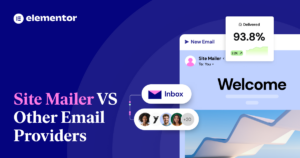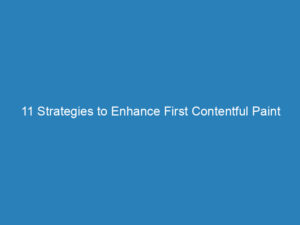Identifying WordPress Websites: 10 Key Methods
WordPress is a widely-used content management system (CMS) favored by bloggers and small business owners for its user-friendly interface and extensive customization options. While many are aware that WordPress underpins a vast number of websites, they may not know how to identify those sites. Here are ten reliable methods to determine if a website is built using WordPress.
1. Check for License.txt
Every WordPress installation includes a license.txt file. To check for this file, simply append /license.txt to the domain in your browser. For example:
www.example.com/license.txt
If the page displays a message starting with “WordPress – Web publishing software,” you can be confident the site is using WordPress.
2. Look for readme.html
Similar to the license file, the readme.html file is also part of every WordPress installation. You can access it by adding /readme.html to the website’s URL:
www.example.com/readme.html
If you see “Semantic Personal Publishing Platform” in the title, the site is powered by WordPress.
3. Utilize a WordPress Theme Checker
Various online tools can identify the WordPress theme a site is using. Websites like BuiltWith and WhatWPThemeIsThat allow you to enter a URL to receive detailed information about the theme, hosting provider, and plugins in use.
4. Examine the Source Code for “wp-content”
All WordPress sites contain a wp-content folder that stores themes, plugins, and other essential files. To check the source code, right-click on the webpage and select “View Page Source.” If you find wp-content in the file paths, it’s likely a WordPress site. However, some sites may use security measures to obfuscate this information.
5. Look for Common WordPress Plugins
While not every WordPress site uses plugins, many do. Familiarizing yourself with popular plugins can help you identify WordPress sites. Common plugins include:
- Jetpack
- Yoast SEO
- WPForms
- Gravity Forms
- Contact Form 7
To verify the presence of a plugin, check the source code for /wp-content/plugins/ followed by the plugin’s name.
6. Find the WordPress Login Page
The standard login page for WordPress is located at /wp-login.php or /wp-admin. If you can access either of these pages, it’s a strong indication that the website is built on WordPress. However, some sites may have hidden or removed these login pages for security reasons.
7. Check the Footer for WordPress Branding
Sometimes, WordPress sites include a footer link stating “Powered by WordPress” or “Designed with WordPress.” While many sites customize their footer to remove this link, if you spot it, there’s a good chance the site is WordPress-based.
8. Inquire Directly with the Company
If you’re still unsure whether a site is powered by WordPress, consider reaching out to the company directly. They may be happy to confirm their platform.
9. Use Browser Extensions
There are browser extensions specifically designed to detect the platform a website is using. These tools can provide quick insights without the need for manual checks.
10. Analyze the URL Structure
WordPress sites often have a specific URL structure, especially for posts and pages. Look for URLs that contain “wp-content,” “wp-admin,” or similar WordPress-specific elements.
By using these methods, you can easily identify whether a website is built with WordPress. Each technique offers a unique approach to uncovering the underlying technology of a site, making it easier to discern its CMS.