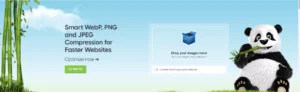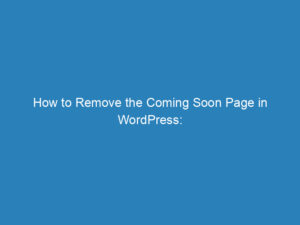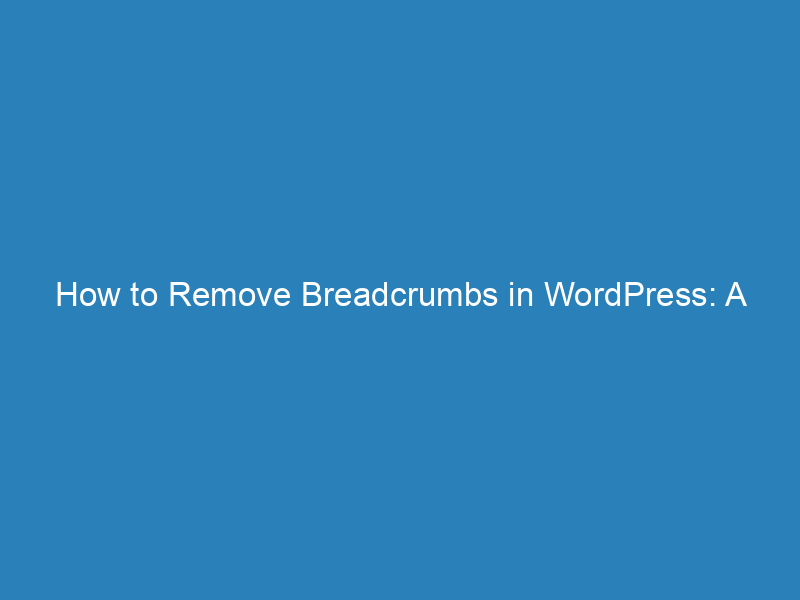
How to Remove Breadcrumbs in WordPress: A Step-by-Step Guide
When it comes to creating a seamless user experience on your WordPress website, breadcrumbs can play a crucial role. These navigational aids, which typically display a hierarchy of links leading back to the homepage, help users orient themselves within your site. However, not every theme or personal preference calls for breadcrumbs, and you may find yourself wanting to remove them for a cleaner look.
Understanding Breadcrumbs
Breadcrumbs are a series of links that represent the path a user has taken to arrive at a particular page. The first link usually directs to the homepage, followed by the parent categories or pages. While WordPress doesn’t include breadcrumbs by default, many themes come equipped with this feature. If your current theme doesn’t support breadcrumbs, there are various plugins available to add this functionality.
Why Remove Breadcrumbs?
While breadcrumbs can enhance user navigation, their necessity may depend on your website’s design. If your layout is streamlined or if you prefer a minimalist aesthetic, you might choose to eliminate breadcrumbs altogether. Fortunately, there are several straightforward methods to do this.
Methods to Remove Breadcrumbs
- Deactivate the Plugin: If a plugin is generating breadcrumbs, simply navigate to the Plugins menu in your dashboard and deactivate the specific plugin responsible for this feature.
- Edit Theme Code: Should the breadcrumbs be integrated within your theme’s code, you’ll need to manually remove or comment out the relevant line of code. This is typically found in the header.php file. If you’re unsure, consult with your theme developer for guidance.
- Use Custom CSS: An effective and non-intrusive way to hide breadcrumbs is through custom CSS. WordPress offers a section where you can add your own CSS without altering the theme’s core files. To do this, go to Appearance → Customize → Additional CSS. Identify the CSS class related to the breadcrumbs and apply the
display: none;attribute.
Finding the Breadcrumb CSS Class
To locate the correct CSS class for your breadcrumbs, use your browser’s Developer Tools. On Windows, press F12; on a Mac, use Command + Option + J. In the “Elements” tab, you will see the HTML structure of your page, including the CSS classes. Look for the breadcrumb section in the header to identify the specific class.
Once you find the class, copy it into the custom CSS panel and include the display: none; rule. For instance, if the class is .breadcrumbs, your code should look like this:
.breadcrumbs {
display: none;
}After adding this code, the breadcrumbs will no longer be visible on your site.
Conclusion
By implementing these methods, you can easily tailor your WordPress website to better fit your design preferences. Whether you opt for plugin deactivation, code editing, or custom CSS, removing breadcrumbs is a straightforward process that can enhance your site’s visual appeal.