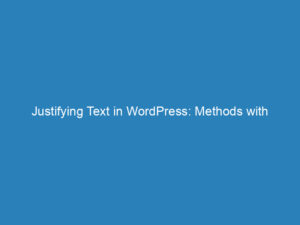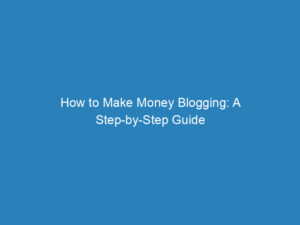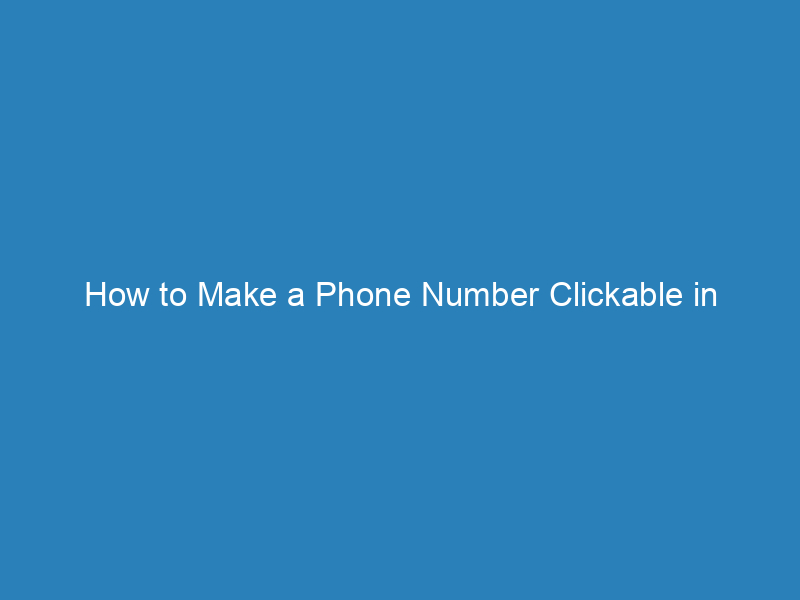
How to Make a Phone Number Clickable in WordPress: A Comprehensive Guide
Creating a clickable phone number on your WordPress website is essential, especially given that over half of internet users are now browsing on mobile devices. If your goal is to encourage visitors to reach out for more information about your products or services, simplifying the calling process is key. Unlike desktop users, who can easily pick up their phone after browsing your site, mobile users need a seamless way to connect with you. Here, we’ll explore various methods to make phone numbers clickable, starting with the simplest options.
Making a Phone Number Clickable in WordPress
Using Text Links
To convert a phone number into a clickable link within your posts or pages, you have two main approaches: using the WordPress editor or inserting HTML code.
Method 1: With the WordPress Editor
The WordPress editor is user-friendly, which makes it the preferred option for many. Here’s how to do it:
- Open the page or post where you want to add the clickable phone number.
- Highlight the text or phone number you want to link.
- Click on the ‘add link’ button.
- Type
tel:followed by the phone number (omit spaces or dashes). - Click ‘apply’ to create the link.
- Publish or update your page.
That’s it! You’ve successfully created a clickable phone number using the WordPress editor.
Method 2: Using HTML Code
If you want to place a clickable phone number in custom areas of your site, such as templates or widgets, you can use HTML. Here’s the code you’ll need:
<a href="tel:+12096344732">+1 (209) 634 4732</a>Alternatively, if you prefer a ‘call to action’ text rather than the number itself, you can use:
<a href="tel:+12096344732">Call Me</a>Just remember to update the phone number and link text accordingly.
Linking Images and Buttons to a Clickable Phone Number
Linking images or buttons to a phone number follows a similar process as linking text. You can achieve this through either the WordPress editor or HTML code.
Method 1: Linking Images Using the WordPress Editor
To link an image to a phone number:
- Open the relevant page or post in the editor.
- Upload your desired image.
- Select the image and click the ‘insert link’ button.
- Enter
tel:followed by the phone number (no spaces or dashes). - Click ‘apply’ and then publish or update your page.
Method 2: Linking Buttons Using the WordPress Editor
If you’re using the Gutenberg editor, you can link a button to a phone number:
- Open your page or post in the editor.
- Click the ‘+’ icon and select the Button block.
- In the right sidebar, under ‘link settings,’ enter
tel:followed by the phone number. - Publish or update your page.
Method 3: Linking Images Using HTML
For those wanting to link images outside of posts and pages, such as in headers or sidebars, use this HTML method:
<a href="tel:+12096344732"><img src="IMAGE_URL_HERE" /></a>Replace IMAGE_URL_HERE with your image’s URL and adjust the phone number as necessary. You can also control the image size by adding a width attribute:
<a href="tel:+12096344732"><img src="IMAGE_URL_HERE" width="200" /></a>Method 4: Linking Standard Buttons Using HTML
To link a standard button to a phone number in areas like headers or footers, use the following code:
<a href="tel:+12096344732"><button>Call Us</button></a>Remember that the style of your button will be determined by your WordPress theme. You can customize its appearance with CSS if needed.
With these methods, you can make phone numbers, images, and buttons clickable, enhancing the user experience on your WordPress site. Feel free to share any additional methods or tips you might have in the comments section.