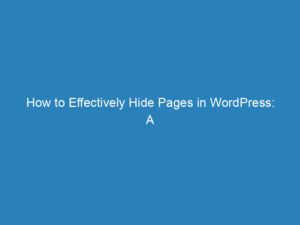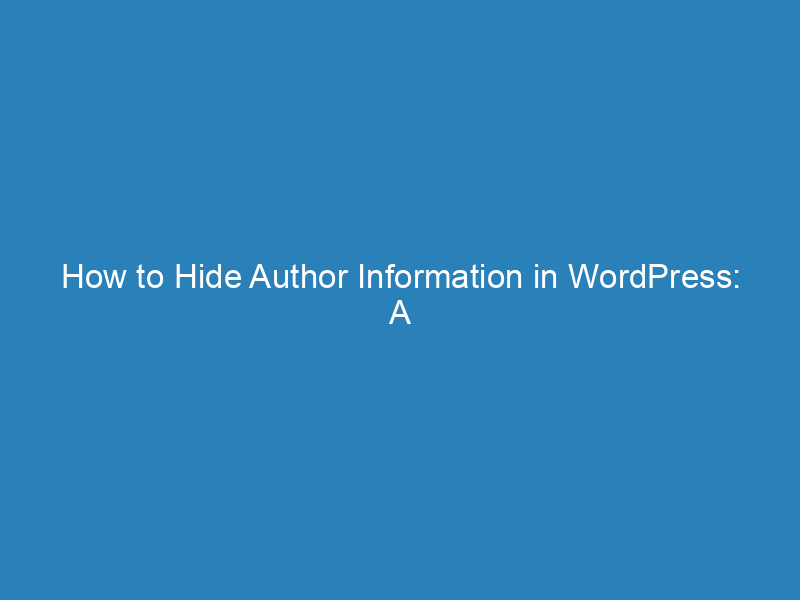
How to Hide Author Information in WordPress: A Step-by-Step Guide
Have you ever come across a WordPress post and found yourself pondering, “Who authored this piece?” Perhaps you want to cultivate an air of mystery on your own site. Hiding the author’s name in WordPress isn’t just a whimsical decision; it’s a practical adjustment for many site administrators who prioritize privacy and prefer a streamlined design.
This article explores various methods to conceal author details, enhancing digital privacy while keeping your posts visually appealing. From utilizing plugins that effortlessly eliminate author information to making adjustments in PHP and CSS, you’ll learn how to master the subtle art of maintaining anonymity.
What You’ll Learn
- Improved security practices for your WordPress site.
- Step-by-step methods for modifying theme code.
- Tips for optimizing WordPress backend settings for maximum privacy.
Transforming a standard WordPress blog into a secure space for anonymous contributions is easier than you might think, all while retaining functionality and style.
Why Consider Hiding the Author in WordPress?
While some argue that displaying an author’s name enhances the credibility of content, there are valid reasons to consider concealing this information:
- Collaborative Contributions: When multiple writers work on a single post, attributing the piece to just one individual can feel unjust. Instead, a collective approach can be employed to acknowledge all contributors.
- Diverse Team of Writers: If your blog features various freelance writers or guest contributors, you might prefer readers to perceive the content as a unified voice rather than attributing it to multiple authors.
- Handling Sensitive Topics: Authors tackling controversial subjects may wish to remain anonymous to protect their personal brand and professional reputation.
Next, let’s delve into the practical solutions for hiding the author’s name in WordPress.
Methods to Hide or Remove the Author’s Name
1. Using Custom CSS
You don’t need to be a coding expert to implement this method. Here’s a straightforward approach to hide the author’s name on the frontend:
- Navigate to the live post where you want to hide the author’s name.
- Right-click on the author’s name and select the “Inspect” option to view the HTML elements.
- Go to the WordPress dashboard, then to Appearance > Customize.
- Select the Additional CSS option.
- Add the following CSS rule:
.your-theme-name-post-info-author {
display: none;
}After saving these changes, the author’s name will no longer be visible on your posts.
2. Implementing a Generic Author Name
If you prefer not to display specific author names, consider using a generic title for all posts. This maintains the notion of a single author while fostering a team spirit among contributors.
To replace the author’s name with a generic one:
- Open the post you want to edit.
- In the document settings, find the Author section and select the desired generic name.
- Click Update to save your changes.
3. Editing the Theme Code
If you’re comfortable with coding, you can remove the author’s name by editing your theme’s PHP files:
- Backup your website before making any changes.
- Locate the relevant PHP files, such as index.php or single.php.
- Find the code responsible for displaying the author’s name and remove it or comment it out.
Frequently Asked Questions
How can I enable the “Hide Author” feature?
There isn’t a built-in toggle for this in WordPress settings. You can achieve this by using a plugin or by manually adjusting your theme’s CSS.
Which plugins are recommended for hiding the author’s name?
Plugins like “WP User Manager” and “Author Remover” are excellent choices. They simplify the process of managing author visibility without requiring code modifications.
Can changes be made to theme files to hide the author’s name?
Absolutely! Editing theme files directly allows for flexible customization, though it requires a bit of coding knowledge.
How can I ensure my changes aren’t lost after updates?
Creating a child theme is the best practice for safeguarding your changes against future updates. This way, your customizations remain intact.
What are the potential risks of hiding author information?
While hiding author names can enhance privacy, it may also reduce transparency, especially if multiple authors contribute to your blog. Additionally, improper code adjustments could lead to display issues or other functionality problems.
Is it possible to hide the author’s name on specific posts only?
Yes, you can control this on a per-post basis through conditional tags in templates or by using specific plugins designed for granular control.
Does hiding the author affect SEO?
While hiding the author’s name may not directly hurt SEO, clear authorship can lend credibility to content, which may positively influence rankings.
How can I change the “Posted by” text in WordPress?
This can be adjusted within your theme’s PHP templates or through specific plugins that allow for text modifications without coding.
What if I want to display the author again later?
Reversing the changes is straightforward; simply remove the CSS rules or restore the original PHP code.
What are the best practices for managing user roles when hiding authors?
Effective management involves ensuring that administrators retain access to view and edit author details despite them being hidden from the public. Regular audits of user permissions are also advisable.