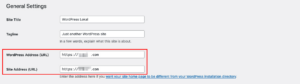How to Hide a Page in WordPress: Methods and Steps
In the world of web development, managing the visibility of your content is essential, especially when using WordPress. Whether you want to restrict access to certain pages or prevent them from appearing in search engine results, there are several effective methods to achieve this. Below, we’ll explore various strategies that can be employed to hide a WordPress page, ensuring your content remains secure and private.
Understanding the Importance of Hiding Pages
There are numerous reasons for wanting to hide a page on your WordPress site. You might be working on a draft that isn’t ready for public viewing, or you may wish to keep sensitive information private. Additionally, during website development, you might not want search engines indexing incomplete content. Here are some methods you can use to manage page visibility:
Method 1: Adjusting Visibility Settings
- Log into your WordPress Dashboard.
- Navigate to Pages > All Pages and select the page you want to modify.
- On the right side, locate the Visibility option.
- Change the setting from Public to Private. Only users with the appropriate permissions will be able to view this page.
Method 2: Password Protection
- Access your WordPress Dashboard.
- Go to Pages > All Pages and choose the desired page.
- Find the Visibility option on the right side.
- Select the Password Protected option, enter a password, and click Update to save your changes.
Method 3: Using the Robots.txt File
- Log into your cPanel account.
- Navigate to Files and select File Manager.
- Locate the robots.txt file in the public_html directory.
- Open the file and add the following lines:
- User-agent: *
- Disallow: /your-page/
- Replace /your-page/ with the specific page address you want to hide.
Method 4: Utilizing the AIOSEO Plugin
For those using the All in One SEO (AIOSEO) plugin, hiding a WordPress page from search engines is straightforward:
- Log into your WordPress Dashboard.
- Go to Plugins and select Add New.
- Search for AIOSEO, click Install Now, then Activate.
- In the content editor, navigate to the AIOSEO General Settings and select the Advanced tab.
- Turn off the Use Default Settings option under Robots Settings.
- Check the box labeled No Index to prevent the page from appearing in search results.
Final Thoughts
With these methods, you can effectively manage the visibility of your WordPress pages, protecting sensitive content and ensuring that your audience only sees what you want them to. Each technique offers a unique approach, allowing you to choose the best fit for your specific needs.