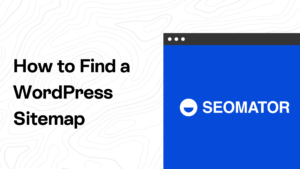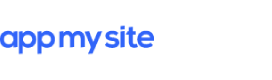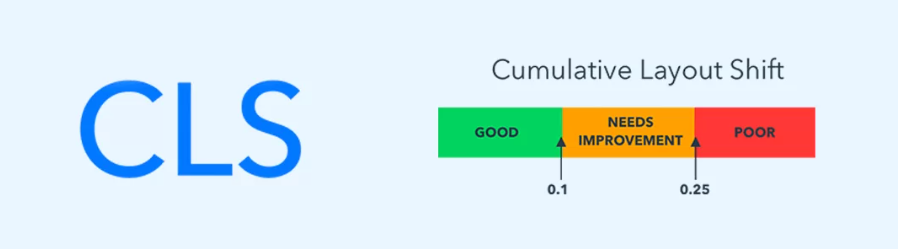
How to Fix Cumulative Layout Shift (CLS) Issues in WordPress for Improved User Experience
Improving user experience on your WordPress site is crucial, especially when it comes to maintaining visual stability. Cumulative Layout Shift (CLS) is a key metric that measures how much elements on a webpage shift unexpectedly during loading. This phenomenon can lead to user frustration and negatively impact a site’s perception. In this article, we delve into what CLS is, why it matters, and practical steps you can take to address CLS issues effectively.
Understanding Cumulative Layout Shift (CLS)
CLS is part of Google’s Core Web Vitals, a set of metrics designed to evaluate the overall user experience of a website. A high CLS score indicates frequent unexpected shifts in layout, which can confuse visitors as they navigate your site.
Why Does CLS Matter?
- User Experience: A stable visual layout enhances user satisfaction and engagement.
- SEO Impact: Google considers CLS as a ranking factor. A poor score can negatively affect your site’s search rankings.
Identifying CLS Issues
To effectively address CLS, you first need to identify where it’s happening. Several tools can help, including:
- Google PageSpeed Insights: This tool not only assesses website performance but also provides insights into CLS scores, helping you pinpoint areas needing improvement.
- Chrome DevTools: This suite of developer tools includes a Performance tab that allows you to analyze layout shifts in real-time during webpage loading.
Common Causes of CLS
Several factors can contribute to CLS issues:
- Images Without Dimensions: Images that lack defined width and height can cause layout shifts as they load.
- Dynamic Content: Ads, pop-ups, or content that loads dynamically can disrupt the layout unexpectedly.
- Font Loading: Fonts that load asynchronously may result in text reflow.
Actionable Steps to Fix CLS Issues
Here are some practical strategies to minimize CLS on your WordPress site:
- Set Image Dimensions: Always specify the width and height attributes for images to reserve space during loading.
- Preload Fonts: Use the
rel="preload"attribute to load fonts before rendering text. - Implement Lazy Loading: Use lazy loading for images to delay loading until they are in the viewport.
- Optimize Ads and Third-Party Scripts: Ensure that ads and third-party scripts do not disrupt layout stability.
<img src="image.jpg" alt="Example" width="300" height="200"><link rel="preload" href="your-font.woff2" as="font" type="font/woff2" crossorigin><img loading="lazy" src="image.jpg" alt="Example">Testing and Iteration
Regularly testing your website is essential for maintaining a low CLS score. Utilize tools like Google PageSpeed Insights and Lighthouse to monitor your performance consistently. Address any new issues as they arise to ensure a seamless user experience.
FAQs – How to Fix CLS Issue in WordPress
What are the common causes of CLS issues in WordPress?
Common causes include images that lack specified dimensions, dynamically injected content, fonts loading asynchronously, and ads or pop-ups that create unexpected shifts.
Are CLS issues only relevant to large websites?
No, CLS issues can affect websites of all sizes. It’s important for both large and small WordPress sites to address CLS to optimize user experience and meet search engine ranking criteria.
How often should I test and monitor CLS scores on my WordPress site?
Regular testing is key. Use tools like Google PageSpeed Insights or Lighthouse to keep an eye on your CLS scores. Promptly address any new issues that may arise.
Are there WordPress plugins specifically designed to address CLS issues?
While there may not be plugins dedicated solely to CLS, optimization plugins like WP Rocket or Autoptimize can help automate various performance enhancements that contribute to better CLS scores.