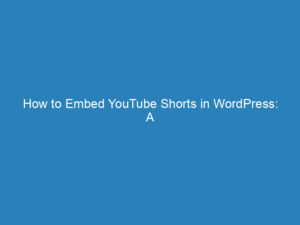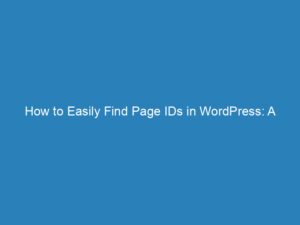How to Embed YouTube Shorts in WordPress: Methods and Tips
The popularity of short-form video content has surged in recent years, and YouTube Shorts has emerged as a frontrunner in this dynamic landscape. With their catchy music, quick edits, and engaging presentation, Shorts provide an excellent opportunity to enhance user interaction on your WordPress site. But how can you incorporate these lively snippets into your pages? Fortunately, there are several methods to effortlessly embed YouTube Shorts into your WordPress content. In this article, we will explore effective techniques for embedding these videos in just a few minutes.
Challenges of Embedding YouTube Shorts
Typically, embedding videos on websites is a straightforward process: simply copy the video URL, paste it into your site, and you’re done. However, YouTube Shorts presents a unique challenge due to their specific URL structure. Unlike standard YouTube videos that feature URLs with “watch?v=”, Shorts URLs include “shorts”, complicating the embedding process. This discrepancy means that conventional methods of embedding may not work seamlessly, as many platforms do not recognize these links as standard video formats.
The distinction arises from YouTube’s classification of content types. Shorts are treated differently on the platform, designed for mobile viewing and quick consumption, which necessitates a separate URL format. Understanding this difference is key to successfully integrating Shorts into your website.
Methods to Embed YouTube Shorts on WordPress
There are three primary methods you can use to embed YouTube Shorts in your WordPress site:
- Using a WordPress Plugin
- Modified URL Technique
- iFrame Code Method
Using a WordPress Plugin
If you prefer a user-friendly approach, consider utilizing a WordPress plugin designed specifically for embedding YouTube Shorts. Plugins like ElementsKit provide simple video widget functionalities that allow for easy integration by just pasting the video URL. Here’s a step-by-step guide:
- Download and install the ElementsKit plugin.
- In your WordPress dashboard, navigate to ElementsKit and select “Widgets.”
- Enable the “Video” widget and save your changes.
- Create a new post or edit an existing one where you want to embed the Short.
- Search for the “Video” widget with the EKit badge and drag it into your post.
- Paste the YouTube Shorts URL and customize the widget settings, including button style and video options.
With these steps, you’ll successfully embed your YouTube Short with ease.
Using the Modified URL Technique
This approach is a quick way to embed YouTube Shorts using HTML. Follow these steps:
- Copy the URL of the YouTube Short.
- Replace “shorts/” in the URL with “watch?v=”. For example, change “https://www.youtube.com/shorts/xyz” to “https://www.youtube.com/watch?v=xyz”.
- Paste the modified URL into an HTML block in your WordPress post or page.
Ensure you are in the “Text” tab of the block editor when pasting the URL to avoid formatting issues.
Using the iFrame Code Method
For those who want more control over the size and appearance of the embedded video, the iFrame method is ideal. Here’s how to do it:
- Navigate to the desired YouTube Short.
- Click on the “Share” button, then select “Embed.”
- Copy the iFrame code provided in the pop-up window.
- Paste the iFrame code into an HTML block within your WordPress editor.
You can adjust the width and height attributes in the iFrame code to customize the size of the embedded Short according to your layout preferences.
Tips and Tricks for Effective Embedding
Now that you know how to embed YouTube Shorts, consider these tips for maximizing their impact:
- Optimal Size and Placement: Since Shorts are typically vertical, ensure they are displayed in a way that maintains their aspect ratio. Test different placements to find the best fit for your content.
- Add Captions or Titles: Many viewers watch videos without sound. Including captions can enhance accessibility and improve user engagement.
- Ensure Responsiveness: Use responsive design techniques to ensure your embedded Shorts look great on all devices—desktops, tablets, and mobile phones alike.
By employing these strategies, you can effectively integrate YouTube Shorts into your WordPress site, providing dynamic content that captures your audience’s attention.