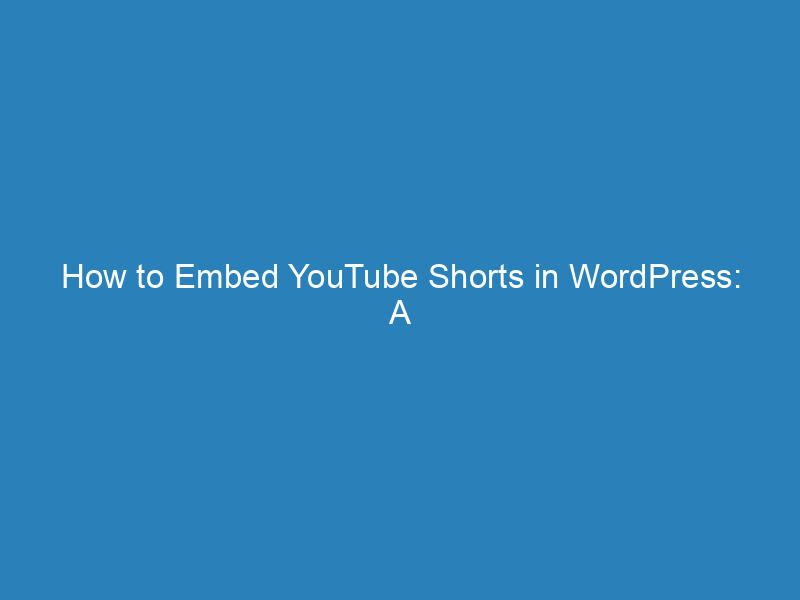
How to Embed YouTube Shorts in WordPress: A Comprehensive Guide
YouTube Shorts have rapidly gained popularity, leading many users to wonder how to embed these engaging snippets into their WordPress sites and other platforms. With the recent removal of the ‘share’ button from Shorts, embedding them might seem complicated. However, it’s entirely feasible, and this guide will walk you through the process step by step. If you prefer a visual guide, a quick video summary is available below.
The Benefits of Embedding YouTube Shorts
Integrating YouTube Shorts into your website can significantly enhance user engagement and extend the time visitors spend on your site. This metric is crucial for search engines like Google, as it helps determine the overall value of your content. By incorporating YouTube Shorts, you not only keep your audience entertained but also boost your site’s SEO and organic rankings.
Simple Steps to Embed YouTube Shorts
While YouTube offers straightforward methods for embedding its standard videos, embedding Shorts requires a slightly different approach due to the hidden embed option in the right-click menu. Here’s how you can do it:
- Navigate to the YouTube Short you wish to embed.
- Right-click on the video and select Copy embed code.
Once you copy the iframe code, it can be easily pasted into your website wherever you want the Short to appear. Most web platforms, including WordPress, Wix, and Squarespace, will automatically convert this iframe into a display block.
Embedding YouTube Shorts in WordPress
WordPress, as a leading content management system, is an excellent platform for hosting your website. If you have a WordPress site and want to include YouTube Shorts, the basic method of copying and pasting the embed code will suffice. However, there are additional strategies to enhance the viewing experience.
Using Gutenberg Blocks for Multiple Shorts
YouTube Shorts are designed for quick consumption, making it beneficial to showcase multiple Shorts simultaneously. This can be achieved using the Gutenberg block editor to create a visually appealing layout. Here’s how:
- In the Block Editor, add a new block and select Columns.
- Choose the number of columns (three columns work well for a balanced look).
- Paste the embed code for each YouTube Short into its respective column.
Keep in mind that YouTube’s default aspect ratio is 16:9, which doesn’t suit the vertical nature of Shorts. To address this, you can apply custom CSS to adjust the display ratio.
Custom CSS for Optimal Aspect Ratio
To ensure your YouTube Shorts display correctly, you’ll want to modify the CSS. Here’s a simple code snippet that you can use:
iframe[src*="https://www.youtube.com/embed/"] {
position: relative !important;
width: 100% !important;
height: auto !important;
max-width: 320px!important;
aspect-ratio: 9 / 16 !important;
}
By implementing this CSS, your YouTube Shorts will now be displayed in their native vertical format, enhancing the user experience significantly.
Advanced Embedding with StreamWeasels YouTube Integration
If you’re looking for a more automated way to display your YouTube Shorts, consider using the StreamWeasels YouTube Integration plugin for WordPress. This tool simplifies the process by automatically updating your Shorts in real-time, ensuring that your content stays fresh and engaging. Users can easily scroll through the latest Shorts, making it a versatile solution for both desktop and mobile platforms.
With these methods at your disposal, embedding YouTube Shorts on your website can be a seamless experience, allowing you to keep your audience engaged while enhancing your content’s visual appeal.