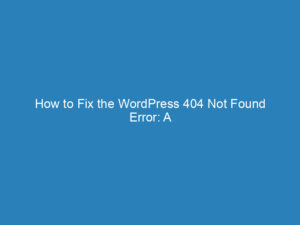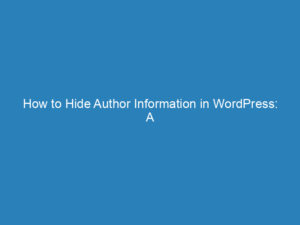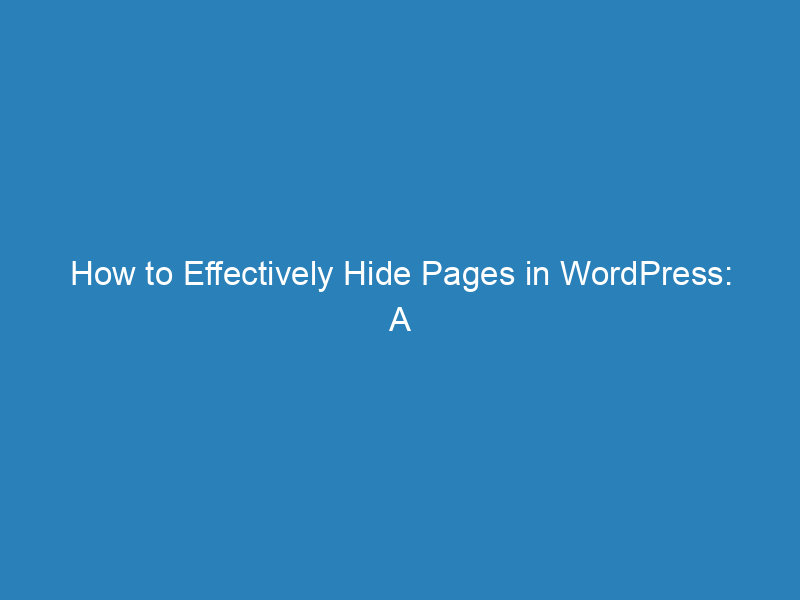
How to Effectively Hide Pages in WordPress: A Comprehensive Guide
In the world of WordPress, knowing how to hide a page can be surprisingly useful, even if it seems like a task you might never need. Many website owners find themselves wanting to conceal certain pages for various reasons, and thankfully, the process is quite straightforward. In this article, we’ll explore five effective methods for hiding pages in WordPress, ensuring your content remains precisely where you want it, whether it’s for privacy, incomplete work, or simply to streamline navigation.
Why Hide a WordPress Page?
Before diving into the methods, let’s discuss why you might want to hide a page on your WordPress site. Here are some common scenarios:
- You might want to keep a page hidden from search engines due to insufficient content.
- Some pages may need to be accessible only to specific individuals, such as paying members.
- If a page isn’t finished, you may prefer to keep it private until it’s ready for public viewing.
- Occasionally, a page may not align with your main content theme and can be deemed irrelevant.
- Private pages, such as download links or thank-you notes, often require restricted access.
Five Ways to Hide Pages in WordPress
1. Hide a Page from Specific Users
If you want to restrict access to a particular page, making it password-protected is a practical solution. Here’s how you can do it:
- Log in to your WordPress dashboard and navigate to the page you wish to hide.
- Click on ‘Edit’ for that page.
- On the right side, find the ‘Status & visibility’ section. Click the downward arrow to expand it.
- Change the visibility setting from ‘Public’ to ‘Password Protected.’
- Input the desired password and save your changes. Now, only users with the password can access the page.
2. Hide an Incomplete Page
If you’re working on a page but it’s not ready for publication, it’s best to save it as a draft. Here’s how:
- While editing your page, simply click ‘Save Draft’ instead of ‘Publish.’ This action will ensure the page is stored as a draft for future editing.
- If you mistakenly published the page, select ‘Switch to Draft’ at the top of the screen to unpublish it and revert to draft mode.
3. Remove a Page from the Navigation Menu
If you want to keep a page hidden from your site’s navigation menu, follow these steps:
- Access your WordPress dashboard and go to ‘Appearance’ then ‘Menus.’
- Select the menu you wish to edit.
- Locate the page you want to remove, click the downward arrow, and select ‘Remove.’
- Don’t forget to click ‘Save Menu’ to finalize your changes.
4. Hide a Page from Search Engines
To prevent search engines from indexing a specific page, you can use the Yoast SEO plugin:
- Install and activate the Yoast SEO plugin from your dashboard.
- Edit the page you want to hide and scroll down to the Yoast settings.
- Expand the ‘Advanced’ settings and locate the option that allows search engines to show the page in results.
- Switch this setting to ‘No’ and click ‘Update.’ This action will prevent search engines from indexing the page.
5. Hide All Pages and Content
If you want to keep your entire site hidden until it’s ready, consider using a ‘Coming Soon’ plugin:
- Install a ‘Coming Soon’ plugin from the WordPress repository.
- Activate the plugin and customize your coming soon page as desired.
- Once your site is ready, simply deactivate the plugin to make your content live.
Conclusion
With these five methods, you can easily manage the visibility of your WordPress pages. Whether you need to protect sensitive information or simply maintain the professionalism of your site during updates, knowing how to hide pages effectively is an invaluable skill for any WordPress user.