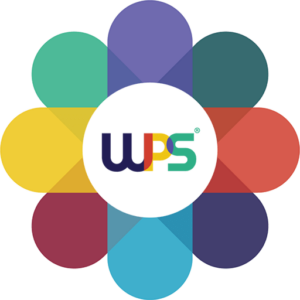How to Effectively Change Font Size in WordPress: A Comprehensive Guide
Typography is a cornerstone of web design, significantly influencing both readability and user experience. Getting the font size right is essential for ensuring that your content is not only engaging but also accessible. This guide will walk you through various methods for adjusting font size in WordPress, allowing you to tailor your site’s typography to suit your needs.
Understanding Font Size in WordPress
Font size refers to the height of your text, and it plays a critical role in how users interact with your website. While WordPress themes come with default font sizes, these may not always meet your specific requirements. Let’s explore how to modify them effectively.
Methods to Change Font Size in WordPress
There are multiple approaches to changing font size in WordPress, depending on your comfort level with different tools. Below, we outline several methods you can use.
Using the WordPress Block Editor
The WordPress Block Editor (Gutenberg) offers an intuitive way to adjust font sizes directly within your posts and pages. Here’s how:
- Open a Post or Page: Navigate to the post or page you want to edit.
- Select the Text Block: Click on the text you wish to modify. A toolbar will appear.
- Adjust Font Size: In the right sidebar under ‘Typography,’ you’ll find options to select a preset size or enter a custom value.
Using the Classic Editor
If you’re still utilizing the Classic Editor, you can change font sizes, though it requires a slightly different approach:
- First, install the Advanced Editor Tools plugin to enhance your editing options.
- After installation, activate the plugin.
- Highlight the text you want to resize, and you’ll be able to modify the font size.
Changing Font Size Using WordPress Themes
Many themes come equipped with built-in options to adjust font sizes without any coding. Here’s how to navigate these features:
Theme Customizer
- Access Customizer: Go to Appearance > Customize from your WordPress dashboard.
- Find Typography Settings: Look for the ‘Typography’ or ‘Fonts’ section.
- Adjust Font Size: Modify the font size for various elements such as headings and body text.
Theme Options Panel
- Navigate to Theme Options: This can usually be found under Appearance > Theme Options.
- Adjust Font Settings: Locate the font or typography settings to make your adjustments.
Using WordPress Plugins to Change Font Size
If you need more functionality, various plugins can assist with font size adjustments. Here are some recommendations:
- Advanced Editor Tools: Enhances the Classic Editor with additional formatting options.
- Simple Custom CSS: Allows for the addition of custom CSS to your site.
To install a plugin, go to Plugins > Add New and follow the prompts to activate and configure it.
Custom CSS for Font Size Changes
For those familiar with coding, custom CSS can offer precise control over font sizes. Here’s a brief guide:
- Access Customizer: Navigate to Appearance > Customize > Additional CSS.
- Add CSS Code: Input your custom CSS. For example:
p { font-size: 18px; }Best Practices for Font Sizes
Choosing the right font size is more than just a visual preference; it enhances the user experience. Consider the following best practices:
- Accessibility Considerations: Ensure your font size is readable for all users, including those with visual impairments. A general guideline is to keep body text at least 16px.
- Design Consistency: Maintain uniform font sizes throughout your website for a cohesive appearance. Use headings (H1, H2, H3, etc.) to create a clear content hierarchy.
Troubleshooting Common Issues
Sometimes, changes may not appear as expected. Here are some common issues and solutions:
- Font Size Not Changing: Clear your site’s cache to view updates and check for conflicting styles within your theme or plugins.
- Conflicts with Theme/Plugins: Disable plugins one at a time to identify any conflicts and consult your theme’s documentation for specific guidance.
By following these methods and tips, you can easily adjust font sizes in WordPress, ensuring your content is not only visually appealing but also accessible to all users. Happy customizing!