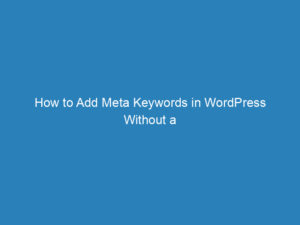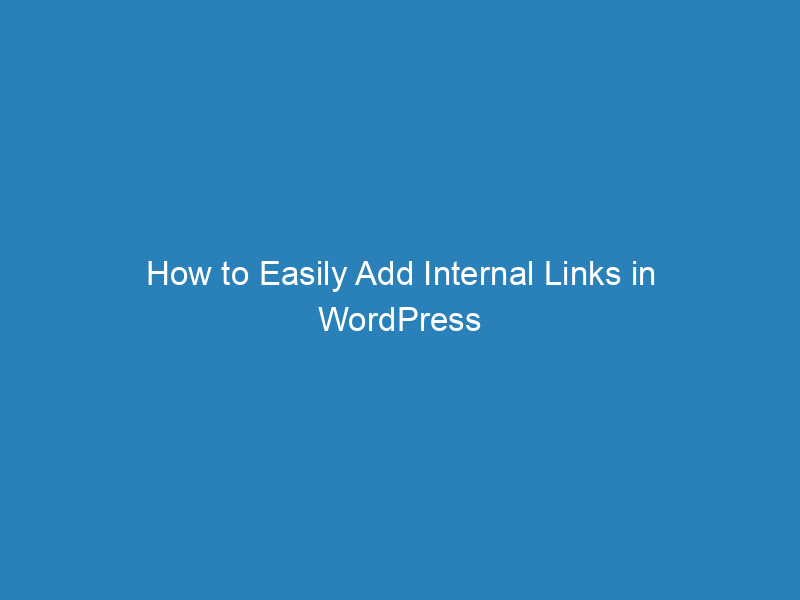
How to Easily Add Internal Links in WordPress Using AIOSEO
Are you looking to enhance your WordPress site with internal links but feel overwhelmed by the manual process? You’re not alone. Internal linking can be a time-consuming endeavor, but with the right tools, you can streamline it and make it more effective. This guide will walk you through the simple steps to add internal links in WordPress easily.
The Significance of Internal Links in SEO
Internal links are connections from one page on your website to another. They serve several crucial purposes for search engine optimization (SEO), including:
- Improved Crawlability and Indexability: Internal links help search engines navigate your site, ensuring that all your content gets indexed, which can improve your chances of ranking higher.
- Enhanced User Experience: A well-structured internal linking strategy makes it easier for users to find related content, thereby improving their overall experience on your site.
- Boosted SEO Performance: Internal links distribute PageRank across your website, helping search engines recognize the importance of specific pages, which can lead to better rankings.
While many focus solely on acquiring backlinks, it’s essential not to overlook the power of internal links in your SEO strategy.
How to Add Internal Links in WordPress: A Step-by-Step Guide
If you’re ready to implement internal linking on your WordPress site without the hassle, follow these straightforward steps:
Step 1: Install All in One SEO (AIOSEO)
The first step is to install a robust SEO plugin like AIOSEO. This plugin is trusted by over 3 million website owners and marketers for optimizing their sites and improving their visibility on search engines. It offers a plethora of features designed to enhance your website’s SEO without requiring any coding skills.
Step 2: Access the Link Assistant
After installing AIOSEO, navigate to All in One SEO » Link Assistant. Here, you’ll find an overview of your internal linking opportunities.
Step 3: Select the Post for Linking
Click on the post you want to enhance with internal links. You’ll see suggestions for posts to link to, including:
- Titles of suggested posts
- Recommended phrases and anchor text
- An Add Link button
If you like a suggestion, simply click Add Link to include it in your post. Alternatively, you can click the Bulk Actions button to add multiple links at once.
Step 4: Add Links in the WordPress Editor
If you prefer to add internal links directly within the WordPress editor, open your post in editor mode. Scroll to the AIOSEO settings and navigate to Link Assistant » Link Suggestions. You will see:
- Inbound Internal Suggestions: These are links to your current article from other posts.
- Outbound Internal Suggestions: These are links from your current article to other published posts.
To add a link, click the Add Link button. This method allows you to enhance your internal linking strategy without the back-and-forth editing.
Frequently Asked Questions
What is the easiest way to add internal links in WordPress?
The simplest method is to use AIOSEO’s Link Assistant, which automates the process and saves you from having to open multiple posts.
Is internal linking important for SEO?
Absolutely! Internal linking is vital for SEO as it aids search engines in crawling and indexing your site more efficiently while also helping users discover more content.
How do I add internal links to my blog post?
The best approach is to utilize AIOSEO’s Link Assistant, which can automate and simplify the internal linking process, enhancing your site’s engagement and effectiveness.
By following these steps, you can significantly improve your site’s internal linking strategy, making it easier for both users and search engines to navigate your content. Happy linking!