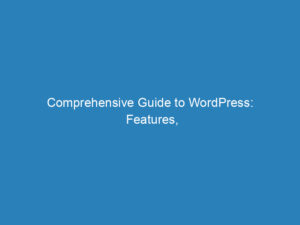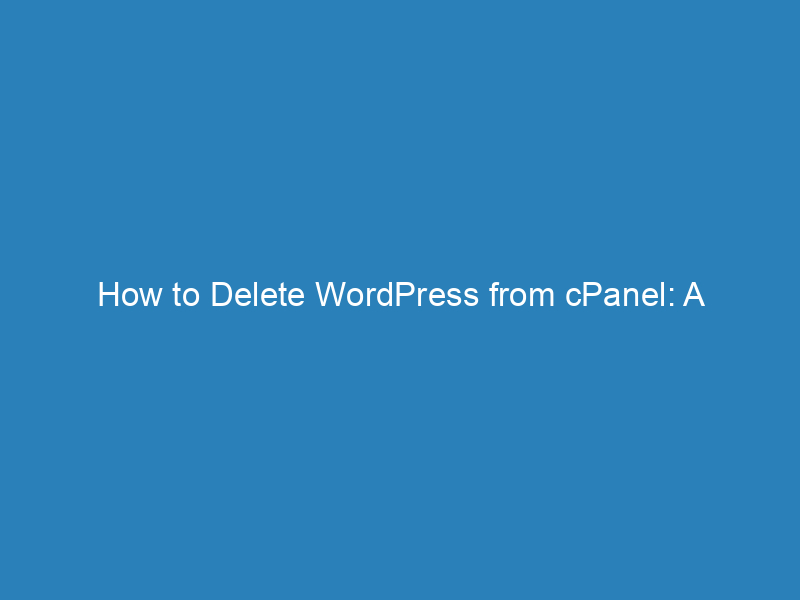
How to Delete WordPress from cPanel: A Step-by-Step Guide
Managing your website can sometimes require starting fresh, especially if you’re looking to remove an existing WordPress installation. If you’re using cPanel, specifically through HostGator, you have a couple of straightforward options for deleting WordPress. Here’s a step-by-step guide to help you through the process.
Methods to Delete WordPress from cPanel
Using Site Software or Fantastico Deluxe
Site Software and Fantastico Deluxe are tools within cPanel that simplify the management of your web applications. Follow these steps to delete your WordPress site using either of these tools:
- Open your web browser and log in to your cPanel account.
- Locate the “Software/Services” section and click on either “Site Software” or “Fantastico Deluxe.”
- In the Blogs section, click on “WordPress.”
- Scroll down to find the installation you want to remove and click the “Remove” link next to it.
Using QuickInstall
If you prefer using QuickInstall, HostGator’s custom script manager, follow these instructions:
- Log into your cPanel account through your web browser.
- In the “Software/Services” section, click on “QuickInstall.”
- On the QuickInstall page, select “Manage Installations” at the top.
- Find the WordPress installation you wish to delete and click the red “X” next to it, then confirm by clicking the “Uninstall” button.
Final Notes
Each of these methods offers a quick way to remove your WordPress installation. Be sure to back up any content you may want to keep before proceeding with the deletion. This is essential to ensure that you don’t lose any valuable information during the process.