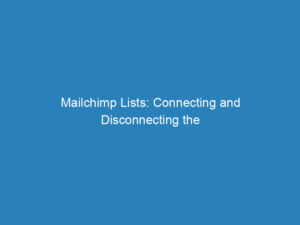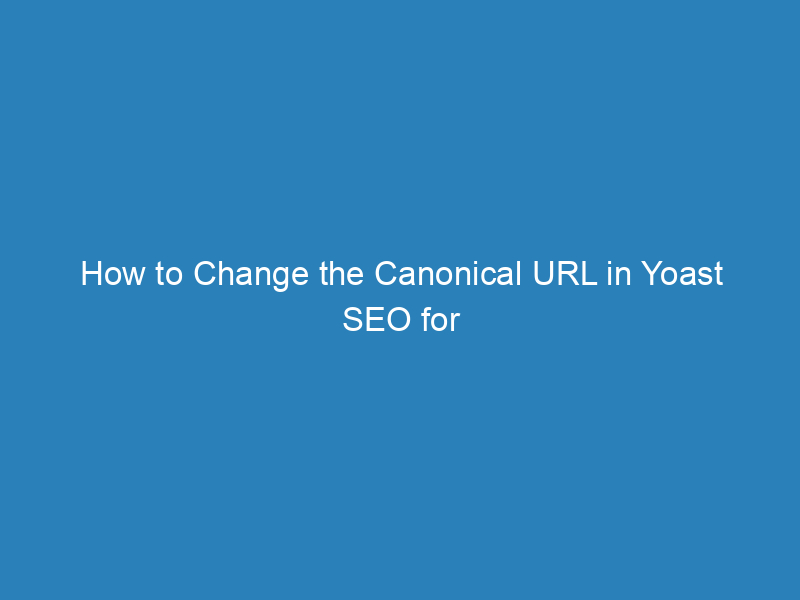
How to Change the Canonical URL in Yoast SEO for WordPress
In the realm of website optimization, managing canonical URLs is a crucial aspect that helps search engines understand the relationship between similar pieces of content. If you’re using Yoast SEO for WordPress, you have the ability to define canonical URLs easily, ensuring that search engines recognize which version of a page is the primary one. This guide will walk you through the process of changing the canonical URL on your WordPress site using Yoast SEO.
Changing the Canonical URL
To update the canonical URL for a specific post, page, category, or tag, follow these simple steps:
- Log in to your WordPress dashboard.
- Navigate to the specific Post, Page, Category, or Tag that you wish to modify.
- Within the editor, scroll down to the Yoast SEO sidebar or meta box.
- Locate the Canonical URL field and enter the full URL you want to set as canonical. Remember to include the complete address, including
http://orhttps://, along withwwwor non-wwwas required. - Once you’ve made the changes, be sure to Publish, Save, or Republish the page to apply the new canonical URL.
Programmatic Canonical URL Filtering
If you have a background in coding, you may want to filter the canonical output programmatically. You can use the wpseo_canonical filter for this purpose. By returning false within this filter, you can prevent any canonical tag from being output. Several coding examples are available to guide you through this process.
Troubleshooting Canonical URL Changes
Sometimes, you might not see a canonical tag on a page even after making changes. This could be due to the presence of a noindex tag on that page. If a page is marked as noindex, Yoast SEO will not generate a canonical tag for it. To fix this, ensure that the page is marked as index.
If you continue to experience issues with modifying the canonical URL despite following these steps, consider reaching out to the Yoast support team for further assistance.