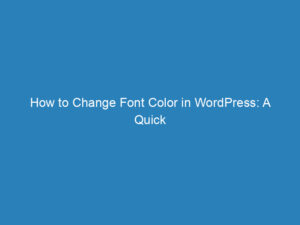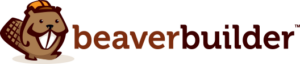How to Change Fonts in WordPress: A Comprehensive Guide
Personalizing a WordPress site is essential for making it distinct and engaging. One of the most impactful ways to achieve this is by changing the font. The choice of font not only influences aesthetics but also sets the tone of your website, conveying your brand’s personality and improving readability.
When we talk about fonts, we often refer to the ‘font family’—a collection of fonts that share a common design. Platforms like Google Fonts and Adobe Fonts offer a vast selection, and many WordPress themes come with integrated font options. In this guide, we will explore various methods to modify fonts in WordPress, allowing you to tailor your site to your preferences.
Why Change Fonts in WordPress?
Having a consistent look across multiple websites is crucial for branding. If you’re managing several sites, you might want to ensure that the fonts align with your theme color and overall style. Additionally, different fonts can enhance the visual hierarchy of your content, distinguishing headings from paragraphs or buttons.
How to Change Fonts in WordPress
1. Changing Fonts in Full Site Editing
Full Site Editing (FSE) offers a straightforward way to modify fonts while previewing changes live. Here’s how:
- Step 1: Open your WordPress dashboard and navigate to Appearance > Editor.
- Step 2: Click on the Styles icon, which directs you to typography, color, and layout settings.
- Step 3: Select Typography to access font options.
- Step 4: Modify the fonts for various text elements such as headings, links, and buttons.
2. Changing Fonts with the Theme Customizer
This method is typically used with classic themes, although some premium themes might offer this feature. Follow these steps:
- Step 1: Go to Appearance > Customize.
- Step 2: Click on Typography to enter the customization section.
- Step 3: Choose the element you wish to customize.
- Step 4: Adjust settings like font family, size, and weight. Don’t forget to save your changes!
3. Using a Font Plugin
If the previous methods are not feasible, you can rely on plugins to change fonts. Here’s a step-by-step guide:
- Step 1: From your dashboard, navigate to Plugins > Add New.
- Step 2: Search for a Fonts Plugin, install, and activate it.
- Step 3: Go to Appearance > Customize to find the plugin settings.
- Step 4: Access the fonts section to customize various elements like headings and buttons.
- Step 5: Modify the fonts as desired and save your changes.
4. Changing Fonts in Block Editor
The Block Editor allows font changes directly within posts and pages, enhancing the content visually. Here’s how to do it:
- In the Block Editor, you can style text using options for bold, italics, and more.
- Edit text color and background directly within the editor’s interface.
- Explore additional customization options through dropdown menus for further enhancements.
Frequently Asked Questions
Q. Why do we need to change the fonts?
A. Changing fonts helps align your website’s appearance with your brand identity and enhances the overall look of different sections.
Q. Do we need coding skills to change the fonts?
A. No coding knowledge is required for font customization. Most options are user-friendly and accessible without any technical skills.
Q. Why might typography options be missing in the Theme Customizer?
A. Some themes restrict typography features to premium versions. If you can’t find these options, consider checking with the theme support team for further assistance.