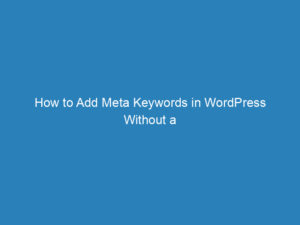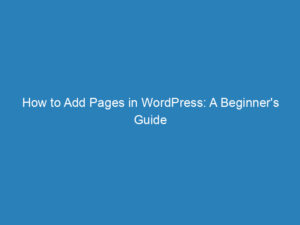How to Add Meta Tags in WordPress Without a Plugin: A Step-by-Step SEO Guide
Enhancing your WordPress site’s visibility in search engines doesn’t have to mean relying on numerous plugins. By adding meta tags directly into your theme, you can streamline your site’s performance while effectively managing your SEO. This guide will walk you through the process of incorporating meta tags in WordPress without the use of plugins, ensuring your website captures the attention of search engines and, ultimately, more visitors.
Understanding Meta Tags
Before diving into the steps, it’s essential to grasp what meta tags are and their significance. Meta tags are snippets of text that provide concise information about a webpage’s content. They are not visible on the page itself but reside in the HTML code, helping search engines understand the context of your site.
Key components of meta tags include:
- Meta Title: This serves as the main title displayed on search engine results pages (SERPs).
- Meta Description: A brief summary that outlines what visitors can expect from your page.
- Meta Keywords: Relevant keywords that help search engines categorize your content, although their importance has diminished in recent years.
The Importance of Meta Tags
Integrating meta tags into your website has several advantages:
- Improved Search Engine Crawling: Well-optimized meta tags enhance your chances of ranking higher in search results.
- Increased Visibility: Using targeted keywords makes it easier for users to discover your content.
- Structured Content: Meta tags help organize your site’s information, avoiding confusing descriptions that can harm SEO.
- Higher Rankings: Including relevant keywords can lead to better search engine rankings, especially when they’re strategically placed.
A Step-by-Step Guide to Adding Meta Tags without a Plugin
While many opt for plugins to manage meta tags, doing it manually can result in a cleaner, more efficient website. Here’s how to add meta tags to your WordPress site:
Step 1: Access Your Theme Files
Navigate to the wp-content/themes folder on your server.
Step 2: Open the Functions File
Locate the functions.php file of your active theme and open it for editing.
Step 3: Insert the Code for Meta Descriptions
Add the following code to generate dynamic meta descriptions:
function gretathemes_meta_description() {
global $post;
if ( is_singular() ) {
$des_post = strip_tags( $post->post_content );
$des_post = strip_shortcodes( $post->post_content );
$des_post = str_replace( array("n", "r", "t"), ' ', $des_post );
$des_post = mb_substr( $des_post, 0, 300, 'utf8' );
echo '<meta name="description" content="' . $des_post . '" />' . "n";
}
if ( is_home() ) {
echo '<meta name="description" content="' . get_bloginfo("description") . '" />' . "n";
}
if ( is_category() ) {
$des_cat = strip_tags(category_description());
echo '<meta name="description" content="' . $des_cat . '" />' . "n";
}
}
add_action('wp_head', 'gretathemes_meta_description');
Step 4: Save Your Changes
After entering the code, save the functions.php file to apply your changes.
Adding Meta Keywords
If you wish to include meta keywords (though they are less critical today), you can add the following code:
function gretathemes_meta_tags() {
echo '<meta name="meta_name" content="meta_value" />';
}
add_action('wp_head', 'gretathemes_meta_tags');
Place this code before the closing tag in your functions.php file.
Common Questions About Meta Tags in WordPress
What are meta tags, and why are they essential?
Meta tags provide a brief description of your web pages, aiding search engines in understanding your content. This boosts your site’s visibility and relevance.
How do I add meta tags without a plugin?
You can manually add meta tags by editing your theme’s functions.php file, allowing you to customize your SEO strategy without relying on plugins.
What meta tags should I prioritize?
Focus on the meta description and title tags, as these are crucial for SEO. Consider including schema markup for enhanced visibility in search results.
Is editing header.php safe?
Yes, as long as you back up your files before making changes. Consider using a child theme to protect your modifications from future updates.
Can adding meta tags improve my site’s performance?
Directly adding meta tags may actually enhance your site’s performance by reducing bloat from additional plugins.
How can I verify if my meta tags are implemented correctly?
You can check the source code of your webpage to confirm your meta tags are present. Tools like Google Search Console can also help analyze your setup.
What if my theme lacks a header.php file?
Look for alternative files, like index.php or functions.php, which may serve similar purposes.
What are the risks of manually adding meta tags?
The main concern is introducing syntax errors that could disrupt your site. Always double-check your code for accuracy.
By following these steps, you can effectively manage your WordPress site’s SEO through the strategic use of meta tags, enhancing its visibility and appeal to potential visitors.