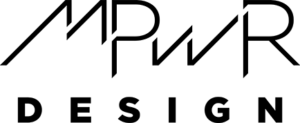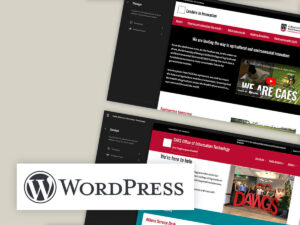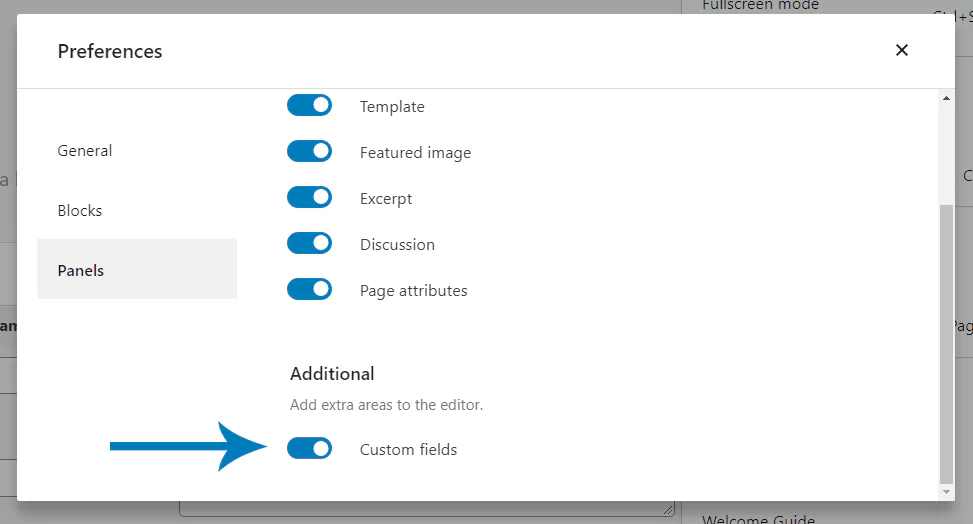
How to Add Meta Keywords in WordPress Without Plugins
Adding keywords to your WordPress site can be a crucial step in optimizing your content for search engines. While WordPress doesn’t natively support meta keywords, you can still add them without relying on plugins. This guide will walk you through the process step-by-step, ensuring your pages are well-optimized.
Understanding Meta Keywords
Meta keywords are a type of meta tag included in the HTML of a webpage. They help search engines understand the topic of your page. For example:
<head>
<meta name="keywords" content="meta keywords html, meta tag generator, meta tags example, meta tag attributes, meta tag in html">
</head>When selecting keywords, it’s essential to choose terms that accurately represent the content on your page. This relevance is key to effective SEO.
How to Add Keywords in WordPress Without Plugins
Follow these steps to manually add meta keywords to your WordPress site:
Step 1: Modify the functions.php File
To begin, locate the functions.php file in your theme. You can find it in the WordPress dashboard under:
- Appearance
- Theme Editor
Before making changes, it’s highly recommended to create a child theme. This way, your modifications won’t be lost during updates. Alternatively, you could use a code snippets plugin to add your code without altering functions.php directly.
Copy the following PHP code and paste it at the end of your functions.php file:
add_action('wp_head', function (){
if( is_single() || is_page() ) {
$meta_keywords_raw = (get_post_meta(get_the_ID(), 'keywords', true));
if ($meta_keywords_raw) {
$meta_keywords = preg_replace('/s*,s*/', ', ', $meta_keywords_raw);
?>
<meta name="keywords" content="
This code extracts the keywords you enter in the custom fields and adds them as a meta tag.
Step 2: Enable Custom Fields in Your Post
Next, navigate to the post where you want to add keywords. Click on the three dots in the top right corner of the dashboard to access the options menu. Select:
- Preferences
- Panel
In the "Additional" section, enable the "Custom Fields" toggle. Remember to save your content before refreshing the page to see the new section appear below the text editor.
Step 3: Create a Custom Field for Meta Keywords
Scroll down to the newly available "Custom Fields" section. Here’s how to set it up:
- In the “Name” column, click “Enter New” below the dropdown.
- Type "keywords" in the text field.
- In the “Value” column, enter your desired keywords, separated by commas.
- Click “Add Custom Field” to save your entry.
Step 4: Update Your Post and Verify
Once you've added your custom field, update your post. You can check if the keywords have been added successfully by viewing the source code (press Ctrl+U) and looking for the keywords meta tag.
Frequently Asked Questions
How many keywords should I include in my posts?
There's no set number of keywords to use. Focus on incorporating keywords naturally within your content. Aim for a few primary keywords along with their variations to maintain quality and relevance without overcrowding your text.
Can I use the same keywords for multiple posts?
While it's technically possible, it's not advisable. Using identical keywords can lead to keyword cannibalization, making it difficult for search engines to determine which page is most relevant for a specific keyword. Instead, opt for unique keywords tailored to each post.
Is it necessary to add keywords to every post?
While beneficial for SEO, adding keywords to every post isn't mandatory. Focus on crafting high-quality content that serves your audience. If certain pages don’t lend themselves to keyword inclusion, prioritize delivering valuable information instead.