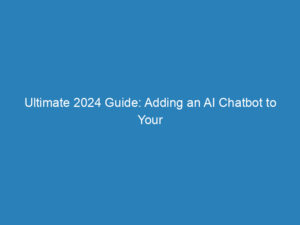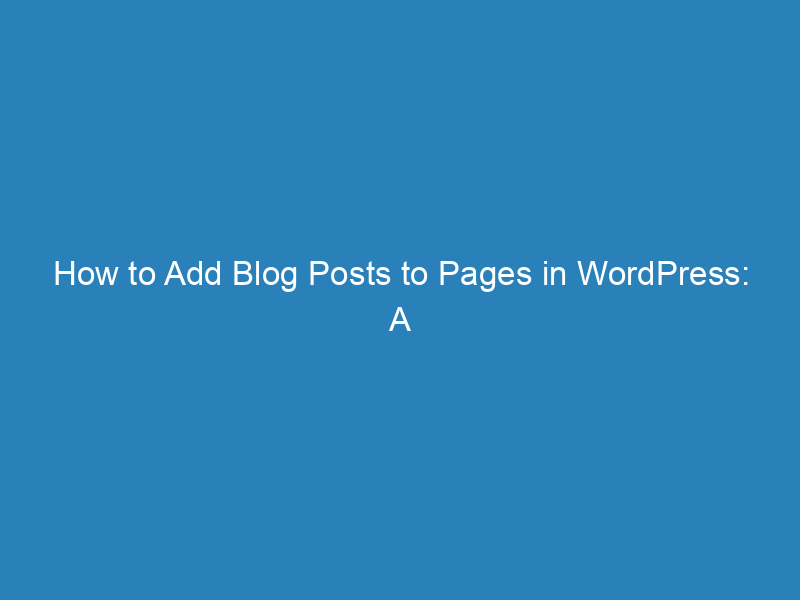
How to Add Blog Posts to Pages in WordPress: A Step-by-Step Guide
WordPress is a powerful platform for creating and managing websites, and one of its standout features is the ability to publish blog posts. For many website owners, showcasing these posts in an organized and accessible manner is crucial for engaging visitors effectively.
With WordPress, you have the flexibility to display your latest articles on the homepage or dedicate a separate section solely for blog content. This guide will walk you through the steps to seamlessly add blog posts to your pages, whether on the homepage, a specific blog page, or other sections of your site.
Displaying Blog Posts on Your Homepage
Your homepage often serves as the first impression for visitors, making it essential to keep the content fresh and engaging. Here’s how to feature your latest blog posts on the homepage:
- Log into Your Dashboard: Start by accessing your WordPress site.
- Navigate to Settings: Go to the “Settings” menu and click on “Reading.”
- Select Your Display Option: In the Reading settings, find the “Your homepage displays” section and choose “Your latest posts.”
Now, your homepage will automatically showcase your most recent blog entries, making it perfect for blogs or news sites focused on timely updates.
Creating a Dedicated Blog Page
If you prefer a traditional website layout with a fixed homepage and a separate area for blog content, follow these steps:
Step 1: Create the Necessary Pages
- Access Pages: In your dashboard, go to the “Pages” section and click “Add New.”
- Create Two Pages: Title one page “Home” for your static front page and the other “Blog” for your articles.
- Publish the Pages: Add any desired content to the Home page and leave the Blog page blank, as it will automatically list your posts.
Step 2: Configure Post Display Settings
- Return to Reading Settings: Go back to “Settings” and select “Reading.”
- Select a Static Page: Choose “A static page” under your homepage display settings.
- Designate Your Pages: From the dropdown menus, set “Home” as your homepage and “Blog” as your posts page.
Step 3: Add the Blog Page to Your Navigation Menu
- Modify Menus: Navigate to “Appearance” and select “Menus.”
- Add the Blog Page: Find the “Blog” page in the available pages and add it to your menu. Position it where you want it to appear.
- Save Changes: Make sure to save your new menu configuration.
Improving Post Visibility with Excerpts
To maintain a clean and user-friendly layout on your homepage or blog page, consider displaying post excerpts instead of full articles. You can achieve this through two methods:
- Using the More Tag: While editing a post, insert a “More” tag where you want to break the content. The text above the tag will display as the excerpt.
- Custom Excerpts: Utilize the Excerpt field in the post editor to create a unique summary. If your theme supports it, this will show on the blog page.
Extending Blog Post Visibility
Adding Posts to the Sidebar
Widgets provide an easy way to display recent posts in your sidebar:
- Navigate to Widgets: Go to “Appearance” and select “Widgets.”
- Find the Recent Posts Widget: Drag the “Recent Posts” widget into your sidebar area.
- Configure and Save: Adjust the settings as needed—like the number of posts shown—and save your changes.
Embedding Posts on the Homepage
For a more integrated design, you can use the block editor (Gutenberg) to directly add recent posts to your homepage:
- Edit Your Homepage: Go to “Pages,” locate your homepage, and click “Edit.”
- Add a Block: Click the “+” button, search for the “Latest Posts” block, and add it.
- Customize Appearance: Modify the block settings to adjust the layout and the number of posts displayed.
Choosing the Right Method for Your Site
The decision on how to display your blog posts—whether on the homepage or a separate blog page—depends on your site’s objectives and your audience’s expectations. Here are some factors to consider:
Front Page Display
- Dynamic Content Sites: Best for blogs or news sites where fresh content is key.
- Immediate Engagement: Ideal for capturing visitors’ attention with the latest updates.
- SEO Benefits: Regularly updated homepages can improve search engine visibility.
Separate Blog Page
- Business or Portfolio Sites: Suitable for sites that need a static homepage to convey a clear message.
- Organized Content: Helps categorize and archive various topics effectively.
- Visitor Expectations: Users often anticipate a traditional layout with a distinct blog section.
By understanding the unique needs of your website and audience, you can choose the most effective way to integrate blog posts into your WordPress site. The flexibility offered by WordPress ensures that you can present your content in a manner that aligns with your goals and enhances user experience.