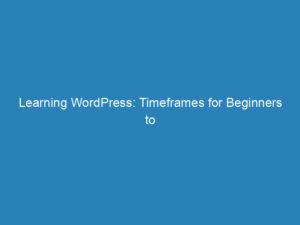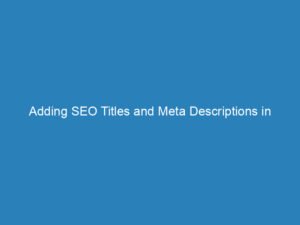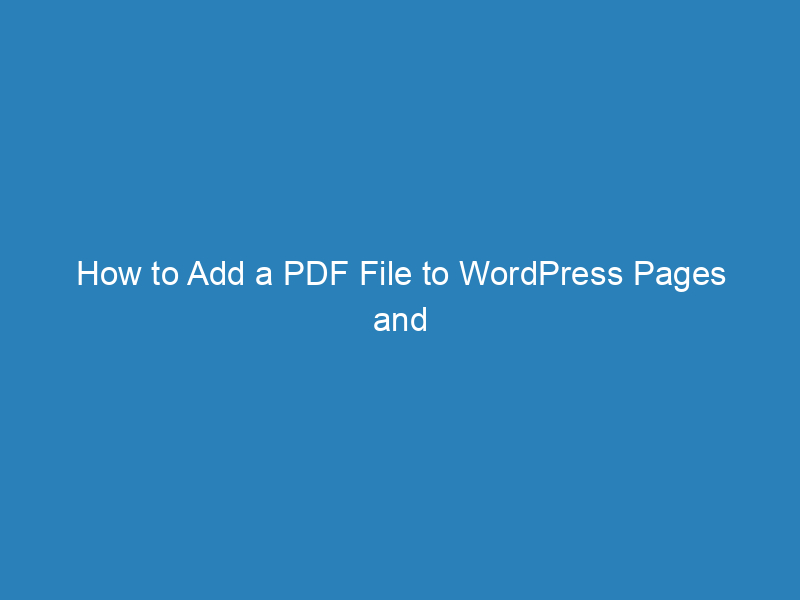
How to Add a PDF File to WordPress Pages and Posts: A Step-by-Step Guide
Are you looking to enhance your WordPress site by adding PDF files? PDFs are a practical way to share documents with your audience, allowing them to download and access important information easily. In this guide, we’ll walk you through the straightforward process of adding a PDF file to your WordPress pages and posts without the need for any plugins.
Step-by-Step Guide to Adding a PDF File in WordPress
Follow these four simple steps to seamlessly integrate a PDF file into your WordPress content:
- Step 1: Create or edit a page/post
- Step 2: Upload your PDF file via the media library
- Step 3: Add metadata and insert the PDF into your content
- Step 4: Publish or update your page/post
Step 1: Create or Edit a Page/Post
Start by navigating to Pages/Posts » Add New or select an existing page/post that you wish to modify. This is where your PDF will be added.
Step 2: Upload Your PDF File
Click on the Add Media button located just below the title of your page or post. A media library popup will appear, allowing you to choose various media options.
To upload your PDF, simply drag and drop the file into the designated area in the popup. Once uploaded, your PDF will be selected for insertion.
Step 3: Add Metadata for the PDF
After selecting your PDF, you’ll see an option to add metadata on the right side of the popup. Here, you can enter details such as the title, caption, description, and any relevant links associated with the PDF.
Once you’ve filled in the metadata, click on the Insert into Page/Post button to add the PDF to your content.
Step 4: Publish or Update Your Page/Post
Finally, to make your changes live, click on the Publish or Update button. Your PDF will now appear as a downloadable link on your website, making it easily accessible to your visitors.
For those interested in creating more dynamic content, consider exploring guides on how to create a PDF slider in WordPress or crafting presentations similar to SlideShare.
We hope this tutorial helps streamline the process of adding PDF files to your WordPress pages and posts. Stay tuned for more insightful tips and resources that can further enhance your WordPress experience.