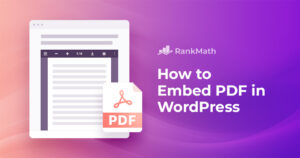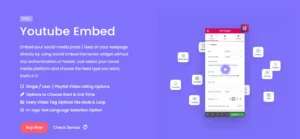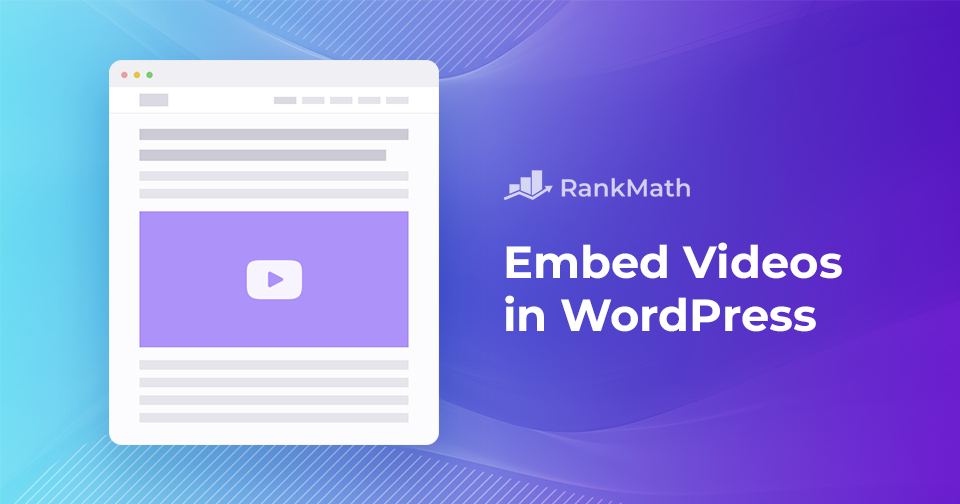
Guide to Embedding Videos in WordPress for Enhanced User Experience
Enhancing Your WordPress Site with Video Embedding
Utilizing WordPress, a well-regarded content management system, allows you to create and manage your website or blog effortlessly. One of its standout features is the user-friendly process of embedding videos into your posts or pages. This functionality is excellent for showcasing tutorials, sharing amusing clips, or promoting products, significantly boosting your content’s visual appeal and engagement.
In this article, we’ll walk you through various methods of embedding videos in WordPress. We’ll delve into the WordPress video block, show you how to embed videos from popular platforms like YouTube, Facebook, Instagram, Twitter, and Vimeo, and guide you on customizing your video display options.
Benefits of Video Embedding in WordPress
Embedding videos into your WordPress site effectively captures your audience’s attention, leading to increased engagement and conversions. Videos can extend visitor durations on your website, as many people prefer watching videos over reading articles. This makes videos an invaluable asset, especially for blog websites featuring tutorials, reviews, and how-to articles. Embedded videos provide detailed, step-by-step instructions that supplement the written content.
Furthermore, videos can enhance search engine optimization (SEO) by increasing your audience’s time on the site and decreasing bounce rates. As search engines continue to prioritize multimedia content, embedding videos is becoming a strategic way to boost a website’s visibility and accessibility.
To Upload Directly or not?
While it’s possible to upload videos directly to WordPress, it’s generally not recommended. Most websites are hosted by a shared hosting company, which offers limited storage for your WordPress website files based on your payment plan.
Directly uploading videos to your WordPress website can rapidly consume your storage resources. If the videos attract considerable traffic, your website is highly likely to crash. To avoid this, it’s better to embed videos from third-party sources or platforms, such as Vimeo, YouTube, and others, rather than uploading them directly to your WordPress media library.
Embedding Videos in Your WordPress Website
Most WordPress users choose to embed videos from YouTube on their sites, so we’ll start with the procedure for copying a link to a YouTube video. Different platforms have their unique methods of copying video URLs, so it’s crucial to follow the correct procedure.
Here’s a guide on how to do this with YouTube. Navigate to YouTube and find the video you want to embed on your website. Below the video, click the “Share” button. When you click the Share button, a popup appears, displaying sharing options for different social media platforms. You’ll see a “Copy” button alongside these options. Click on it to get the video link.
You can also set the video’s starting point using the “Start at” field.
Embedding Videos Using the Block Editor
WordPress comes with a fantastic feature known as auto-embeds. This feature allows your website to fetch the embed code from well-known video hosting services like YouTube, Vimeo, and others, effortlessly.
The process is simple: paste the video URL directly into the WordPress editor, and it will be previewed automatically. Copy the video URL from your chosen platform (e.g., YouTube) and paste it into the content area. This is a straightforward, hassle-free way to embed videos into your WordPress site.
You can further customize your settings by clicking on the embedded video. A popup toolbar will appear, providing options for adjusting video alignments, width, and more. Additionally, you can also include a caption and maintain the video’s aspect ratio on mobile devices.
WordPress supports auto-embeds for various platforms, including Amazon, Animoto, Cloudup, CollegeHumor, Crowdsignal, Dailymotion, Facebook, Flickr, Hulu, Imgur, Instagram, Issuu, Kickstarter, Meetup.com, Mixcloud, Reddit, ReverbNation, Screencast, Scribd, Slideshare, SmugMug, SoundCloud, Speaker Deck, Spotify, TED, Tumblr, Twitter, VideoPress, Vimeo, WordPress.tv, and YouTube.
Embedding Videos Using the Classic Editor
The Classic Editor also allows easy video embedding. Navigate to the page or post where you’d like the video to appear. Copy the URL of the video from a hosting service like YouTube and paste it into the editor. If you’re using the visual editor, you’ll see a preview of the video. Remember to click the “Update/Publish” button to make your changes live.
Embedding Videos in Sidebar Widget
WordPress also allows you to embed videos in your website’s sidebar widgets. From your WordPress dashboard, navigate to Appearance → Widgets. Click the “+” icon in the Widgets section, and search for “Video” in the block inserter. Select the video type you wish to add. Next, paste your video URL into the designated box and click the “Embed” button.
Your video will be seamlessly added to the widget area. Once done, click the “Save” button to save your changes. The size of the video will automatically scale based on the size of your widget area.
Embedding videos in WordPress is an easy and effective way to enhance your website’s content. By following the methods discussed in this article, you can easily embed videos from various platforms into your WordPress site. Remember to choose a responsive video player, optimize video settings for faster loading, and consider the accessibility of your videos. With the ability to engage and captivate your audience through multimedia, embedding videos in WordPress can significantly enhance the overall user experience of your website.