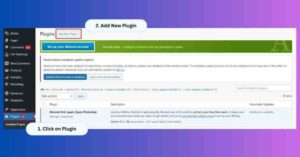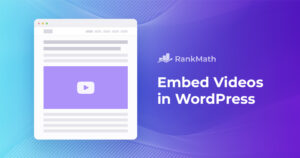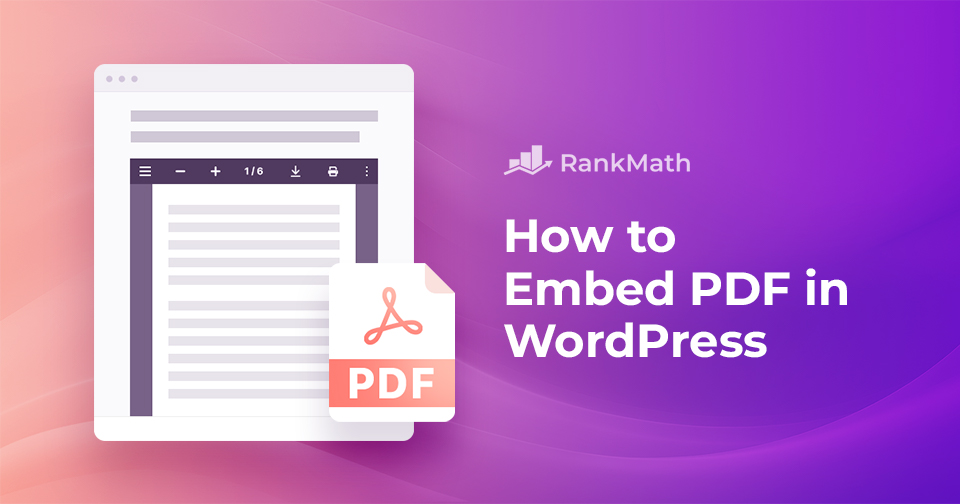
Guide to Embedding PDFs in WordPress: Methods, Benefits, and Techniques
Maximizing Your WordPress Site with Seamless PDF Integration
WordPress is an incredibly versatile platform that allows users to effortlessly create and manage a wide range of web content. One of its unique features is the ability to embed PDF files directly into your posts or pages. This feature offers your audience a convenient and visually appealing way to access important documents without redirecting them to external links, adding a layer of professionalism to your website and ensuring a cohesive browsing experience.
Why You Should Consider Embedding PDFs in WordPress
Embedding PDFs in your WordPress site enhances the overall user experience. By allowing direct, seamless access to content within posts or pages, your audience won’t need to download external files. For businesses, this can be particularly beneficial. For instance, a company showcasing product catalogs can boost convenience by embedding catalog PDFs directly on product pages. This approach ensures brand consistency as the embedded documents integrate seamlessly with the website’s design.
For educational institutions, embedding course materials directly on relevant pages maintains a cohesive look and feel. Plus, it enhances efficiency by reducing file clutter and improving SEO as search engines index embedded content.
How to Embed a PDF in WordPress
There are several methods to embed a PDF into your WordPress site, catering to different preferences and technical skill levels. Below are some of the most popular methods:
Embed a PDF in WordPress Without a Plugin
WordPress offers a user-friendly approach to integrating PDF documents into your posts or pages using the File block within Gutenberg. To incorporate a PDF using this method, simply navigate to your post where you want to add a PDF file, add a new block by clicking the “+” sign, and select the File block.
Add the PDF from your WordPress media library or upload it directly from your computer. Once the PDF is selected, Gutenberg will automatically handle the embedding process. You can also customize the appearance and functionality of the embedded PDF, such as alignment, size, and linking preferences.
Embed a PDF Using a Plugin
WordPress provides a variety of plugins designed to enhance PDF embedding functionality. Among these, EmbedPress stands out for its versatility. To use this plugin, you’ll first need to install and activate it on your WordPress site. Once activated, navigate to the post-editing screen and search for the EmbedPress PDF block. From there, you can add your PDF from the Media Library. The plugin offers a variety of options for customization, such as Presentation mode, Add text, Properties, Rotation, and more.
Embed a PDF in WordPress Using Google Drive
You can also embed a PDF in WordPress using Google Drive. To do this, you’ll need to upload the PDF document to your Google Drive account, set the visibility to “Anyone with the link,” and generate an HTML code snippet. This code can then be added to a Custom HTML block in the Gutenberg editor, and the embedded PDF will be displayed upon publishing or updating the post/page.
Mastering the skill of embedding PDFs in WordPress can significantly enhance your website’s functionality and user engagement. Whether you opt for direct embedding through the Gutenberg Editor, utilize plugins like EmbedPress, or leverage platforms like Google Drive, the benefits are clear. Tailoring your approach to your content and audience preferences can make embedding PDFs a valuable asset in your toolkit, helping you to share documents seamlessly and enrich the overall user experience on your WordPress site.