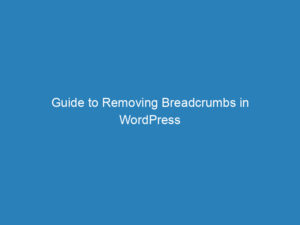Fixing a WordPress Site Stuck in Maintenance Mode: Troubleshooting Guide
Experiencing your WordPress site stuck in maintenance mode can be incredibly frustrating, especially when you’re in the middle of updates or changes. This situation often arises due to the .maintenance file, which is generated during updates, failing to delete itself properly.
Understanding the Maintenance Mode Issue
When you update a theme or plugin on your WordPress site, it typically proceeds without a hitch, presenting a confirmation screen. However, sometimes the update process can falter, leaving your site in a state of limbo. In this case, your visitors may encounter a message indicating that the site is undergoing maintenance.
Common Causes of the Problem
Several issues can lead to your site getting stuck in maintenance mode:
- You may have attempted to update too many plugins or themes simultaneously.
- A conflict between the theme or plugin updates might occur, causing the overall update process to fail.
- The server could take longer than expected to complete the updates.
- A manual browser refresh during the update process can interrupt it, leading to this issue.
Steps to Resolve the Issue
To get your website back online, follow these steps:
- Connect to your website via FTP. You can do this using your hosting provider’s File Manager or an FTP client.
- Navigate to the root directory where WordPress is installed.
- Locate the .maintenance file and delete it.
- Once deleted, refresh your website to check if it’s functioning properly again.
Important Considerations
If you don’t see the .maintenance file in the root folder, ensure that your file manager settings allow you to view hidden files. Many hosting providers keep files hidden if their names begin with a dot. If you feel uncomfortable handling files on your website, it’s advisable to reach out to your web host for assistance.
For those seeking a deeper understanding of maintenance mode and potential solutions, additional resources are available that cover all aspects of this topic.
Explore More Solutions
If you’re facing other issues with your WordPress site, consider looking into the following articles:
- How to Fix the 500 Internal Server Error on Your WordPress Website
- How to Fix the White Screen of Death
- How to Enable WordPress Debug Mode
- How to Add a WordPress Site to Divi Dash
- How to Add a WordPress Multi-Site to Divi Dash