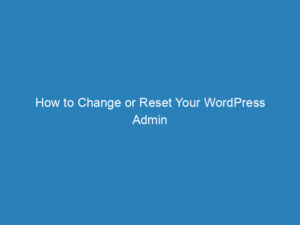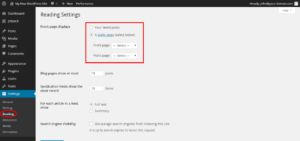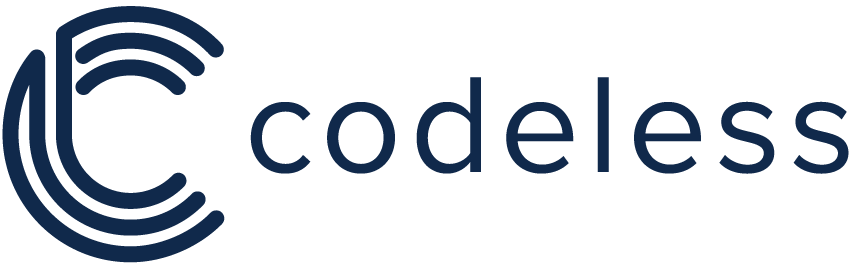
Essential Guide to Logging into WordPress: Steps, Troubleshooting, and Dashboard Overview
Welcome to the world of WordPress, a platform that has revolutionized how we create and manage websites. With millions of users worldwide, WordPress is not just a tool; it’s a gateway for individuals and businesses to establish their online presence, share their stories, and even launch successful ventures. However, before you can dive into all these exciting possibilities, you first need to understand how to log in to your WordPress site. Let’s explore this process step-by-step.
How to Log In to Your WordPress Website
Logging into your WordPress site is a straightforward process. Here’s how you can do it:
- Locate your WordPress login page. This is typically done by appending “/wp-admin” or “/wp-login.php” to the end of your website’s URL.
- Enter your username and password.
- Click the “Login” button to access your dashboard.
If you can’t remember your site’s URL, don’t panic. Check your email for the message you received when you set up your website; it should contain the login link. In case you’ve forgotten your credentials, simply click on the “Lost your password?” link. Follow the prompts, and you’ll regain access before you know it.
Additionally, consider using the “Remember Me” option. This feature keeps you logged in, making it easier to access your account without repeatedly entering your details. However, exercise caution when using this on shared devices to protect your account from unauthorized access. Always log out after your session.
The WordPress Dashboard
Congratulations! You’ve successfully logged in. Now, let’s take a look at what awaits you in the WordPress Dashboard, which serves as your control center for managing your website.
Upon entering the Dashboard, you’ll encounter a variety of options. At first glance, it might seem a bit overwhelming, but each feature is designed to give you greater control over your site. Here are some key functionalities:
- Create and publish new posts to share your thoughts and ideas.
- Customize the appearance of your site through themes and layout options.
- Add new functionalities by exploring the plugins section, which acts as a toolkit for enhancing your site’s capabilities.
- Manage settings, including adding new users or adjusting site configurations.
Take some time to explore the Dashboard. Familiarizing yourself with its features will empower you to shape your online presence effectively. Each click brings you one step closer to creating a unique digital footprint.
Understanding WordPress Default Passwords
If you’re setting up a new WordPress site, it’s essential to be aware of some common default usernames and passwords. Here’s a brief list:
- Username: admin | Password: admin
- Username: admin | Password: password
- Username: admin | Password: 123456
- Username: admin | Password: wordpress
- Username: user | Password: user
- Username: user | Password: password
These are widely known and should be changed immediately to ensure the security of your site.
Troubleshooting Login Issues
Even the most straightforward processes can encounter hiccups. If you face difficulties logging into WordPress, here are some solutions:
- If you forget your password, use the “Lost your password?” link on the login page. Follow the prompts to reset it.
- If you receive an “Invalid Username or Email” error, double-check for typos, or try using your email address instead of your username.
- If you’re still unable to log in, reach out for help. Site administrators can contact WordPress support, or if your site is part of a larger network, consult your network administrator.
Remember, challenges are part of the journey. With persistence, you’ll quickly master the WordPress login process and unlock the vast potential for creativity and connection it offers.
Further Resources
For additional guidance, consider checking out the following topics:
- How to Reset a WordPress Password from phpMyAdmin
- Finding Your PHPMyAdmin Password
- Enabling WordPress Error Logs
By familiarizing yourself with these resources, you can navigate your WordPress experience with confidence and efficiency.