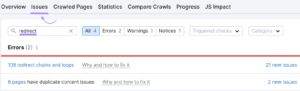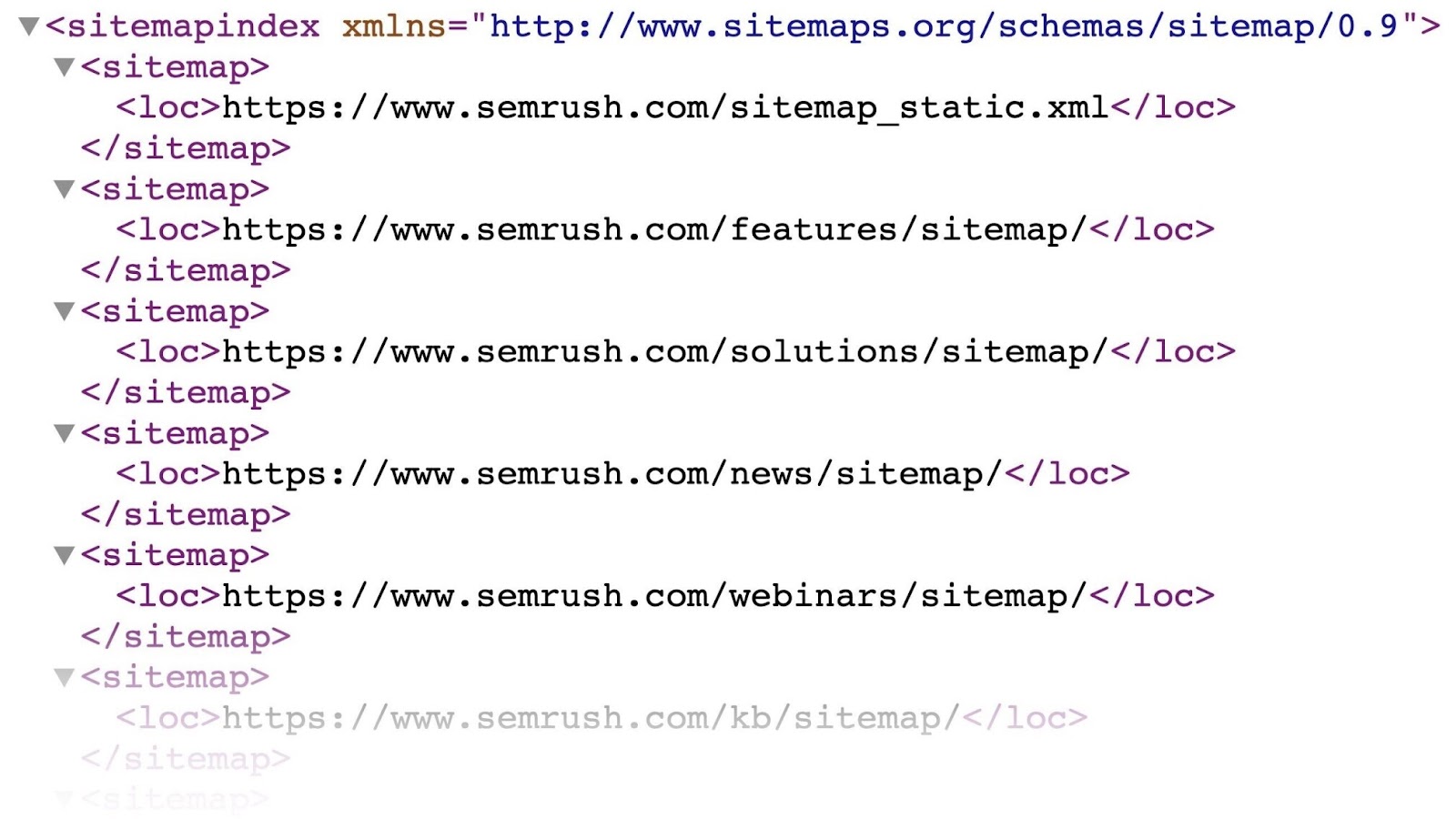
Creating, Checking, and Submitting a WordPress Sitemap: A Comprehensive Guide
Understanding WordPress Sitemaps: A Comprehensive Guide
What Is a WordPress Sitemap?
A WordPress sitemap is an XML file that lists all the URLs on your website that you want search engines to index. Its primary function is to facilitate the efficient crawling of your site by search engines.
Since WordPress version 5.5, a basic sitemap is automatically generated for your site. You can access it by appending /wp-sitemap.xml to your website’s URL, like so:
https://www.yourdomain.com/wp-sitemap.xml
This sitemap updates automatically whenever you publish or modify a page. However, it’s worth noting that the default XML sitemap has limited functionality, which leads many website owners to create a more customized sitemap using plugins.
XML vs. HTML Sitemaps
It’s essential to understand the difference between XML and HTML sitemaps. XML sitemaps are designed for search engines, meaning they remain invisible to regular users. In contrast, HTML sitemaps are user-friendly pages that provide a hierarchical overview of your site, acting like a table of contents to guide visitors through your content.
The Importance of Sitemaps for WordPress
Sitemaps play a crucial role in helping search engines discover the URLs on your WordPress site. They serve as a roadmap, assisting Google and other search engines in indexing your pages more efficiently. While having a sitemap is not mandatory, it is considered a best practice in technical SEO, especially for WordPress sites with complex structures, numerous pages, or various media types.
A sitemap can be particularly beneficial if:
- Your website is new and lacks backlinks.
- You have a large number of pages (over 500).
- Your site includes many images or videos.
- Your internal linking is weak.
Even if your site doesn’t fit these criteria, a sitemap can provide additional details to search engines, such as the last update date for each page and the languages available for different pieces of content.
Creating a WordPress XML Sitemap with Plugins
To create a more advanced WordPress sitemap, you can use plugins. There are two main categories of plugins for this purpose:
- All-in-one SEO plugins
- Specialized sitemap plugins
Popular choices include Yoast SEO and XML Sitemap Generator for Google. Below, we’ll explain how to generate a sitemap using each of these tools.
Generating a Sitemap with Yoast SEO
Yoast SEO is a leading all-in-one SEO plugin that simplifies the process of managing your site’s SEO elements.
To get started, navigate to your WordPress dashboard:
- Go to Plugins > Add New.
- Search for Yoast SEO and click Install Now.
- Activate the plugin by clicking Activate.
Once activated, the plugin automatically creates your XML sitemap. You can view it by going to the Yoast SEO settings and clicking on the XML sitemaps section. Alternatively, append sitemap_index.xml to your domain to access your sitemap directly.
Generating a Sitemap with the XML Sitemap Generator for Google
This free plugin offers an easy way to create an XML sitemap. After installation, the sitemap is automatically generated.
To find the settings, go to Settings > XML-Sitemap. The default settings are typically sufficient, but you can adjust them if necessary. To view your sitemap, simply click the link at the top of the plugin’s dashboard.
Submitting Your Sitemap to Search Engines
After setting up your sitemap, it’s advisable to submit it to search engines like Google and Bing to expedite the crawling process.
Submitting Your Sitemap to Google
Log in to your Google Search Console account. If you don’t have an account, you’ll need to set one up first. To submit your sitemap:
- Navigate to the Sitemaps tab found under Indexing in the left menu.
- Enter the URL of your sitemap and click Submit.
Google may take some time to process your submission, so patience is key.
Submitting Your Sitemap to Bing
Log in to your Bing Webmaster Tools account. Then:
- Select the Sitemaps tab from the left sidebar.
- Click Submit sitemap.
- Enter your sitemap URL and click Submit.
As with Google, allow a few days for Bing to process your submission.
Checking Your WordPress XML Sitemap
To ensure your WordPress sitemap functions correctly, consider using a website crawler tool. This helps identify any issues with your sitemap’s functionality.
Once scanned, check the Issues tab for any sitemap-related errors, which may include:
- The sitemap was not detected.
- The sitemap has format errors.
- The sitemap contains incorrect pages.
- The sitemap file is too large.
If you encounter any issues, follow the provided links to understand and resolve them.
In summary, while search engines will eventually index your pages, having a well-structured XML sitemap accelerates this process. Utilizing various plugins and regularly checking your sitemap can significantly enhance your site’s visibility on search engines.