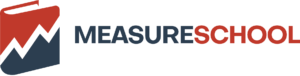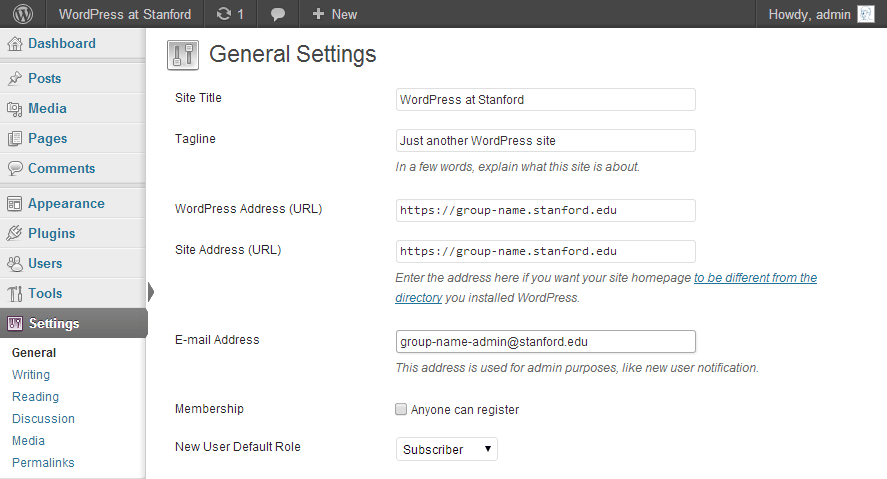
Creating a Vanity URL for WordPress at Stanford University
As part of its initiative to modernize its content management systems, Stanford University’s Information Technology (IT) department is transitioning to cloud-based solutions. Consequently, WordPress hosted on the AFS platform will no longer be available for new sites beginning May 1, 2021. For individuals and groups wishing to establish personal or collaborative websites using WordPress, the recommended option is now WordPress on Stanford Domains. For official departmental websites or those with more complex requirements, Stanford Sites serves as the primary content management system.
Understanding Vanity URLs
A vanity URL allows you to create a shorter, more memorable web address for your WordPress site. For example, instead of using a lengthy URL like:
- https://web.stanford.edu/group/group-name/cgi-bin/wordpress
You can opt for a concise version such as:
- https://group-name.stanford.edu
How to Request a Vanity URL
If you’re interested in acquiring a vanity URL, you can do so by visiting the Web Virtual Host (Vanity URLs) service page. It’s important to familiarize yourself with the requirements, particularly Stanford’s Name Assignment Policy. To request your vanity URL:
- Complete the virtual host request form, entering the desired virtual host name in the search field (for example, ‘group-name’ for the URL ‘group-name.stanford.edu’).
- If the name is available, continue filling out the request form.
- Provide the following details:
- Website Address: Enter the actual web address, such as https://web.stanford.edu/group/group-name/cgi-bin/wordpress.
- Virtual Host Type: Select ‘Proxy type.’
- Owner: Enter your SUNet ID.
- PTS Owner: Optionally, you can share ownership with members of a PTS group. If applicable, enter the group name here.
- Leave the remaining fields blank. The processing time for your request typically ranges from one to three business days.
Configuring Your WordPress Site
After receiving confirmation that your vanity URL has been successfully activated, you will need to update your WordPress site settings:
- Access your website using the original web address.
- Log into your WordPress Dashboard.
- Navigate to Settings in the left sidebar.
- On the General Settings page, update both the WordPress Address (URL) and Site Address (URL) fields to reflect your new vanity URL, for instance, https://group-name.stanford.edu.
Once these changes are saved, you will be able to access your WordPress site using the more concise vanity URL.
Need Help?
If you encounter any issues or require assistance, you can submit a Help ticket or reach out to the Stanford University WordPress Community for support.