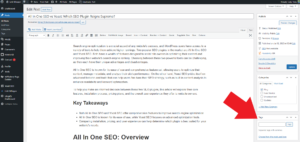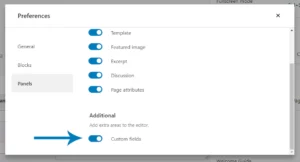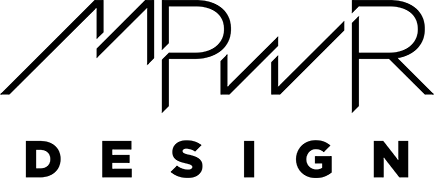
Choosing the Best PHP Version for WordPress: Importance and Upgrade Guide
When using WordPress, understanding the PHP version that powers your site is crucial. Since the release of WordPress 5.2, a feature called Site Health Check has been implemented, alerting users in the Dashboard about any technical issues, including PHP version concerns. So, what is PHP, and why does it matter for your WordPress site? Let’s break this down.
Understanding PHP: The Backbone of WordPress
At its core, WordPress provides a user-friendly interface for creating websites without the need for extensive coding knowledge. However, beneath this interface lies a powerful content management system built on PHP, a widely-used programming language. Developers utilize PHP to create themes and plugins, leveraging a comprehensive resource known as the WordPress Codex. This library of functions simplifies the development process, allowing for seamless integration of features like the get_footer() function, which displays a page’s footer.
The Importance of PHP Version
Given that WordPress operates on PHP, the version you use is just as significant as the version of WordPress itself. Each PHP update introduces new features, enhances stability, and fixes bugs. More importantly, these updates often address security vulnerabilities. Running outdated software, like PHP 5.2 (which has numerous known vulnerabilities and is significantly slower than newer versions), can leave your site at risk.
Recommended PHP Versions for WordPress
As of now, the latest major release of PHP is 8.3, which became available on November 23, 2023. PHP follows an annual release cycle, with each version receiving support for 3-4 years, including security updates. As of now:
- PHP 8.1 is the oldest version still receiving active updates, continuing through the end of 2025.
- PHP 8.2 will be supported until the end of 2024.
- WordPress 6.6, released on July 16, 2024, requires at least PHP 7.2 and recommends PHP 7.4.
- PHP 7.4 and 8.0 are no longer receiving security updates.
For optimal performance and security, it’s advisable to use at least PHP 8.1, as it is the oldest version still receiving updates. While older versions like PHP 5.x might still work with previous releases of WordPress, they pose unnecessary risks.
How to Check Your PHP Version
To find out which PHP version your site is currently using, one simple option is to install the Display PHP Version plugin. This tool will display your PHP version directly in the WordPress Dashboard. Additionally, if you want to assess compatibility with newer PHP versions, the PHP Compatibility Checker plugin can be very helpful. For those running WordPress 5.2 or later, the Site Health Check feature will notify you if your PHP version requires an upgrade.
Preparing for a PHP Upgrade
Before you make the leap to a newer PHP version, it’s essential to ensure that all your themes and plugins are compatible. If everything checks out, aim to run at least PHP 8.2. If your site’s themes and plugins are compatible with PHP 8.3, then upgrading to this version will provide the best performance and security features.
Steps to Upgrade Your PHP Version
Upgrading PHP generally depends on your hosting provider. Most major hosts allow you to upgrade PHP through their cPanel systems. If your host isn’t listed among the common providers, a quick search for “upgrade PHP” followed by your host’s name will likely yield the necessary instructions.
- SiteGround
- 1&1 IONOS
- BlueHost
- GoDaddy
- WP Engine
- Network Solutions
Staying on top of your PHP version is crucial for maintaining a secure and efficient WordPress site. Keeping your software updated not only enhances performance but also protects you from potential vulnerabilities.